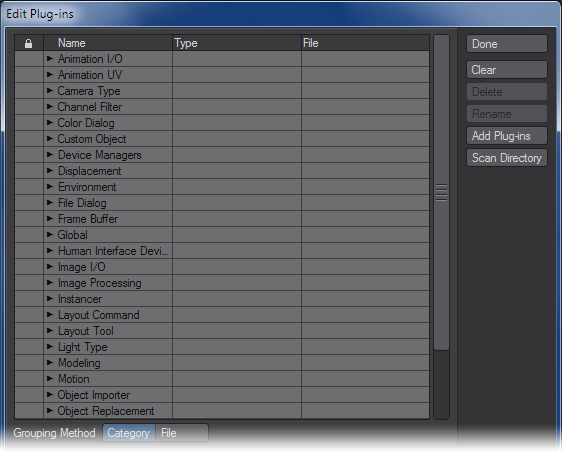Edit Plugins
Edit Plugins Command
(default keyboard shortcut Alt F11)
Use the Edit Plugins command to review and delete plugins that have been added. In Modeler, choose Utilities> Plugins > Edit Plugins.
To delete a plugin command
You can delete a plugin command by selecting it and clicking the Delete button. (Other commands from the plugin will continue to exist.) Click Clear to delete all plugins listed. These operations have no effect on the actual files stored on your hard drives.
To rename a plugin command:You can rename a plugin command’s name by selecting it, clicking the Rename button and entering a new name.
You can also add plugins on this panel. The Add Plugins and Scan Directory buttons operate the same as they do for the Add Plugins Panel, discussed earlier.
File Grouping Method
If desired, you can list the Plugin commands by their .p plugin filenames. Just select the File Grouping Method button at the bottom of the Edit Plugins Panel.