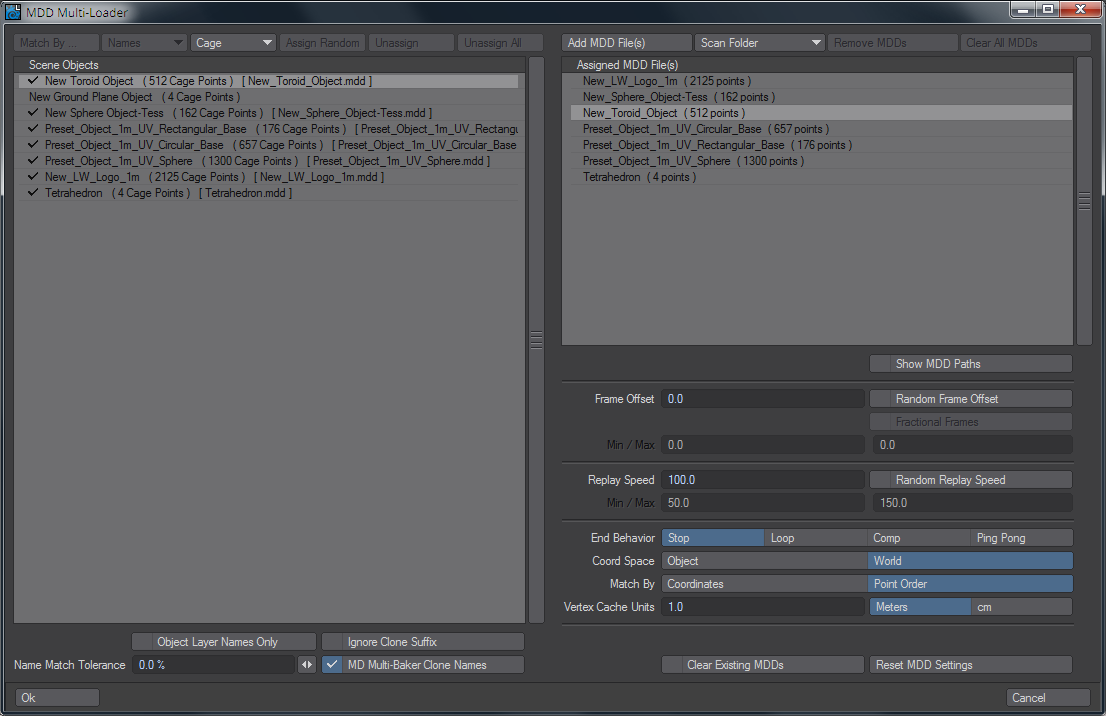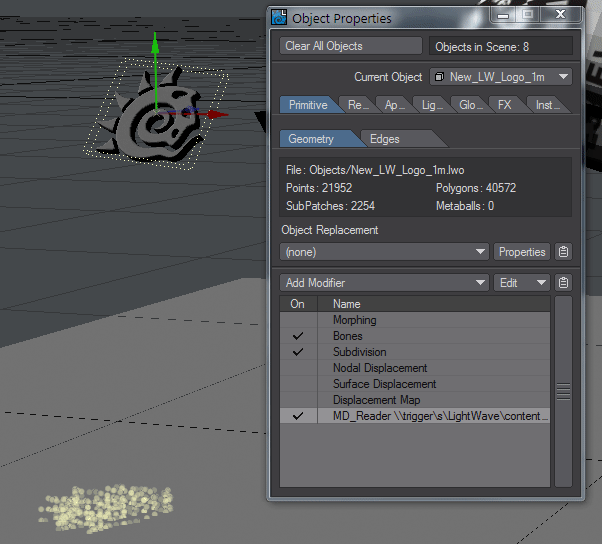MDD Multi-Loader
MDD Multi-Loader, available from the IO menu tab, or the Load > Import group, associates geometry with matching vertex cache files. A check by the item in the left window indicates when a match has been made. Here is a description of the elements in the window one by one:
Top Row
Once MDD files populate the right window, the buttons at the left become available:
- Match By... - Clicking this button will match the caches in the right panel with the objects in the left panel. By default, the matching is done by name, but there are further possibilities
- Names - This dropdown list presents four choices:
- Names - Caches are matched with objects on the basis of their filenames. This is the default and usually works well. Be aware that if filenames have spaces in them, MDD files created with the MultiBaker will replace spaces with underscores. Such entries will need manual matching
- Points - Compares the point count of the object with the point count in the cache file
- Points & Name - Compares and only matches if both point quantity and filename are the same
- Points or Name - Matches if one of other criteria fit
- Cage - A dropdown with three entries:
- Cage - Matches by point count for the base object before subdivision
- SubD - Matches by SubD point count
- Cage + SubD - Compares both
- Assign Random - Assigns a random cache file to an object. Useful for when similar objects need to have different motions
- Unassign - Available when an object with a cache associated is clicked on. Removes the association.
- Unassign All - Removes all cache associations
- Add MDD File(s) - Opens a requester to choose one or more MDD files to load
- Scan Folder - Dropdown with two entries:
- Scan Folder - Opens a Folder tree to choose a vertex cache folder from
- Recursive Scan - Recurses through directories to find caches in subfolders
- Remove MDDs - Removes selected MDDs
- Clear All MDDs - Clears the MDD list
Matching manually can also be done by clicking the object first, then the MDD you wish to associate it with.
Left Panel
Contains a list of scene items for which there may or may not be MDD files. As such, the list is populated only by geometry, with no lights, cameras or null objects. Under the list there are several options:
- Object Layer Names Only - Normally, if an object is on several layers, it is represented in the list by the object name, then underscore, then the layer name. With this option checked, only the Layer Name will be used to identify items. Use this toggle for visual clarity once you have matched your vertex cache files.
- Ignore Clone Suffix - Turns off the clone suffix for visual clarity. Use this toggle once your vertex caches have been matched.
- Name Match Tolerance - Uses Levenshtein matching of text to match based on tolerance. The default 0 % tolerance means exact matches only. Increasing the tolerance can help in the case where cache filenames have been altered to suit storage needs, but caution is advised when using this.
- MD Multi-Baker Clone Names - When MDD files are written to disk, the filenames are changed because of filenaming conventions. The "
object (1)" you see in Layout becomes "object_1_" when written to disk. This toggle changes the names in the left panel to match the naming style used for the cache filenames, to make matching easier.
Right Panel
At the top of the panel, there is a list of all loaded MDD files. Under this list is a check to show MDD Paths, then options for randomizing MDD playback as follows:
Frame Offset
Options to vary the start frame for MDDs. An overall offset can be used, or a random offset with minimum and maximum offsets. There is additionally an option to allow for Fractional Frames.
Replay Speed
An overall speed change can be specified or a random speed for each item with a minimum and maximum.
Options
A variety of options to use for all caches used (If you wish to alter on an individual basis go into each items' MD Reader panel) :
- End Behavior - A choice between:
- Stop - the MDD playback stops when it reaches the end of recorded frames
- Loop - MDD playback keeps playing in a loop from the first frame
- Comp - Replaces the vertex positions between beginning and end of the cache, but leaves the points as they are otherwise
- Ping Pong - MDD playback plays through and when it reaches the last frame plays backwards through the recording
- Coord Space - A choice of Object or World (defaults to World)
- Match By - A choice of Coordinates or Point Order (defaults to Point Order)
- Vertex Cache Units - A number field is followed by a choice of Meters or centimeters
- Clear Existing MDDs - Defaults to on and replaces any MDDs already on an object when this panel is Okayed
- Reset MDD Settings - Resets all values to their defaults
If your objects are subpatched, they will not be displaced by the MDD before it has been moved before the Subdivision entry in Object Properties.