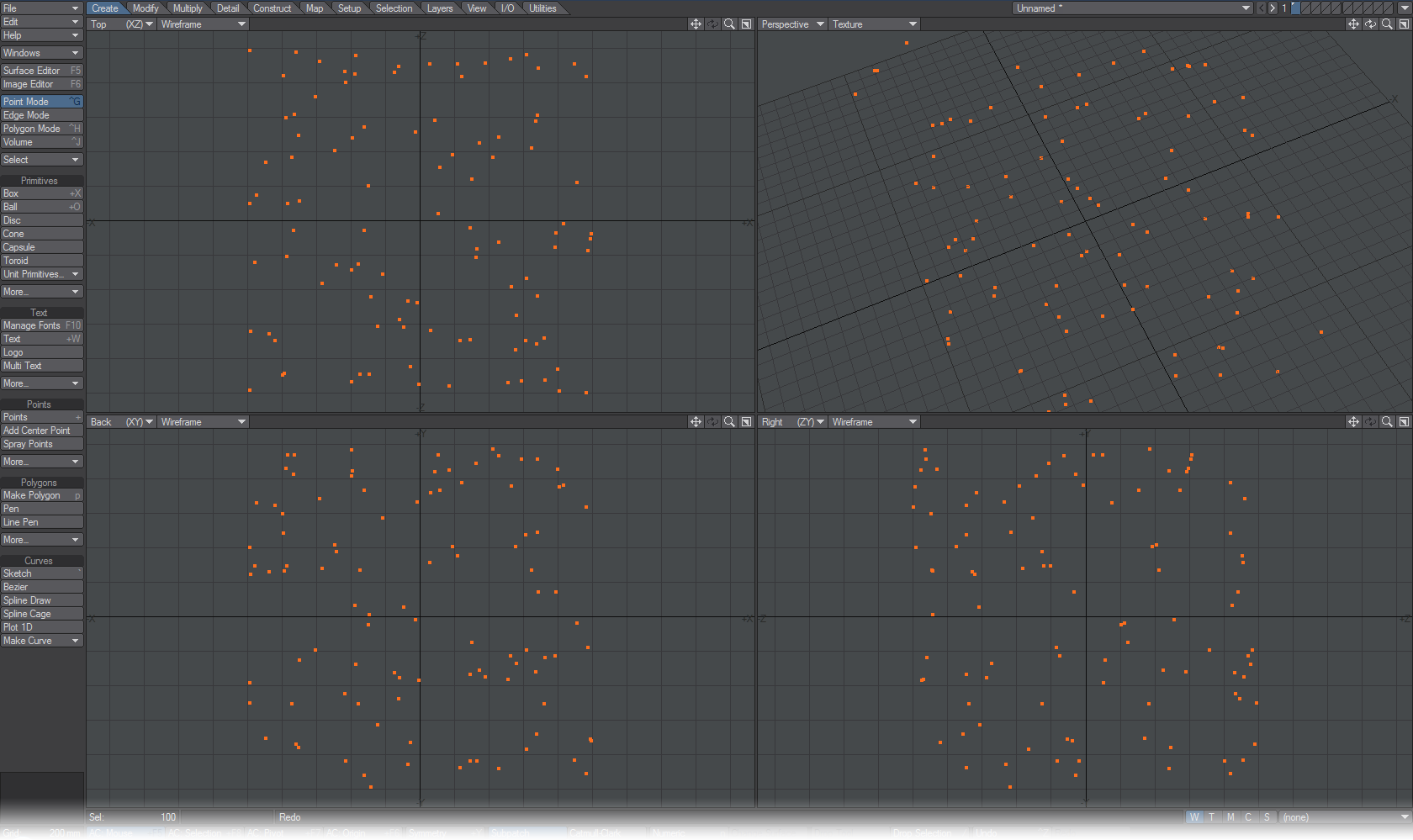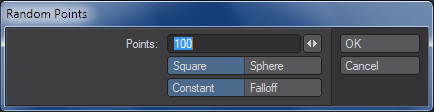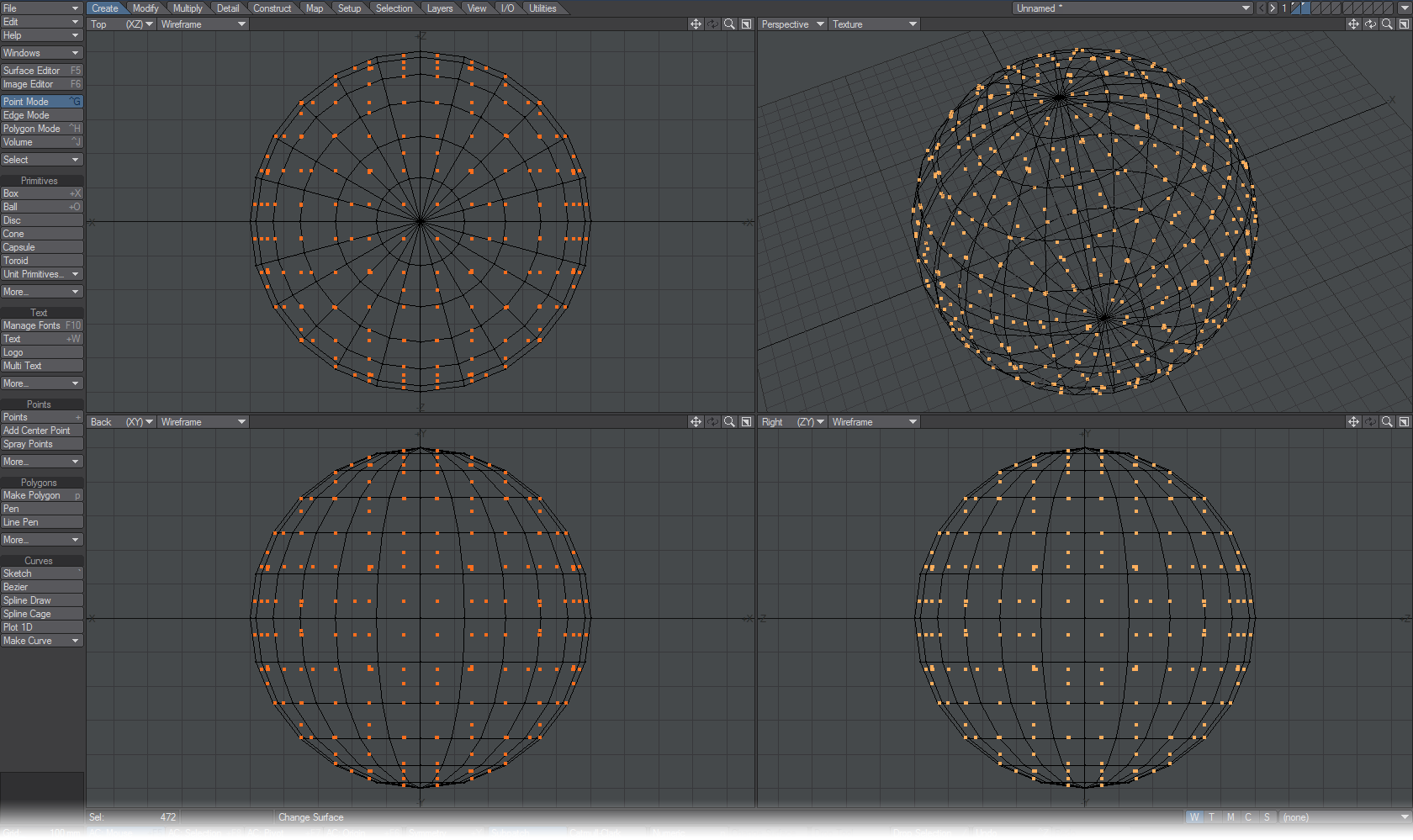Points - More
Random Points
Use the Random Points command (Create > Points > More > Random Points) to create a defined number of points distributed randomly.
You can choose between a Square or Sphere shape. Constant generally confines the points to the selected shape, while Falloff tapers off the point distribution along the perimeter.
Stipple
The Stipple tool (Create > Points > More) will cover the surface of your object with an even array of points. When used in conjunction with the Kill Polys tool (K), (Construct/Reduce/Remove/Remove Polygons), it is an effective way to generate uniform and predictable arrangements of points.To use the Stipple tool, place your geometry into the foreground layer. When you click the Stipple button, the Regular Surface Points Panel appears with fields for X, Y, and Z spacing for the points which the Stipple tool will create.
The initial spacing values reflect the dimensions of your object and are a good place to start experimenting. (You can undo the results of the Stipple tool by hitting Ctrl Z twice.) If you lower the Spacing settings, you will generate more points and position them closer together. Increasing the Spacing settings will generate fewer points and position them further apart. As always, the smaller the spacing settings, the longer the processing time.