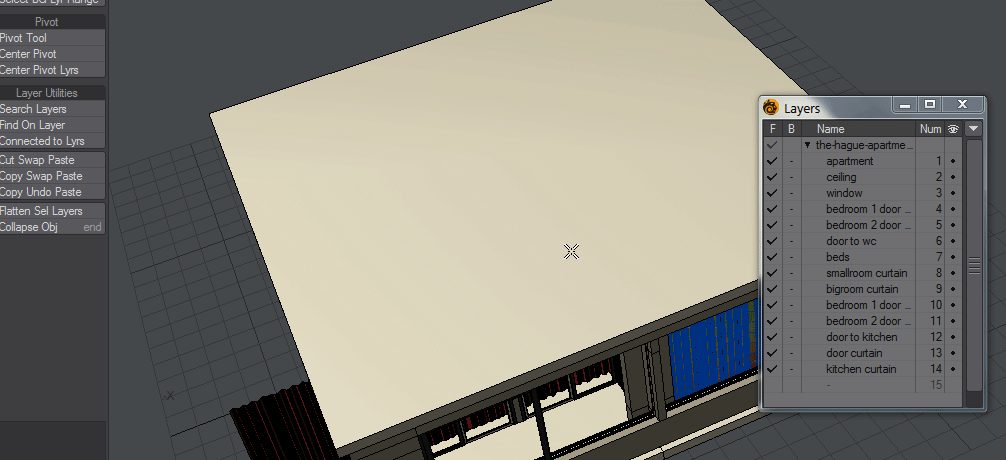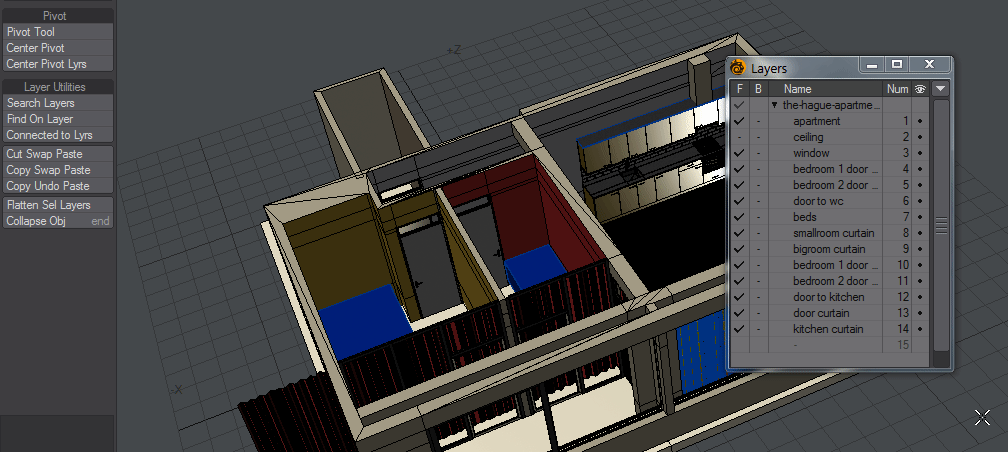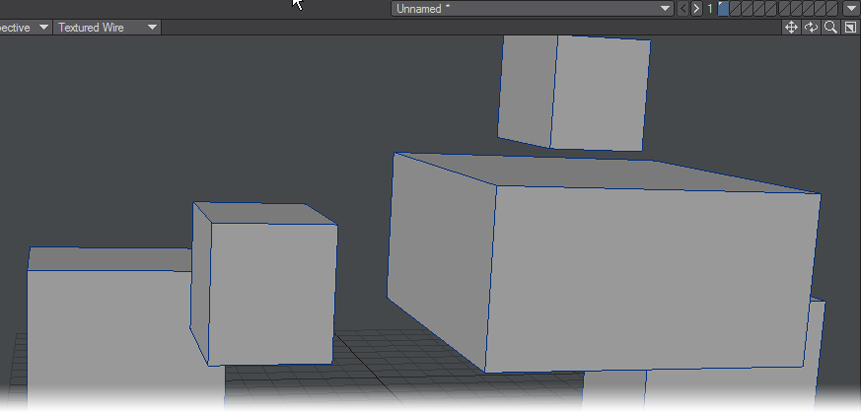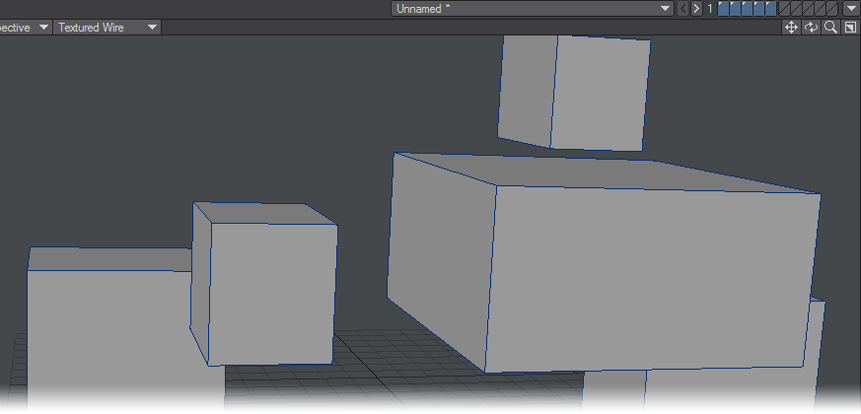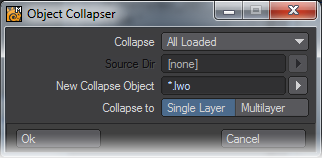Layer Utilities
These little tools are for swapping layers around and either splitting an object over several layers, or collapsing it down to fewer.
Search Layers
Allows setting of FG / BG layers from a searchable list.
- Search field - finds layers with the characters typed
- Select All - Selects all layers
- Select None - Removes selection
- Select Invert - Inverts any selections made. Selects all when no selection made
- Set Foreground - the default choice. Sets layers as Fg layers when OK selected
- Set Background - Sets selected layers as Bg layers when OK selected
- Add to Selection - Will add to existing layer choices rather than overriding
Find on Layer
Finds which layers polys reside on by setting the FG layer of any selected polys.
Connected to Lyrs
If you have multiple unconnected objects on a single layer, for ease of setup perhaps, but you want each to be on its own layer, this script will select a polygon, select connected polys, paste them to a new layer and come back and try again. The result is that the separate objects are now on separate layers.
Cut Swap Paste
With a foreground and background layer selected, this tool cuts the object from the foreground layer, pastes it into the background layer and makes that layer the new foreground.
Copy Swap Paste
Similar to the previous command, but there are duplicates in both layers.
Copy Undo Paste
Similar to Copy Swap Paste, but leaves the foreground layer active, rather than swapping to the background.
Flatten Sel Layers
Choose Flatten Selected Layers to flatten multiple foreground layers into a single layer in one step. Essentially, this tool performs the reverse of Connected to Layers.
Collapse Obj
(default keyboard shortcut END)
Object Collapser allows for several different ways to manipulate the Layers of an object or series of objects.
If Current Object is selected as the Collapse Mode, the current object will have all of its layers combined into the first layer of a new object. That layer will then be named after the object with a “_Collapsed’ assigned to the name.
If All Loaded is selected as the Collapse Mode, all of the objects loaded into Modeler will be collapsed down to one-layered objects and then combined into a single New Collapse Object. You can also set Object Collapser to From Dir, at which point all the objects in the given directory will be loaded and collapsed as for a All Loaded setting.
You can give the new object that will be created a name using the New Collapse Object name field. The New Collapse Object can be created in two different styles.
If Collapse to is set to Single Layer, the newly created Collapse Object will be a single layered object with all of the objects placed in that one layer.
If Collapse to is set to Multilayer, the newly created Collapse Object will be a multi-layered object with each object in Modeler placed in its own layer. Each layer of the new Collapse Object will be named after the object it represents.