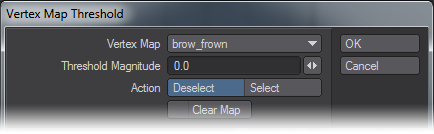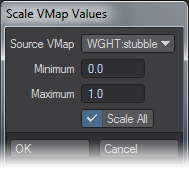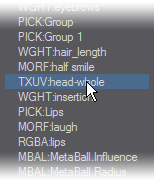General - More
Cull Map
This command opens a dialog that allows you to select some or all of the points in a Vertex Map, and to automatically delete the ones that fall below a certain threshold.
To use it, choose the map you wish to cull from the drop down list. All types of Vertex Maps (Weight, Texture (UV), Endomorphs, Color Vertex Maps, or Selection Sets) from all open objects will be listed here.
Deselect/Select
Use the Deselect or Select buttons if you want to deselect or select the points in the map.
Clear Map
Enable Clear Map if you wish points to be automatically cleared from the map. If you enable it, no points will be selected or deselected; they will simply be cleared if they fall below the threshold.
Then type the number you desire for the Threshold into the Threshold Magnitude field, and hit Enter. (It’s important to do it this way if you are in the habit of using Return or Enter to move to the next field, because in this case it closes the dialog. If, on the other hand, you use the Tab key to move from field to field, go ahead and fill in the box in order, then click OK.)
Any points that fall below the threshold will be acted upon. (Deselected, Selected, or Cleared.)
The Threshold for most uses is between 2 and 0, although if you have pushed your weights, your numbers may be higher.
To select only high threshold points, select all points, and choose Deselect to drop those below the desired threshold, leaving only the higher ones selected.
Normalize
This command allows you to scale the values of your Vertex Maps. It works on the entire map, whether any points have been selected or not.
Source VMap
Choose the map you wish to scale from the drop down menu. All kinds of Vertex Maps are listed here, with the type of map in a code to the left.
- Weight Maps are listed as WGHT .
- Texture Maps are listed as TXUV .
- Morph Maps are listed as MORF .
- Color Maps are listed as RGBA or RGB (if they don’t include an Alpha Channel).
- Selection Set Maps are listed as PICK .
- Metaballs are listed as MBAL .
Minimum, Maximum - Select a Minimum and Maximum value for the map. The entire range will be scaled, not clipped, to fit between these two values.
You’ll have similar results with all Vertex Maps.
Normal Baker
Normal Baker (Map > General > More > Normal Baker) will store the (normalized) point normal for each vertex as three numbers into a VMAP called pnt_normals. The values, starting with the first, represent the X, Y and Z directions of the vertex’s normal.