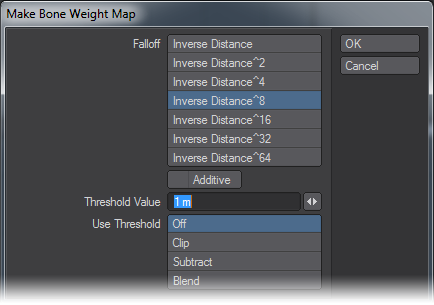Bone Weights
This tool creates Weight Maps for bones, based on the choices you make within its dialog box. The map will have the same name as the bone that it’s associated with. For example, if the bone is called Bone01, the map will be called Bone01 as well.
To use it, you must have both bone and geometry in foreground layers. Select the bone you wish to create a Weight Map for. (If no bones are selected, maps will be made for all foreground bones that don’t have one.)
Falloff
A dialog will open that allows you to choose the falloff algorithm for the bone. The various choices correspond to the Falloffs that you can use on bones when you aren’t using Weight Maps. But with this tool you can start there, and then modify the weight to suit your own needs. (You can also see what the Falloff is doing in any viewport set to Weight Shade, where positive weights are red, zero is grey-green, and negative weights are blue.)
Additive
If you enable Additive, the weight will be added to any existing value. So, if you have two bones with the same name, say both left and right arm bones called armbone.01, the effects from both would be shown on the same map.
Threshold Value
The Threshold Value is a capsule-shaped region around the bone. You can type the value into the text box, or use the mini-slider.
Use Threshold
The Threshold Value can be used in several ways. Off will simply ignore it.
Clip will take any weight outside the threshold and set it to zero, which can have the effect of giving fairly sharp edges to the Weight Map.
Subtract will subtract the weight at the threshold from all the weights in the map; so the weight inside the threshold progresses smoothly to zero, the weight at the threshold is zero, and weights beyond the threshold become negative.
Blend behaves like Subtract inside the threshold, but clips everything above the threshold, so all the weight beyond the threshold is zero.