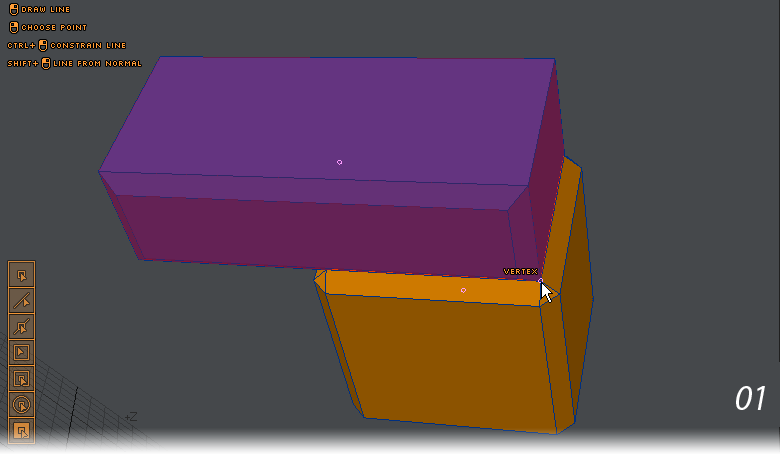Axis Scale
Modify > Transform > Axis Scale - Much like CAD tools, the “Axis...” tools work in a specific sequence. For Axis Scale, the sequence is that you pick either the point you wish to scale uniformly about or draw a line that will be used as the origin of the scale as well as the dimension you wish to change the size of.
Clicking on Part Center allows you to scale the object about its own bounding box center. The second image shows the box nudged down in 10 percent increments to 50%, but if you just want to halve its height with the base resting where it is, use snapping to go from a vertex on the base to one at the top.
Example: Scaling Imported Objects
Often for a project we need to import objects from other 3D software and that can lead to scaling issues. We needed a 22” LCD monitor for a scene, but bringing in this model has lead to a grid size of 50 m and a monitor over half a kilometer wide.
Using Axis Scale and measuring the diagonal of the screen gives a size of roughly 578 m. Entering a value of 22” in the Numeric panel and making sure the Uniform toggle is on will bring our whole monitor down to the correct size.