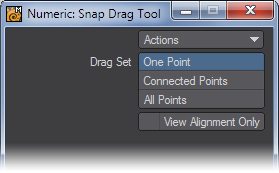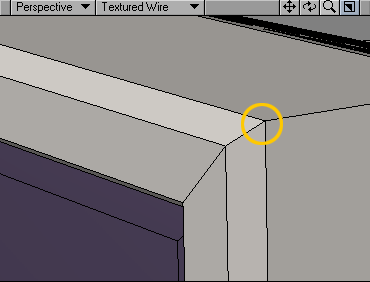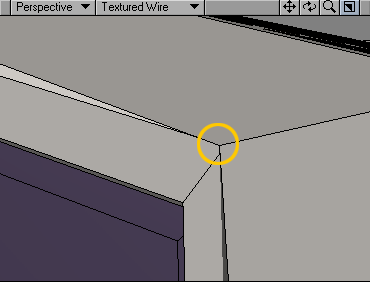Snap Drag Tool
(default keyboard shortcut Shift G)
The Snap Drag tool (Modify >Snap Drag Tool) allows points to be dragged and snapped to align with other points. When you drag a point with the Snap Drag tool, the point is snapped to the grid or to one of the non-moving points, if any.
If you set Drag Set to One Point on the numeric panel, only the single point will move. If you choose Connected Points, points that are connected to the point being dragged will also move. If you choose All Points, all points will move. As with other tools, you can use selection to limit which points are affected. Snap makes it easy to manipulate unconnected parts without having to make explicit selections.
With View Alignment, points will be snapped to approximately align with the other points along an axis perpendicular to the viewport, but not fully in three dimensions.
Although this tool works on individual points, selecting polygons and working in the Polygon Edit mode will limit its effect to points that share a vertex with the selected polygons.