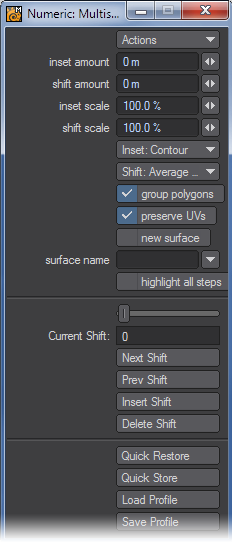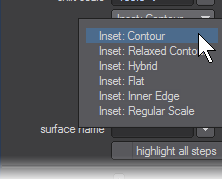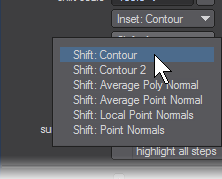Multishift Tool
Multishift is an interactive tool similar to Smooth Shift, which allows you to inset and shift groups of polygons together. Unlike Smooth Shift, this tool lets you interactively inset the selected polygons by dragging the mouse left/right. Furthermore, the inset algorithm used can be chosen along with the shifting algorithm through the numeric panel.
Steps for using Multishift on selected geometry:
- Select the geometry you would like to extend
- On the Multiply > Extend Menu , choose Multishift.
- Open the numeric panel, and toggle on Multishift Mode if it is not already activated.
- Left-click and drag to move the selected polygons.
- Right-click to create a new shift.
Unlike Smooth Shift, an average normal shifting algorithm is provided to shift groups of polygons along their average normals rather than along a local normal. Some users find that shifting along an average normal is often easier to control, as it doesn’t deflate/inflate the selection as it grows inward/outward.
- Inset Amount - The movement of the polygons towards the inner selection. Several new algorithms have been introduced for greater flexibility.
- Shift Amount - The movement of the polygons outwards along the polygon normals.
- Inset Scale - Controls the scale of inset during a single operation
- Shift Scale - Controls the scale of shift during a single operation
Inset Menu
- Inset: Contour - A general inset algorithm which is intended to maintain the natural outer contours of the selection.
- Inset: Relaxed Contour - Works like Inset: Contour, with a different set of rules for sharp edges. Points on an edge with an acute angle, say about 15 degrees or less, when inset will begin to move closer together faster than those on an edge with a wider angle. Inset: Relaxed Contour will relax these tight angles, so the points will not move closer or overlap as quickly.
- Inset: Hybrid - A combination of the Inset: Flat and Inset: Inner Edge algorithms. When the geometry is generally flat, meaning the normals do not vary much from polygon to polygon, it will use the rules for Inset: Flat. When the geometry is not flat it will use the rules for Inset: Inner Edge.
- Inset: Flat - A 2D shape algorithm which uses rules for 2D methods for determining the direction of moving inwards and outwards. Works best with a group of flat polygons.
Since the algorithm works by projecting on a 2D plane, Inset: Flat will likely fail and move points in the wrong direction if the geometry is not generally flat.
Flat is ideal for beveling flat shapes like text
- Inset: Inner Edge - The original algorithm for Multishift. Works best if used with quadrangles that are laid out in a grid-like fashion.
- Inset: Regular Scale - This algorithm moves the new points toward the center of the selection.
Shift Menu
- Shift: Contour - Similar to the algorithm for Inset: Contour, the outward points along the normals are moved in a way that tries to preserve the original contours of the geometry.
- Shift: Contour 2 - A slight variant of Shift: Contour, in the majority of cases should give the same result, but will in some cases give a better result and in others a worse result.
- Shift: Average Poly Normal - A basic algorithm which shifts the group of selected polygons along the averaged normal of each polygon within the group.
- Shift: Average Point Normal - A basic algorithm which averages the normals of all points making up the selected polygons and moves the newly created polygons along those normals.
- Shift: Local Point Normal - Moves each point along its normal.
Shift: Local Point Normal tends to be more useful in organic modeling.
Unlike Shift: Point Normal, Shift: Local Point Normals will not include unselected polygons in the computation of each point normal.
- Shift: Point Normal - Moves each point along its normal, but also includes unselected polygons in the calculation.
None of the above algorithms are designed to work in all situations, although the contour algorithms are designed to be general-purpose and should work in most situations. Like any tool it is best to experiment and see which one works best for the situation.
- Preserve UVs - Will create UV Maps for the newly created polygons. The new polygons are copied to the UV Map but not inset or shifted.
- New Surface - Creates a new surface for the new polygons in a shift. You can create a new surface name or use a previously created surface.
- Highlight All Steps - When checked, highlights each shift in a work session. Unchecked, only the current shift is highlighted.
Multishift Edit Controls
- Current Shift Slider - Adjusts the current active shift when two or more shifts are available
- Next Shift - Selects the next shift
- Prev Shift - Selects the previous shift
- Insert Shift - Creates a new shift after the currently selected shift. The new shift will now be active and created halfway between the previous and next shift.
- Delete Shift - Deletes the current shift, only if two or more shifts exist in the operation. After deletion the next shift is then selected as active.
- Multishift Mode - When checked, Multishift Mode is activated and will record shifts and allow the user to edit and save the profile. A Right Mouse Click will insert a new shift to the operation, just like Insert Shift will do.
Right-clicking with Multishift Mode Off will only save the last shift when you choose Quick Save or Save Profile. Each Insert Shift, however, will be saved in the history of the current session.
Save Options
- Quick Restore - The profile for the last “Quick Store” operation is activated.
- Quick Store - Stores the current active operation profile for use with “Quick Restore”.
- Load Profile - Loads a saved profile
- Save Profile - Saves the current active operation to a specific file