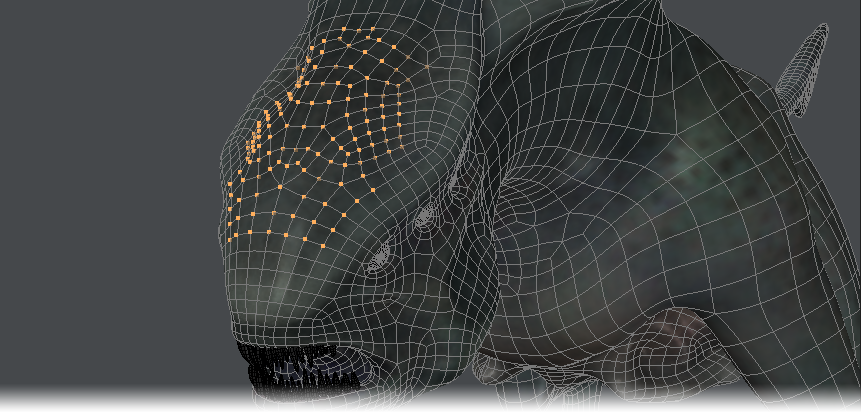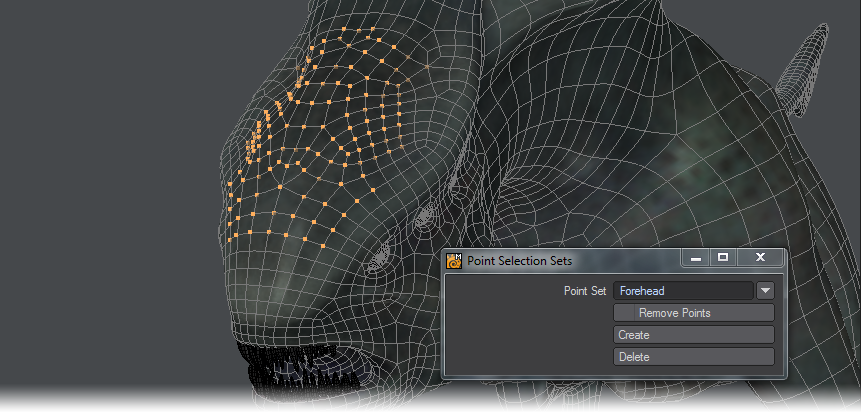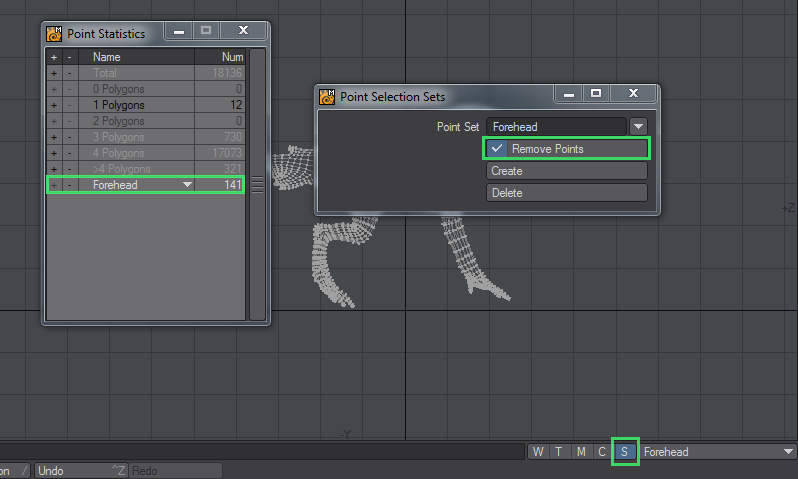Selection Sets
Selection Sets
Selection Sets (Selection > Selection Sets > Selection Sets) will save groups of points that can be reselected by a user-defined name.
A point can be a member of multiple sets.
To create a point selection set:
- Select a group of points.
- Click Selection > Selection Sets > Selection Sets . Enter the desired name in the Name field and click OK.
You can add to an existing set by selecting the additional points and then selecting the set’s name from the pop-up menu.
You can also create and manage your Selection Sets in the VMap area of the interface.
To select points in a selection set:
- In Points Selection Mode, open the Point Statistics Panel located at the bottom of Modeler’s interface.
- Click on the pop-up menu triangle on the last line in the panel. Select the desired selection set.
- The selected set’s name will appear on the line. Click the plus sign (+) to select all of the points in the set.
To remove points from a selection set:
- Select the points you wish to remove.
- Click Selection > Selection Sets > Selection Sets . Select the set from the pop-up menu.
- Activate the Remove Points option and click OK.
You can delete the entire set reference by selecting it and then clicking the Delete button.
Neither deleting operation will delete the actual points, just their VMap.