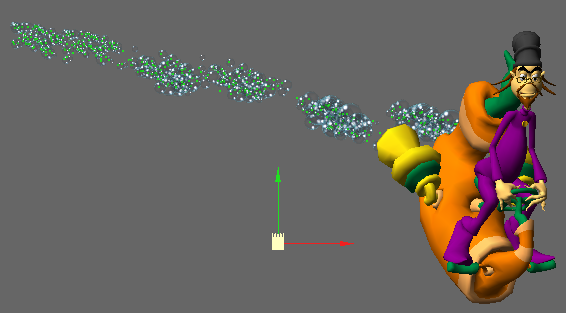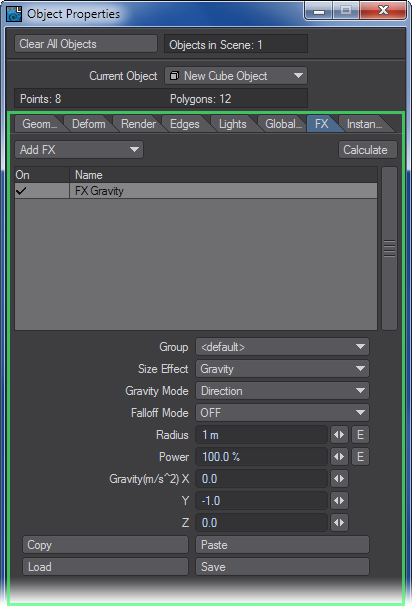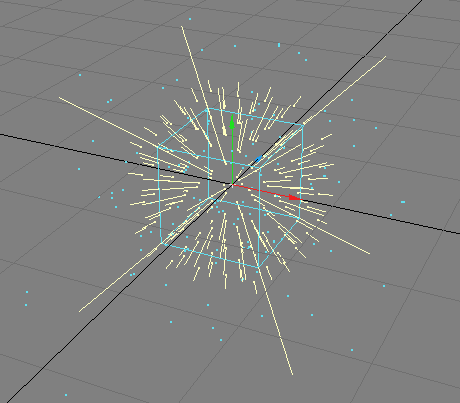Dynamics: Gravity Controller
A Gravity controller may be added to your scene to produce gravity-like effects on your particles and dynamic objects.
Gravity controllers (FX Gravity) can be added in the Dynamics Tab of the Object Properties Panel or on the Items Tab in the Dynamic Objects drop down menu.
Size effect determines how scaling the Gravity controller in Layout affects the gravity. The Gravity option scales the gravity effect. Region scales the overall size of the effect area.
The Direction Gravity mode applies the gravity in a single direction using the Gravity XYZ values. The Point mode causes the center of the Gravity controller to attract/repel the particles. Negative values attract and positive values repel.
Point Mode
The 2Pole Gravity mode creates two attraction points, one meter on either side of the center. It can create magnetic or electric field effects.
The Falloff Mode setting determines how the gravity’s effect tapers off at its region borders. Linear means the effect is linear throughout the controller’s region. The Inverse Distance setting uses a one divided by the radius of the controller region to taper off the gravity’s power from the center of the region. Off means no falloff. With this setting, the particles do not need to be within a controller region to be affected.
The Radius setting sets the radius of the controller region.The Power setting scales the overall force of the gravity.The Gravity XYZ settings determine the direction and force of your gravity when Gravity Mode is set to Direction. Normally, you’ll want to set Y to something like -1.Use the Copy, Paste, Load and Save options to re-use Gravity settings.
Cloth and Hard dynamics have Gravity settings as well.