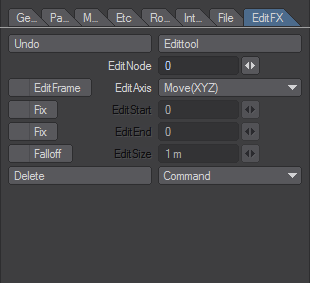EditFX Tab
The EditFX Tab contains options for real-time editing of your Particles.
- Edit Tool - Activates the ability to edit each individual particle (Node).
- Undo - The Edit tool has its own undo. Click this button to undo the last edit. You can only undo one edit.
- Edit Node - Specify the number of particles to be edited. If the Edit tool is activated, you can select from the Layout by clicking the parts.
- Edit Frame - Specify the frame(s) to be edited.
- All - All frames will be editable.
- After - Can edit frames before the count.
- Before - Can edit after the count.
- Current - Can edit only the current frame.
- Edit Axis - Specify the direction to edit.
- move(xyz) - Move the selected parts in any direction.
- move(x) - Move the selected parts along the X direction.
- move(y) - Move the selected parts along the Y direction.
- move(z) - Move the selected parts along the Z direction.
- rotation(x) - Rotate the selected parts along the X axis.
- rotation(y) - Rotate the selected parts along the Y axis.
- rotation(z) - Rotate the selected parts along the Z axis.
- rotation(View Axis) - Rotate the selected parts.
- Fix Edit Start - Activate editStart. When activated, current frame value is inputted in editStart. When this is not specified, all the frames before the current frame will be edited. When you specify fix, you can get a smooth edit effect with editStart’s frame, but when you press Ctrl key when dragging, you will get a linear edit effect.
- Edit Start - It will fix the specified frame value and you can get a smooth edit effect between the current frames.
- Fix Edit End - Activate editEnd. When activated, current frame value is inputted in editEnd. When this is not specified, all the frames after the current frame will be edited. When you specify fix, you can get a smooth edit effect with editEnd’s frame, but when you press Ctrl key when dragging, you will get a linear edit effect.
- Edit End - It will fix the specified frame value and you can get a smooth edit effect between the current frames.
- Edit Size - (Edit Range) This field changes the influence range.
- Command
- Smooth -Referencing the current frame, the movement of the particle that was selected by editNode will be smooth. When editStart and editEnd are not specified, the current position will be copied to all the frames. When editStart and editEnd are specified, it will make the position information smooth from the specified frame to the current frame.
- Make Path - This command will create a Null object whose path is identical to the motion path of the selected particle.
- Delete - You can delete individual particles from the Emitter.