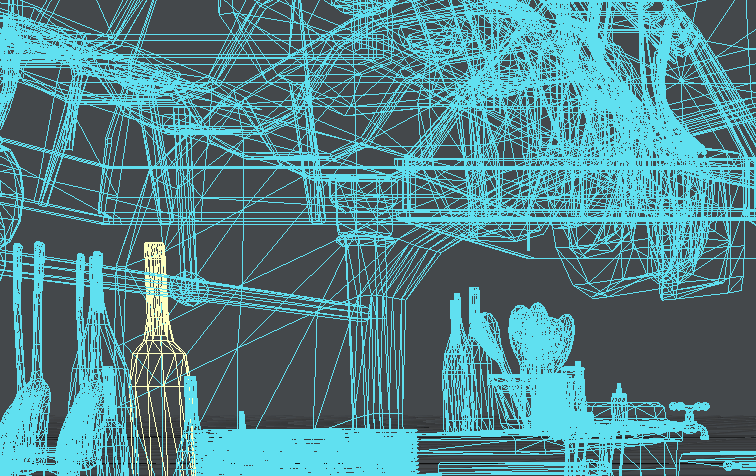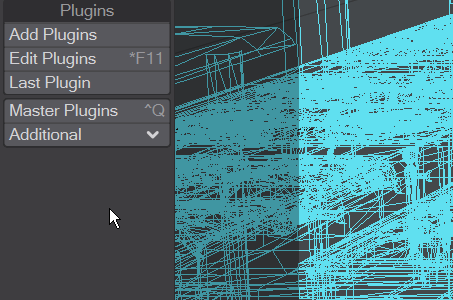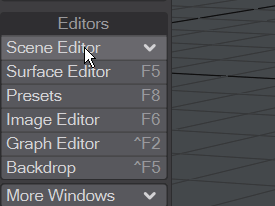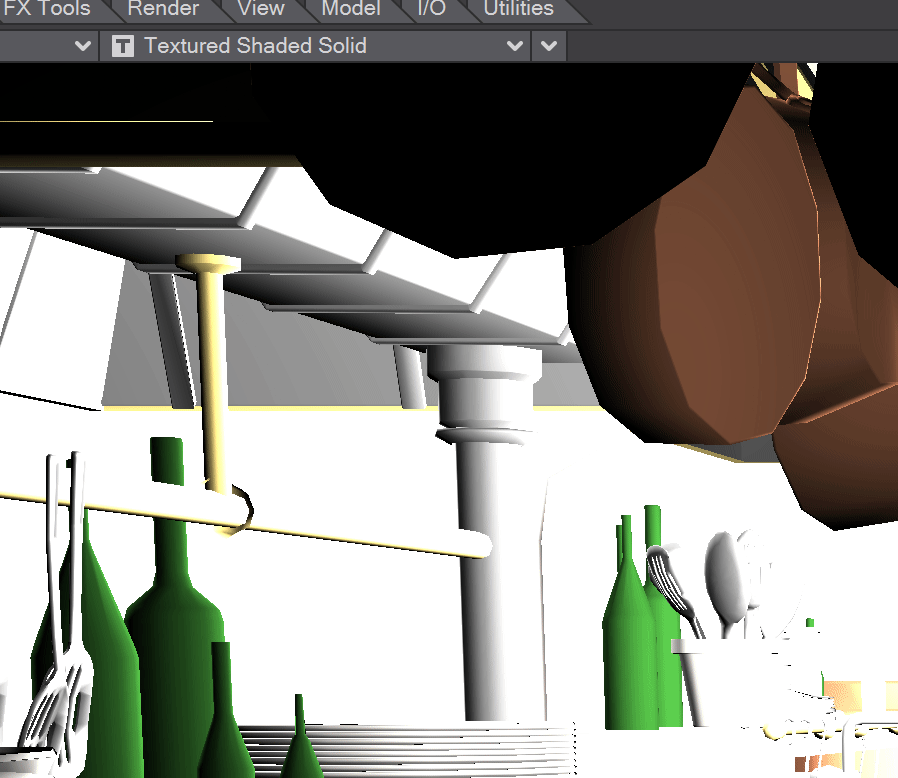Menu Navigation
Menu Navigation
LightWave's internal menus can be filtered, navigated rapidly and scrolled up and down. Filtering works as soon as you start typing and is based on the localized name. To remove filtering without clicking away from the menu, you can use Backspace.
This scene has almost 2,000 objects, but typing narrows that down
The Additional menu always has a large number of entries. Scrolling through them is easier than having to go to the base of the menu to initiate a scroll
Keyboard Navigation/Selection
The keyboard shortcuts for navigation and selection are as follows:
- Home - Goes to the top
- End - Goes to the bottom
- Page Up - Goes one page up (towards the top of the menu)
- Page Down - Goes down one page (towards the bottom of the menu)
- Up/Down Arrow keys - Change the selection (highlighted entry)
- Right Arrow key - Opens the submenu if the current entry has one
- Left Arrow key - Closes the active submenu
- Enter/Return key - Accepts the highlighted entry
If you have deep hierarchies then sometimes there isn't the room onscreen to fit the item names. Hitting Shift-Left or Shift-Right will navigate inside such hierarchies
Regular expressions can also be used to filter menus. Start typing and hit TAB to switch into and out of regexp mode. (Go here for a tutorial on how to get started with regex)
As an example, to find all the numbered spoons in the Ratatouille kitchen scene with 2,000 objects, open the objects list, type . and hit tab (and you'll see (.*) instead of the magnifying glass indicating you are in regexp mode). Now you are in Regep mode, you can type spoons\d to find just the objects containing the word "spoons" followed by a number.
Flat Menu
You can now call up a flattened version of every entry that exists in the main menu with the keyboard shortcut CTRL Space. Doing so presents a list of all available commands in Layout or Modeler (with their associated keyboard shortcuts). As with other LightWave menus, you can type to narrow down your selection and the cursor keys and Enter can be used to choose the command you require.