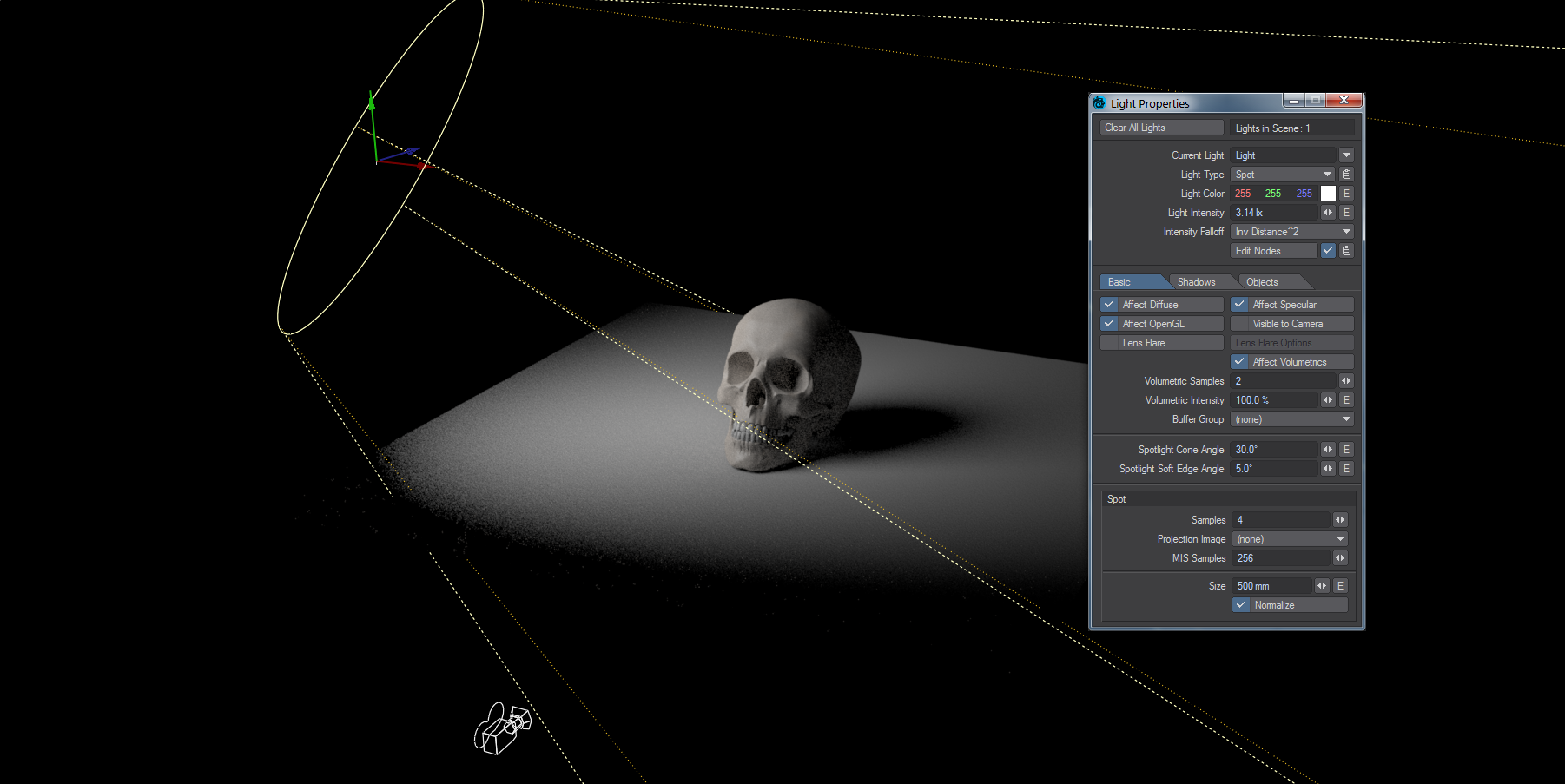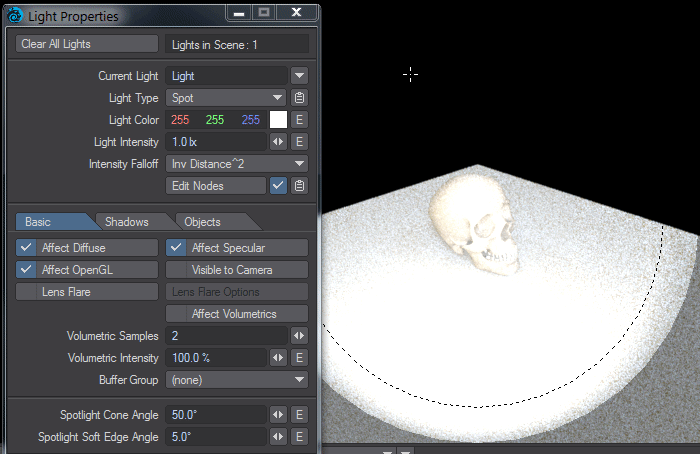Spot Light
Spotlights behave somewhat like their real world counterparts, sending light out in a specified direction and size. Spotlights are probably have the most uses of any light available to the LightWave animator. Flashlights, car headlights, and searchlights are all good examples of Spotlights.
Spotlight size 0 and .5m
As you might have guessed, a Spotlight can project light onto objects using a cone of light. The size of the cone is determined by the Spotlight Cone Angle and Spot Soft Edge Angle values.
The Spotlight Cone Angle determines the width of the cone of light. It is equal to the angle from the edge of the Spotlight to an imaginary line projecting straight out from the middle of the light source. So a 30° Spotlight Cone Angle actually defines a 60° arc of light.
The Spot Soft Edge Angle determines the width of the falloff zone from the illuminated cone to the Spotlight edge. It is equal to the angle from the Spotlight edge to the line projecting straight out from the spotlight. Within this area, the spotlight slowly fades away to no light, thereby creating a soft edge.
A Spot Soft Edge Angle of 0° creates a Spotlight with a hard edge, while a setting less than or equal to the Spotlight Cone Angle creates a soft-edged light.
Virtual Projector
Another cool feature of Spotlights lets you use the light to project an image onto an object, much like a movie projector. You select the image to project from the Projection Image pop-up menu.
The projected image will not conform to the circular shape of the cone angle. To do this, you could place a cookie-cutter object (e.g., a flat box with a round hole) in front of the spotlight or use a paint package to edit the image and fill the unwanted area with black.
Spotlight Viewport Display
You can manipulate how Spotlights display in Layout. First, when you selected the Spotlight Cone Angle, it is represented by lines emanating from the light. If you interactively adjust the cone angle the shape of the lines will expand and contract.
If you use the Light View mode (on a Viewport’s Display mode menu or Numpad 5), you see a circle that represents the Spot Cone Angle. If you adjust the Spot Cone Angle in this view, the circle remains the same size. As such, it looks like you are zooming in/out.