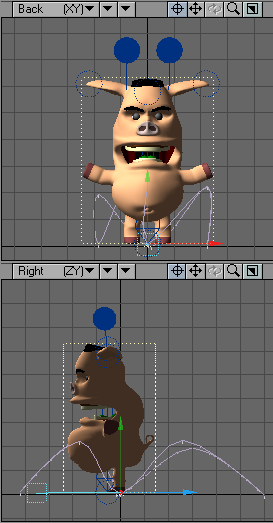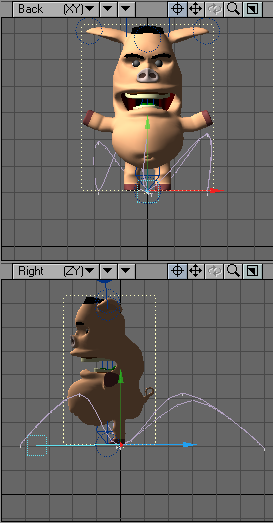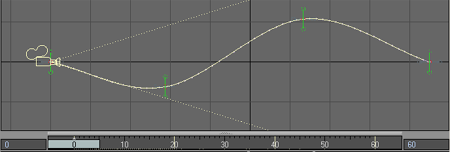Motion Path Group
Move Path
You can move an item’s entire motion path directly in a viewport using the Move Path tool (Modify > Translate > Move Path).
Path Tool
(default keyboard shortcut Ctrl Y)
The Path Tool (Modify > Translate > Path Tool) will allow you to directly edit the current item’s motion path in a Layout viewport. To use, simply activate the Path tool and drag any of the current item’s keys. The perfect tool for tweaking an item’s motion path.
Green Handles on motion path represent each Keyframe.
The key will only move along the vertical and horizontal axes of the view, even in perspective.
Copy Motion
Copies the selected items motion path
Paste Motion
Replaces the motion path of an item with a copied one.
There is no undo for this action and no warning. Save before using it so that the scene can be reverted if the results are not what you expect.