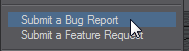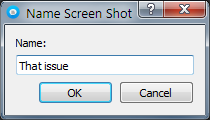Feedback
Feedback Agent
User feedback is the life blood of LightWave’s development. The Feedback Agent is provided so you can give the 3D Team the best possible information about issues you may encounter, or features you’d like to request. It can create a log when problems occur, and email it directly to NewTek’s bug reporting system.
To access the Feedback Agent, visit the Help menu in either Layout or Modeler. There you will see the following options:
Choose whichever is appropriate and you will be presented with the following window:
The first step is to fill your identity. We'll want to keep you updated for the progress for your report, so it's important you enter your details correctly here.
Enter a real email address so we can keep you informed of progress with your bug or feature request
You can have the Feedback Agent remember your credentials to avoid having to enter them every time in a file with the rest of your configs on your machine. Once you have entered your name and email, Step 2 becomes available.
Step 2: Details is where you'll choose the category for your specific bug.
If you don't see a category that specifically applies to your issue, pick the closest you can see and make sure the issue is well-described on the next tab. Note the steps completed. You won't be able to send your report until you have completed all seven steps.
As the two fields say, add a descriptive report. The title field has a dropdown that shows the last five report titles you have used so that if you are making a series of reports you can speed up entering a title. The red outline disappears when you enter text.
Once you have entered details into both these fields you can move onto Step 4: Attachments.
Files can be pasted, dragged and dropped into this window or input using the Attach Files... button. You can remove selected files or clear them all with the other two buttons on the left side. There is a Take Screen Shot... button that allows you to grab a screenshot directly from within the Feedback Agent. The Agent window will minimize, there will be a two-second delay (that the user can change by typing in the Delay: field) and the cursor will change to a crosshair that can be drawn across the screen to capture an area. In the case of a multi-monitor setup, the mouse must be positioned on the target screen before the delay timer expires.
Once drawn, a field will appear to name the image and then the Feedback Agent window will reappear with the captured image.
Then your image will appear in the list of attachments. Hovering over the list will show your grab.
There is also the option to do an Enhanced Capture. This presents handles to resize the grab and a handle in the center (with the extents of the grab) to move it around the screen.
The grab is completed by pressing the right mouse button.
Lastly on this page is the Privatize content (NDA) buttton. This will ensure that any content is stripped from any public-facing version of the report and kept securely in our vaults.
Once there is at least one attachment the Send... button will become available. Clicking it will send your report to NewTek. Once sent, the Feedback Agent closes.
The last tab Feedback Agent Settings is always available and consists of information for system admins. It is protected by first presenting a warning.
Although we've discussed Bug Reports here, the process is identical for Feature Requests but a grab is not essential.
Mac users will find a symlink for the configs folder (by default hidden) in the default Documents folder.