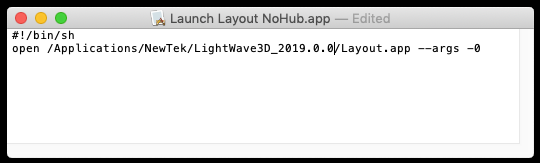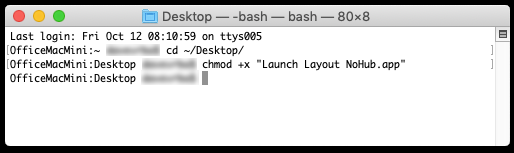Mac Customization
OS X: Running Without the Hub
Layout and Modeler communicate with each other to keep assets and other data synchronized. Normally, this is accomplished via the "Hub". The Hub is an application (Hub.app) that passes messages and data between applications connected to it. Normally, Layout and Modeler automatically ensure the Hub is started and attempt to communicate with it.
Some users may want to use this form automatic data exchange mechanism. They might want to work on different projects in each application, prefer to synchronize data manually (by saving and loading files), or avoid some local issue involving the Hub’s communication protocol.
In such cases, there are several ways to prevent the Hub from launching when Layout and Modeler or started.
- Prevent the Hub from being found. The Hub is an application called "Hub.app". Renaming it to something different prevents it from being found by Layout and Modeler; and they will not be able to connect with it.
- Start Layout and Modeler with command line arguments from Terminal. Terminal is an application built-it to macOS that allows users access to the command line arguments that Layout and Modeler offer. Terminal uses the keyboard to execute commands. Some familiarity with the Terminal is required for this approach.
- Create a "bash" script that, when double-clicked from Finder, will launch Layout or Modeler with the desired command line arguments. Both TextEdit and Terminal are used in this procedure.
Create a Script for Starting Layout without the Hub
This approach can be used for "Layout.app" and "Modeler.app".
For Modeler, just replace occurrences of "Layout" with "Modeler".
1. Launch /Applications/TextEdit by double-clicking its icon.
2. Enter the following text into the edit window. Please note that it is important to have the ".app" extension included in the filename. The location of your LightWave installation may differ, so adjust as needed.
#!/bin/sh
open /Applications/NewTek/LightWave3D_2018.0.6/Layout.app --args -0
3. Make sure the format is set to plain text. Use the menu "Format | Make Plain Text", if necessary.
4. Save the text file to your desktop as "Launch Layout NoHub.app". Make sure to avoid using a ".txt" extension when saving.
5. Open a Terminal window using the /Applications/Utilities/Terminal application.
6. The script must be 'executable' so it will launch as a command when double-clicked with the mouse instead of opening as a text file. Make sure the current working path is the desktop (enter "cd ~/Desktop" if necessary) then enter this command.
chmod +x "Launch Layout NoHub.app"
Note that on some OS configurations, you may need to prefix the file name with "./", or, to avoid using quotes, the spaces in the file name need to be escaped (i.e., a "\" before them).
So, either this:
chmod +x "./Launch Layout NoHub.app"
or this:
chmod +x ./Launch\ Layout\ NoHub.app
may need to be used instead.
7. Now, you can double-click the icon to launch Layout without the Hub.