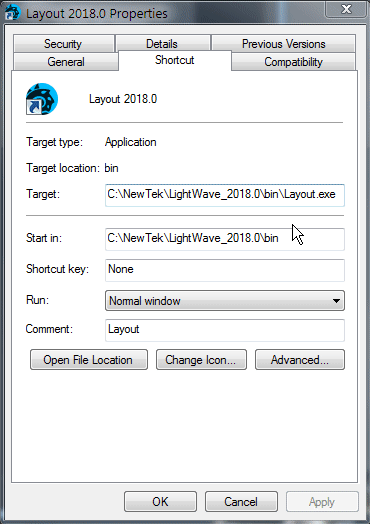The Hub
xxx -This image needs replacing when final branding is done
LightWave's Hub was introduced with version 6 of the software in order to create an automated communication between the two halves of the program. It has been updated in various ways since then, but is really an element of LightWave you might not notice except as a troubleshooting tool.
Double-clicking on the Hub icon in your Taskbar or Dock will open the above window detailing the current state of LightWave - what parts are running, what assets are loaded and other information.
If you expand the Launch Processes menu, you should see applications that the Hub is aware of (e.g., Layout and Modeler). You can launch the application by double-clicking it. If you single-click (to select it) and then press the L key, you will also launch the application. If you press the DEL key instead, you will delete the application from the launch list. (This has no effect on the program files on your hard drive, but whichever program you deleted from the list (Layout or Modeler) will need to be started manually for F12 to work.)
The Launch Processes menu will be empty initially. However, once you run Layout or Modeler, entries will be added.
Under Windows, the Hub icon will appear in the System tray. You can right-click on it to access a small menu:
- Open - Open Hub window
- Close - Close Hub window
- Launch - Launch applications that the Hub knows about
- Properties - Set options to quit the Hub after you exit LightWave
- Exit - Close the Hub program (can't be done while Modeler or Layout are running, if attached to the Hub)
You can set the Automatic Shutdown to various time intervals, after which the Hub will shutdown when there is no activity. Note that even when Layout and Modeler are idle, there is still some minimal communication activity which will keep the Hub from shutting down.
Options
In the Options dropdown at the end of the list there are two options that can be freely changed - the Automatic Shutdown Time, which is the delay before which the Hub will shut itself down after quitting Layout, if it is not explicitly shut down, and Language, which can be used to change the language of Layout, Modeler and the Hub itself. Several choices are available, but the only one that is fully fleshed out is US English. Language files can be found in the support/l10n folder if you wish to create a translation of the interface files.
Running without the Hub
There are several ways to run without using the Hub, if it does not suit your way of working. If you would like to run Layout and/or Modeler independently, append -0 to the command (e.g., Lightwav.exe -0. That’s a zero, by the way.) You will have to load and save objects manually.
Command IPC
We have implemented an interprocess communications system, CommandIPC, into Layout and Modeler. When LightWave is started without Hub support (the -0 command line option), Layout and Modeler still notify each other when a mesh file has been saved to disc, and the applications that have that file open and have not applied modifications during the session will update from the new version on disc. For example, if both Layout and Modeler have “bob.lwo” open, Modeler has some edits applied to it, and Layout saves it transformed, Modeler will not automatically update from the disc.
If subsequently the object is saved out from Modeler, that will overwrite the changes made by Layout, and Layout will update from the save if no further changes were applied in Layout during the interim.
Isolate
The ‘isolate’ flag (‘-i’) will completely disable all IPC mechanisms (Hub and CommandIPC), leaving the application isolated from all other product actions.