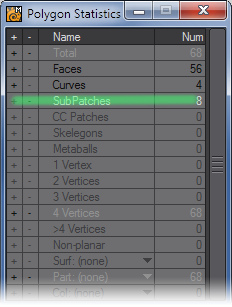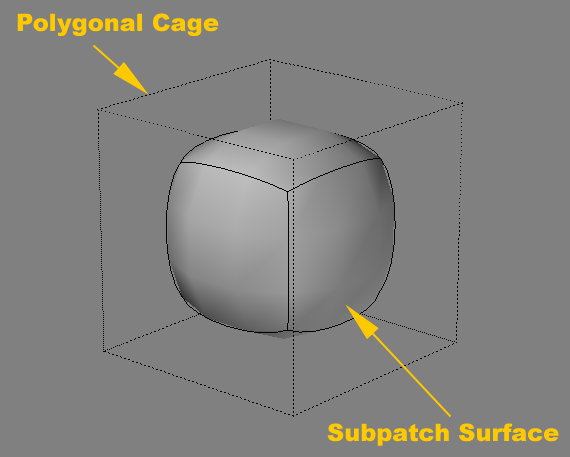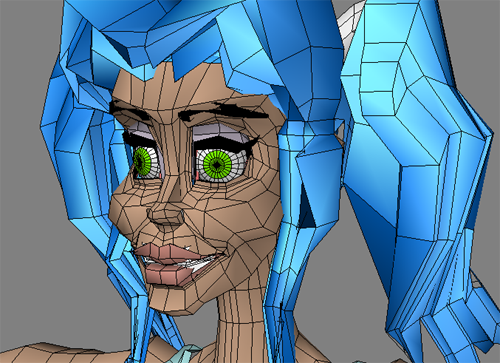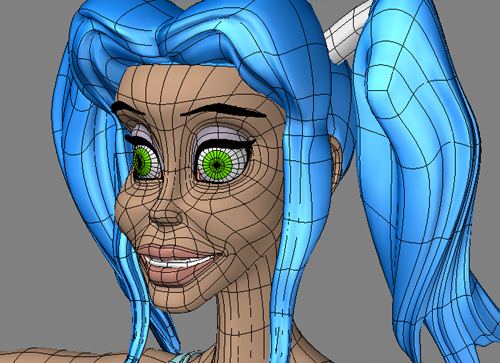SubPatch
(default keyboard shortcut Tab)
Standard polygonal surfaces need many polygons to approximate a smooth surface. Even so, a smooth surface made up of polygons will eventually reveal its inherent sharp-edged nature, if it’s examined closely enough. Although you can create extremely polygon-heavy objects to attempt to compensate for this, it is often difficult to manipulate and manage them from the perspective of memory-consumption and editing.
A “SubPatch” - an abbreviation for subdivision patch - is a “bi-cubic patch”. The idea behind SubPatching is to repeatedly refine the control mesh until you achieve a smooth surface, called the “limit surface.” The SubPatch modeling mode is not unlike a real-time implementation of the Metaform (Multiply > Subdivide > Subdivide) command.
You activate SubPatch mode by pressing the Tab key or choosing Construct > Convert > SubPatch. In most instances you want to affect the entire object, so no polygons are selected when you press the key. If polygons are selected, only those will have the SubPatch mode turned on. This can get confusing because the polygons become deselected. If you press the Tab key again, the SubPatch state of all polygons is reversed.
If you do this by accident, use the Statistics window to select/re-select just the SubPatch surfaces.
To change the shape of the SubPatch object, you manipulate the shape of the polygonal cage (i.e., control mesh) using most of the standard Modeling tools, including Bevel, Smooth Shift, Metaform, and so on, or by just dragging points and polygons around. Don’t use tools that may create greater than four-point polygons, like Boolean.
You can select the SubPatch vertices by clicking either on the true (polygon cage) vertex location or the location of the vertex when mapped on the SubPatch surface.
When you use SubPatch, you often manipulate the polygons into what would normally be non-planar, degenerate, or cattiwompus polygons. Since the polygonal cage is merely a reference for the SubPatch object, this is perfectly acceptable.
If you end up editing a very complex cage, the display can become confusing. In such a case, the cage is often close in shape to the SubPatch surface. Thus, you may be able to edit the normal polygons and just flick the SubPatch mode on to check the results.