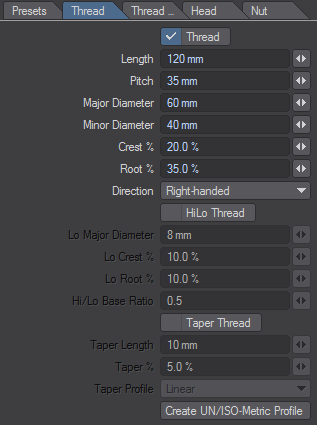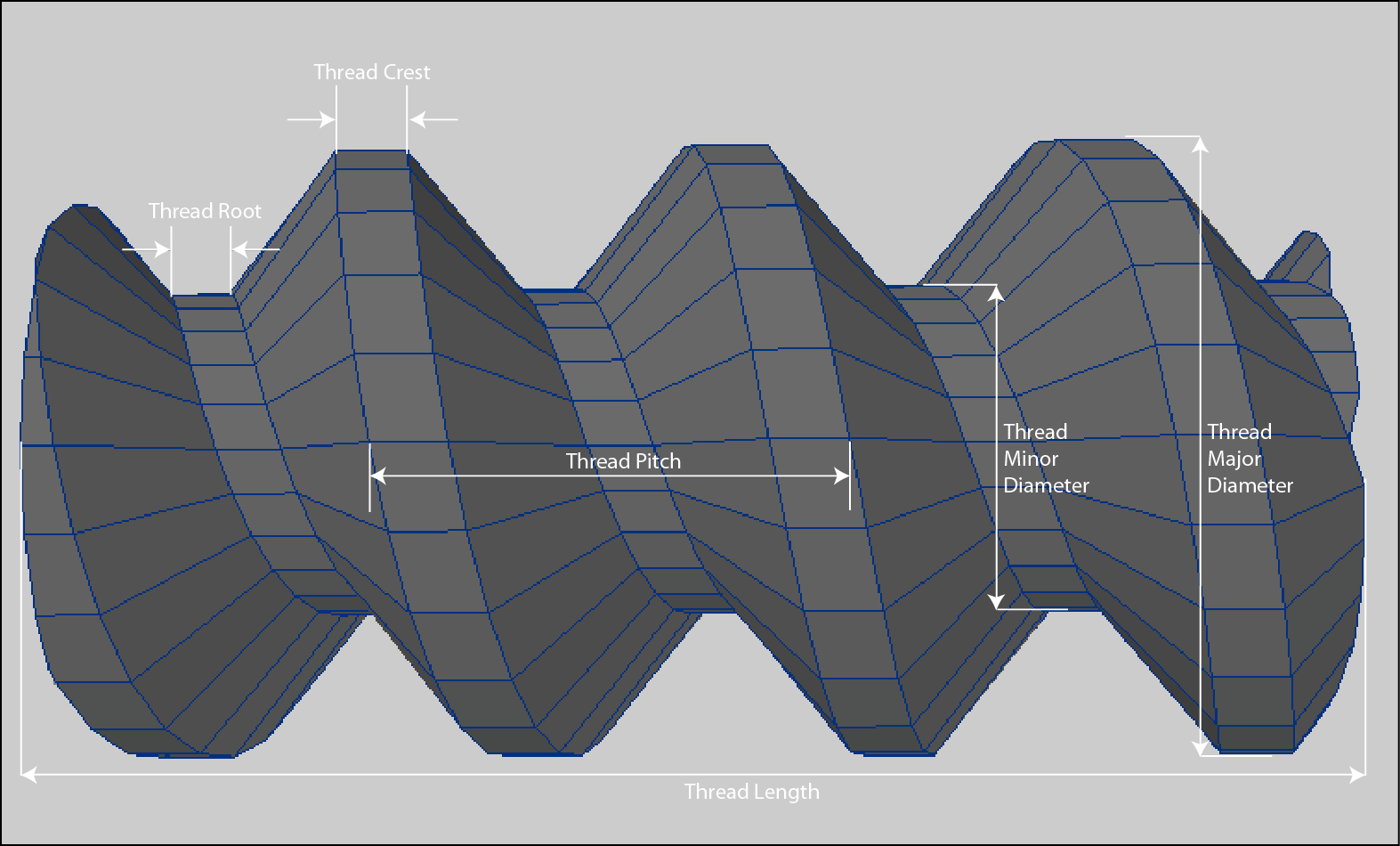QuickBolt Thread
If the Thread option is selected then a thread will be generated. If you want, you can just generate a thread on its own by leaving the tick boxes on the Thread Extras , Head and Nut tabs unchecked. The value input fields allow you to set up the basic parameters that define the shape of a thread.
In addition to a standard thread you can optionally create a HiLo Thread. You can also add a Taper to either a Standard or a HiLo thread.
The standard Thread parameters are:
- Length - The overall length of the thread. A value of zero is illegal and will generate a warning message.
- Pitch - The pitch of the thread (i.e. the distance between two adjacent crests of the thread). Values of zero and those greater than the thread length are illegal and will generate a warning message.
- Major Diameter - The largest diameter of the thread. This is the distance between the axis of the thread and the crest of the thread measured perpendicular to the thread axis. Values of zero or those less than the Minor Diameter are illegal and will generate a warning message.
- Minor Diameter - The smallest diameter of the thread. This is the distance between the axis of the thread and the root of the thread measured perpendicular to the thread axis. Values of zero or those greater than the Major Diameter are illegal and will generate a warning message.
- Crest% - The width of the thread crest expressed as a percentage of the pitch. Values greater than 100%, or those that result in Crest%+Root% exceeding 100% are considered illegal and will generate a warning message.
- Root% - The width of the thread root expressed as a percentage of the pitch. Values greater than 100%, or those that result in Crest%+Root% exceeding 100% are considered illegal and will generate a warning message.
- Direction - This pop-up allows you to specify the direction that the thread turns in. Options are either Left-handed or Right-handed.
- The Crest % and Root % values do not have to add up to 100%. However, if they do, then the walls of the thread will be at 90 degrees (e.g. with both Crest % and Root % set to 50% you'll end up with a thread resembling that of a car-jack).
- Either or both Crest% and Root% can have zero values. This will produce a sharp crest and/or root to the thread.
If you are going to be doing a lot of work in either Imperial or Metric units then you can make life easier for yourself by changing the units in which Modeler displays numeric values of length/distance - open the Display Options panel (keyboard short cut D), click on the Units tab, then select the appropriate options.