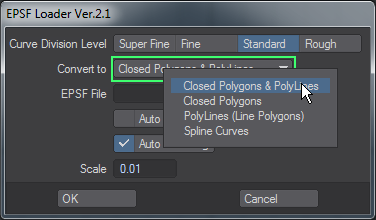EPS
If the EPS uses a gradient fill, you will need to convert it to a solid fill (e.g., using Illustrator) before using this loader, and all fonts used need to be converted to outlines.
The Curve Division Level option sets the desired level of detail.
Curve Level - Rough, Standard, Fine, Super Fine
The Convert to pop-up menu sets the type of object that will be created.
- Closed Polygons & Poly Lines - Will create a 2-point polygon chain and Polygons where vector lines are in the file.
- Closed Polygons - Will create closed polygons where vector lines are in the file.
- PolyLines (Line Polygons) - Will create a 2-point polygon chain where vector lines are in the file.
- Spline Curves - Will create splines where vector lines are in the file.
The EPS file is defined by either typing the full path in the EPSF File input field or using the requester button to bring up a file requester.
Auto Axis Drill will attempt to automatically drill holes in faces, where appropriate. (e.g., the two holes in the number 8).
If this option is not checked, the geometry will be created and you will have to manually create the hole.
Auto Centering will center the resulting geometry.
Due to the inherent differences between 2D structured drawings and 3D objects, there will usually be some amount of cleanup required.
This command has been tested with Illustrator files up to version 8.