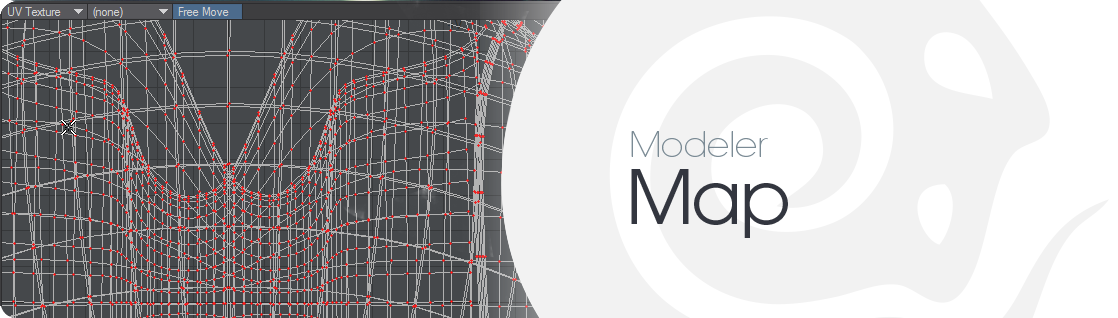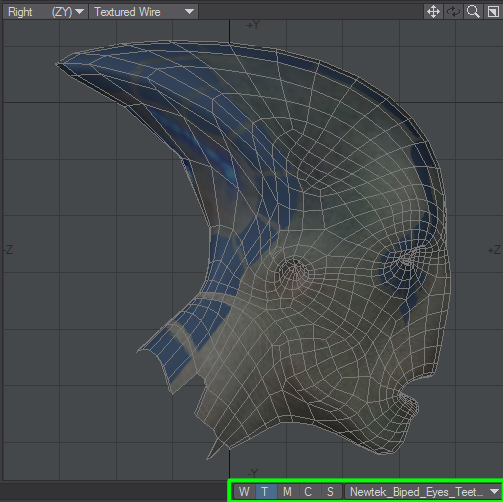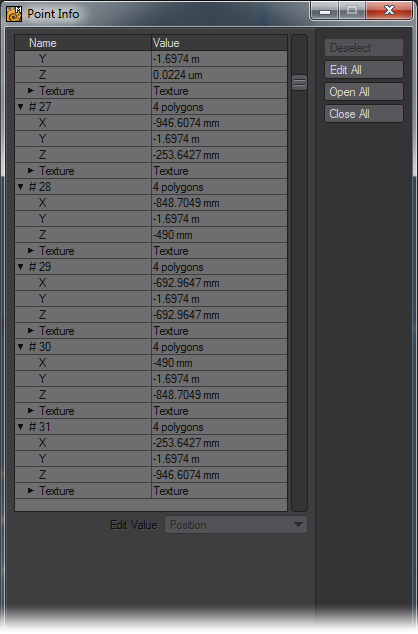Map
Introduction
What are Vertex Maps?
As you might expect, every point in an object has independent position information. Points even have rotational information, although you normally don’t rotate individual points. A vertex map (VMap) is additional data that a user can add onto each point in an object. Any point in an object can have a unique entry (value) for a particular VMap or no entry at all. The VMap data is all stored in the object file.
Basically, VMaps are to points, what surfaces are to polygons. Like surfaces, you name your VMaps, which allows you to access them to perform certain operations. Some VMap types are designed for special built-in functions. For example, UV Maps hold texture placement information. Endomorphs hold offset information for point position. Weight maps are used more generally, like for bone influence; however, the SubPatch weight map is used specifically for control-point tension.
If a point has no entry for a particular VMap, the VMap is not assigned to that point - this map will have holes in it. Note that an assigned value of 0 is not the same as not having the VMap assigned to that point. However, some functions that use VMaps consider these two states to be equal - usually by necessity - essentially filling the holes with zeros.
VMaps are normally created using the buttons in the lower-right corner of Modeler.
Once the map is created, you can set or edit the values in the map. Many LightWave commands, however, also have the ability to create VMaps.
VMaps are extra data and will increase your object’s file size. Thus, depending on the situation, you may be able to minimise the file size by judiciously assigning VMaps to points.
Because you can use vertex maps (VMaps) throughout LightWave, you should have a solid understanding of how they work. Here are some important basic points:
- Weight maps have a general range of -100% to +100%.
- Use the Selection Info command (Info button on the bottom taskbar, or press I ) to determine what VMaps and values are assigned to individual points.
Internally, there is a single list of VMaps, which includes the maps from all the objects that are loaded. However, editing a map in one object will not affect other objects (using the same VMap name) because the data in the map is attached to the geometry of that object. There is no cross-talk between objects, except in the case of renaming. If you rename a VMap, all VMaps (for loaded objects) with the same name are renamed.
Generally, the only VMaps listed in the main VMap pop-up menu are those that contain actual data in the current object. Other VMaps are filtered out. Not all VMap pop-up menus will do this filtering, however, particularly those on plugins.
New VMaps are an exception to the above standard. Initially, they will appear in pop-up menus even if they contain no data. However, if you deselect a new VMap before using it, it will disappear from current VMap listings. It might save you some typing time, so Modeler still places the name in the pop-up menu that appears beside the naming field when you are creating a new VMap.
There can be one selected VMap of each general category (weight, UV texture, etc.), and they can be selected in different ways. The pop-up menu in the bottom-right corner of Modeler shows the current selection for the weight, UV texture, and morph categories, and can be used to change them. The VMap List window, discussed later, also shows the selected map in each category. Note that all new maps start out selected.
What are Per-polygon Maps?
Per-polygon UV Mapping, or Poly Mapping, was introduced in LightWave 6.0b as a way to handle discontinuous UVs. (Without some kind of handling, they would cause the entire image map to appear backwards and squashed onto a single polygon at the map seam. Not a pretty sight.) They were superseded by the current UV Mapping tools found starting in LightWave 6.5, so unless you are working with a model that was mapped before that, there’s really no reason to use them; the new tools are much more elegant and flexible.
Unlike UV Maps, Poly Maps cannot be edited with the normal Modify tools used in the rest of Modeler, because they are not continuous. Instead, they are locked snapshots of some UV Mapping of a polygon. So any operation on a vertex must also specify which polygon’s view of that vertex is being edited.
You can select polygons that use per-poly UVs by choosing the VMap Poly Select command (Map > Poly Map > Select by Polygon Map).