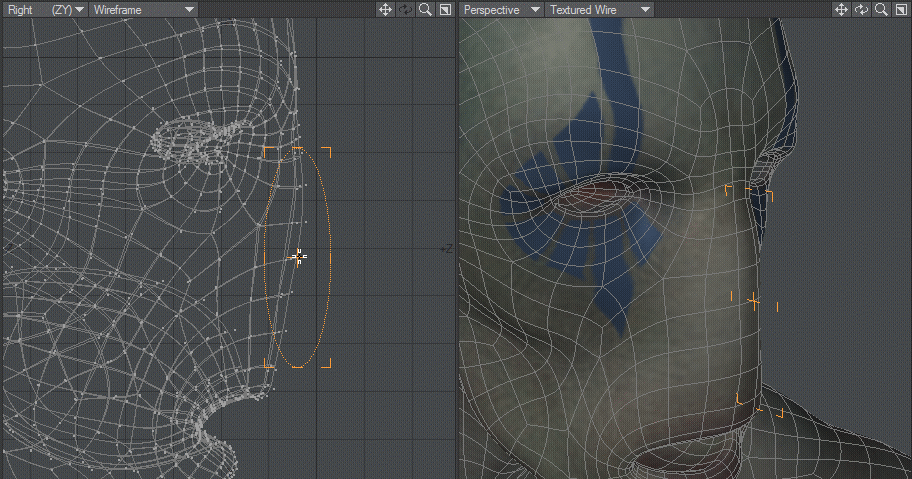Drag
(default keyboard shortcut Ctrl T)
To move points around without having to select them, select Move, then select other points, use the Drag tool.
To drag points:
- To limit the edit to certain points, select them first. The Drag tool will not affect unselected points unless none are selected. Thus, if you have points in-line with each other in a viewport and don’t want to drag all of them, select the target points first. (Note that all of the selected points do not move as you drag, only the ones under your mouse pointer.)
- Choose Modify > Drag to access the Drag tool.
- Position your mouse pointer directly over a point, click and drag.
Drag using Linear falloff to drag out a nose
Drag can use Falloff Modes to adjust how points, edges or polygons are moved.