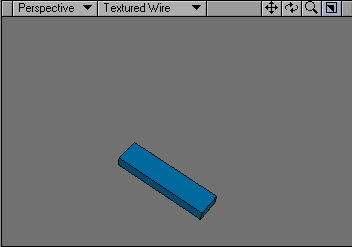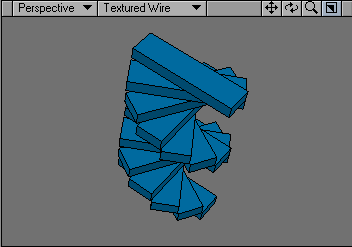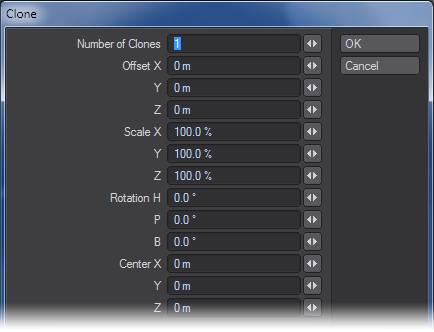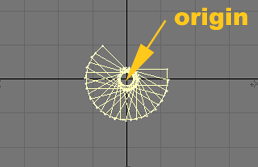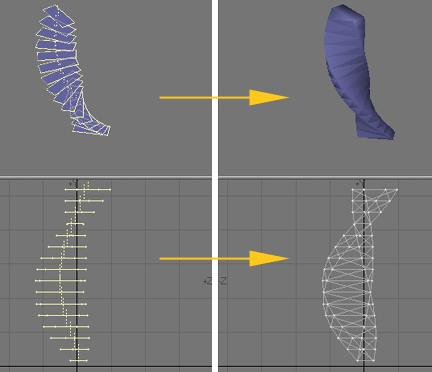Clone Tool
(default keyboard shortcut C)
The Clone command (Multiply > Duplicate > Clone) creates copies of an item that you can spread out in an even layout or array. You can create a series of copies along an axis at specified increments. Clone duplicates a selected item one or more times using specific increments of distance, rotation, and scaling. You can create a spiral staircase out of a single step, or a wood screw out of a triangular polygon outline, for example.
Enter the number of copies of the selection to create in the Number of Clones fields.
The Offset fields determine the incremental distance between one clone and the next along the X, Y, and Z axes.
The Scale fields set the amount of incremental scaling for each copy.
The Rotation fields set the amount of incremental rotating.
The effect is progressive, so the change is applied to each clone based on the previous clone. So, for example, with scaling, the copies will get progressively larger or smaller.
The Center fields define the coordinates to use as the center point, around which the operation takes place.
If you plan to clone with rotation, try to build your base object so that the rotation can happen around the Origin whenever possible.
To evenly space objects around an axis, take the number of total objects you want to end up with and divide it into 360 (you can even enter the sum into the input field.) This gives you the incremental rotation. Then set the Number of Clones to the total objects minus one.
Immediately after a Clone operation involving a template (i.e., 2D) polygon, you can use the lasso to encircle and select the entire group of newly cloned polygons. They are automatically selected in the order they were created. This means you can use the Create Skin command (Multiply > Create Skin) to place an outer surface around the new framework. After using Create Skin, the framework polygons are no longer needed (since they are inside the skin and will not render anyway). They are still selected, so you can delete them (except maybe the two ends), and leave only the skinned object remaining. This technique is useful when you create objects like a wood screw, where you no longer need the internal (unseen) polygons after you complete the outer surface.