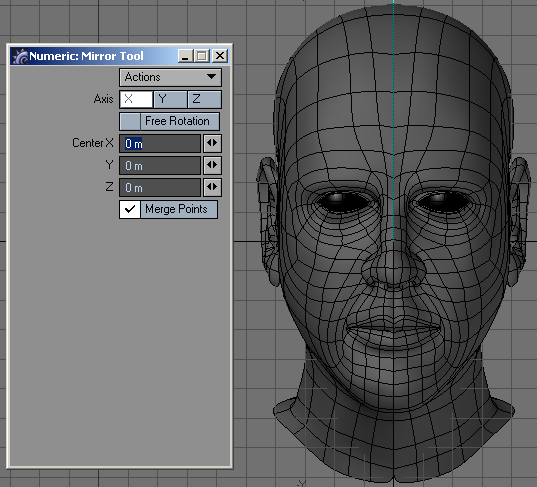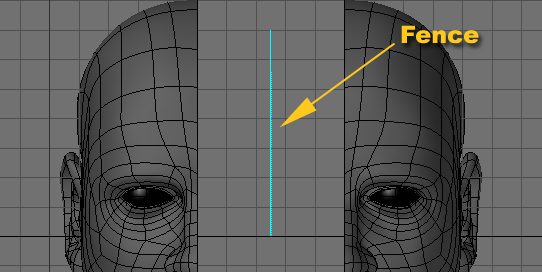Mirror Tool
(default keyboard shortcut Shift V)
Use the Mirror tool (Multiply > Duplicate > Mirror) to create an exact mirror image of an item. You can mirror the whole object, selected points, or selected polygons. Many objects you create will be symmetrical in nature. So it often makes sense to build only half of an object, create a mirror image, and join them together. At other times, your object may include certain parts that are identical, and an automated way to duplicate them is very helpful.
This interactive tool works using a mirroring fence. You drag out the fence with your mouse. This forms the main axis for the fence’s length. Once you release the mouse button you can reposition by simply clicking somewhere off the fence - you are essentially repositioning the initial drag point.
You can rotate the fence using the rotation handles. The swing rotation handle swings the fence like a gate around one end of the fence. The axis rotation handle rotates the fence around the axis along the length of the fence.The numeric panel defines the XYZ coordinates of the Center point (where the position handle is). The Axis, if any, is the axis perpendicular to the fence.
If Free Rotation is inactive on the numeric panel, the default setting, you will only be able to draw and rotate the fence across planes aligned with an axis. If you hold the Ctrl key down, you will be able to use 15-degree increments. If Free Rotation is active, you are free to draw and rotate the fence at any angle.
If the Merge Points option is active, any overlapping points are merged automatically. Use this if you are mirroring two halves of an object together. When you are satisfied, simply click Multiply > Mirror again (or select another tool). To reset, click a non-active part of the interface or click Undo.
If adjusting the axis rotation handle only resizes the fence, try adjusting the handle in the perspective view.