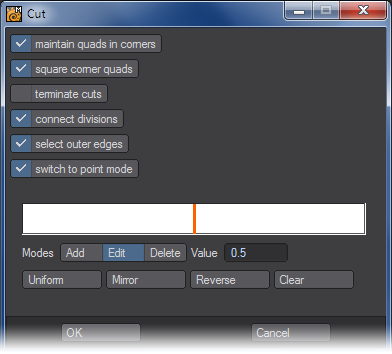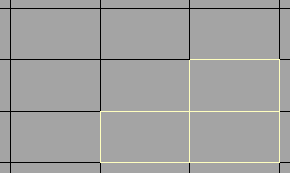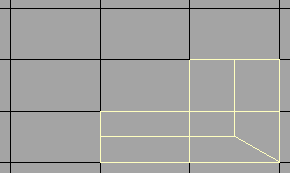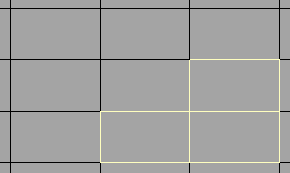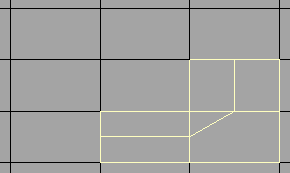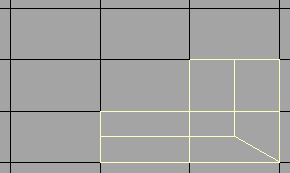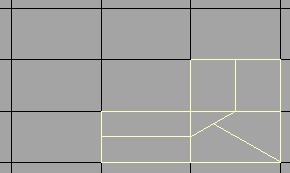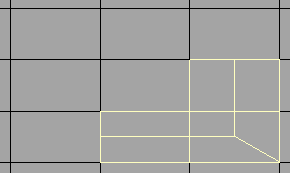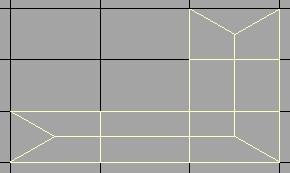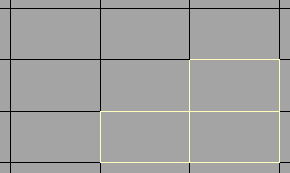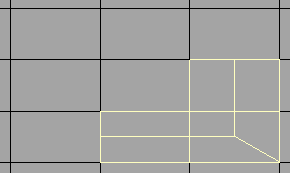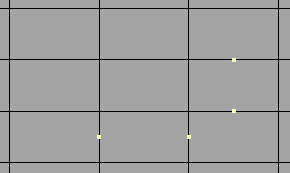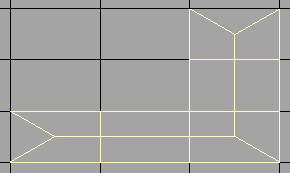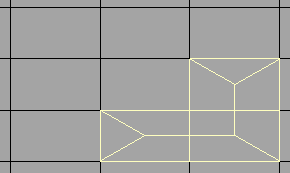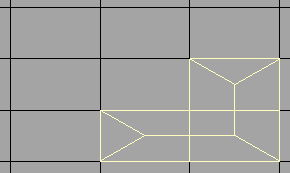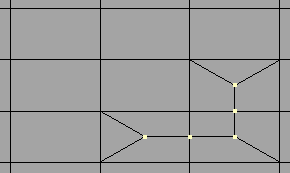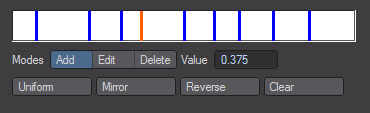Cut Tool
(default keyboard shortcut Shift U)
The Cut command (Multiply > Subdivide > Cut) is a general-purpose, interactive cutting tool. The tool cuts from edge to edge. You can select edges using the point selection or a quicker yet less flexible method of selecting edges is to select a sequential set of polygons. The edges in between the polygons and the opposing edge of each end poly will be selected.
Cut is capable of cutting through polygons with any number of points. The ability to terminate cuts and form corner-quads is still restricted, however, to 4-point polygons only. However, you can safely select n-point polygons even with those features turned on.
Choosing Multiply > Subdivide > Cut brings up the Cut panel.
You can Cut polygons on multiple layers at once and the cuts will be on the same layer as the original polygons.
The Maintain Quads in corners option will create the necessary geometry to maintain 4-point polygons in corner geometry.
Maintain quads in corners: On
Maintain quads in corners: Off
The Square Corner Quads option will avoid creating 4-point triangle shapes in corners when the Maintain quads in corners is selected.
Left: Square Corner Quads: On, Right: Square Corner Quads: Off
The Terminate Cuts option will create extra geometry at the ends of the selection to avoid creating Ngons.
Left: Terminate Cuts: Off, Right: Terminate Cuts: On
When the Connect Divisions option is activated, Cut will split the polygons at the newly created points.
Selection
Left: Connect Divisions: On, Right: Connect Divisions: Off
The Select Outer Edges option will define whether polygon edges outside the selection will be affected.
Left: Select Outer Edges: On, Right: Select Outer Edges: Off
When the Switch to Point Mode option is active the newly created points will automatically be selected after the operation.
By default, there will be a single default slice right in the center. This is the positioning of the slice that will be made on the polygons.
The Value field will display the location of the selected slice. You can move it by selecting the Edit mode and dragging it with your mouse. You can also add more slices in the Add mode or remove them in the Delete mode.
Uniform equalizes the spacing between slices. Mirror will mirror the selected slice across the center Reverse inverts the order - handy if you placed the slice(s) on the wrong side. Clear will remove all slices and set it back to default.
Clicking the Continue button will apply the operation and close the Cut panel.