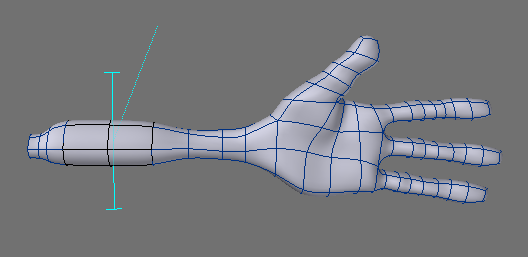Knife Tool
(default keyboard shortcut Shift K)
The Knife tool (Multiply > Subdivide > Knife) lets you interactively get results similar to the Drill function’s Slice option; however, it requires no background object. You simply drag out a slicing line in any viewport - nothing needs to be in a background layer. The line is infinite along the axis perpendicular to the view you initially drag in. This tool is perfect for adding segments to your geometry.
The other viewports will let you see the line from a different angle and a small dotted line will be visible that shows you the direction of the slice. After you have released the mouse button, you can drag the T-handles at the ends of the line (in any viewport) to reposition them or drag the center of the line to move the entire line. The tip of the dotted line can also be dragged to change the direction in increments of 90 degrees. This is an interactive tool so you will see the resulting new geometry as you position the line.
Like most tools, drop it or select another to make the geometry, or click your RMB to create the geometry without dropping the tool. Click on an open area of the interface to cancel the operation before it is made or use Undo.
The Knife tool’s numeric requester indicates the Start and End XYZ coordinates, defining the end points of the line. The Axis settings define a target point, relative to the base of the dotted direction line, that the line goes through.