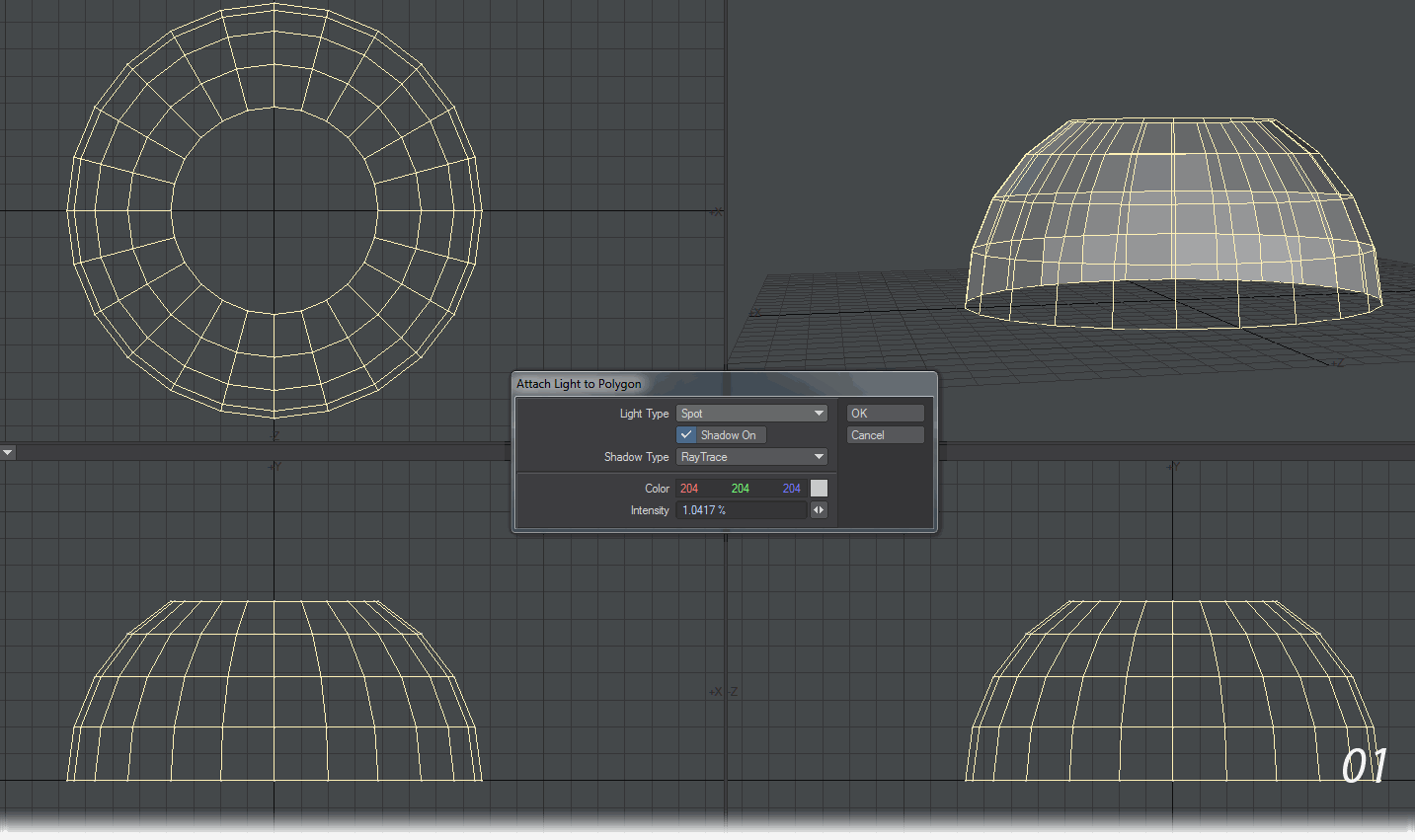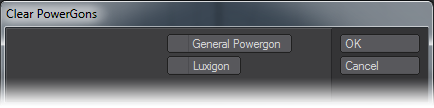Add Luxigon
Luxigons (Setup > Layout Tools > Add Luxigon ) are like Powergons (discussed later), specialized just to add lights and set certain light properties. To use, in Modeler, select the desired polygons and choose Add Luxigon. When the dialog appears, select the type of light you wish to add and set its properties. In image 01 below you will see that the polygons of the dome are flipped inwards. Lights placed with Luxigons point in the direction of their polygon’s normal.
If you wish to use an existing light’s properties, set the default scene light’s properties and they can be used when you Convert Luxigons. Load the object into Layout and choose Utilities > Additional > Convert Luxigons. Select the existing light in the Clone Item pop-up menu if you wish to use the settings you have chosen. If you choose to Clone you will have set the Luxigon lights’ names from the name of the light you are cloning. Otherwise, enter the desired name of the new lights in the Light Name field. After you click OK, the defined lights will be created, positioned at the center of the appropriate polygons, aligned with the polygons’ normals, and parented to the object.
You can clear Luxigons from selected polygons using the Setup >Layout Tools: Clear Powergons command.