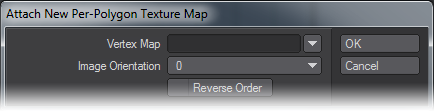New Quad Poly Map
New Quad Polygon Map (UV > UV Create > New Quad Polygon Map) allows you to make a new Per-polygon Texture Map where each selected quad (four-sided poly) covers the entire map square.
How do I use this tool?
Select the quads you want to map. (It does nothing with unselected polys, and nothing with polys that aren’t quads.)
Vertex Map
Click the tool, and a dialog will open. If you want to make a discontinuous (normal) UV Map, then enter the name in the Vertex Map field, or choose an existing map name from the drop down list. The list contains all the names of all the UV Maps used during the current session, whether or not the objects remain open, and whether or not the maps have any points assigned to them.
If you want to make a Per-polygon Map, leave the Vertex Map field blank.
Image Orientation
Choose an Image Orientation, either 0, 90, 180, or 270 degrees.
Reverse Order
Click Reverse Order if you think the texture is going to be a mirror image. Click OK. Each corner of each quad will be assigned to one corner of the new Quad Map, so the entire picture will exist on each one. This works best for boxes and other simple shapes; but it can be very interesting on more complex objects.
If you have enabled the Texture Map in the Surface Editor, you’ll be able to see it. (If you haven’t, you’ll need to go and do that. To get a per-polygon texture to show up, choose an Image Texture, with UV Projection as normal. Choose any UV Map. It doesn’t even need to have any points assigned to it. Then choose (or load) your image. You’ll see it on the quads in Texture or Wireframe Texture viewports. To see a normal Vertex UV Texture, you have to choose the same UV Map that you named in the dialog, of course. In either case, if you are using more than one image layer in the Texture Layer Stack, only the one on the bottom will be visible in the viewports. So, if you want to see your UV Projection Image, make sure it’s on the bottom.
You might find that the orientation of the images isn’t what you’d hoped, or the picture is a mirror image of itself. If that happens, select the problem quads once more, and try again. Choose a different Orientation, if that’s the problem, or Reverse Order to fix the mirror image.
This is much easier to do if you adjust the ones that are causing problems singly, or in groups that have the same orientation, because the corners of the quads are assigned to the corners of the UV Map arbitrarily. So, if you leave them all selected, you may find that you are fixing some, while others are turning the wrong way again.