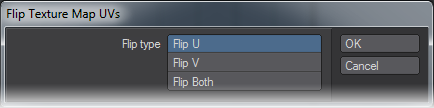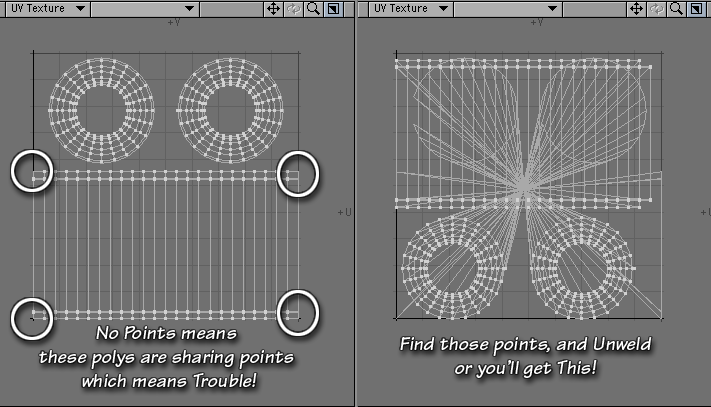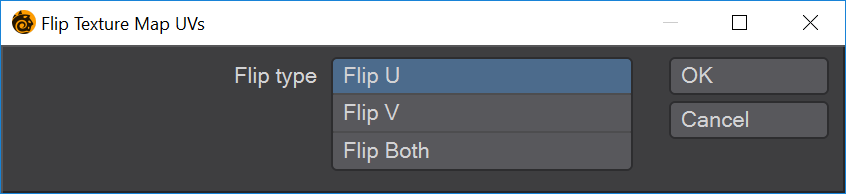Flip UVs
These commands will flip polygons in UV space in order to reorient them (to fix images that are reversed when applied) There are three tools. The flirst is Flip UVs UI, which has been in Modeler for many versions.
How do I use this tool?
When you click the button, it will open a dialog which allows you to choose to flip the polys across the U (horizontal) axis, across the V (vertical) axis, or both. (Flipping both, of course, won’t fix mirror images in your render; but it might put the polys just where you want them.)Simply click to choose a direction, and then click OK. The polys will flip.
In order to do this successfully, you must be sure that you have unwelded all the seams on your model. If you don’t, any polys that aren’t showing a point will remain "stuck" to the map in that place, and will become severely stretched. (In the picture shown, you can see that there are points missing in the corners marked. There are also points missing all around the circumference of both circles. Whenever two polys share a point, only one will have it on the map, and it’s a problem if it’s on the edge)
To fix it, undo, then select the points that are being shared (On the model, they’ll be on the poly next to the one without its point. If you select that poly on the map, it will light up on the model too, and you’ll be able to find which points to unweld easily.)
Go to Detail > Points > Unweld, and every poly will be given its own points.When all the edge polys are showing points, go ahead and flip.
Flip UVs UI
This will either flip on the U axis (horizontal in the UV map), the V axis (vertical in the map) or both at once.
Flip UV/U Selection
Designed to be ideal for mapping to keyboard shortcuts there are no options. This flips the selected polygons on the U axis with no requester.
Flip UV/V Selection
Designed to be ideal for mapping to keyboard shortcuts there are no options. This flips the selected polygons on the V axis with no requester.
It is likely you will need to unweld geometry before flipping. Once flipped, merging will restore a continuous mesh