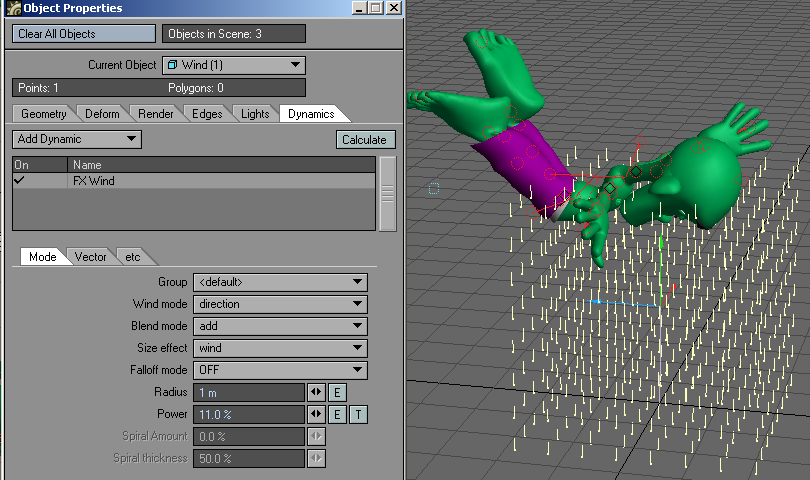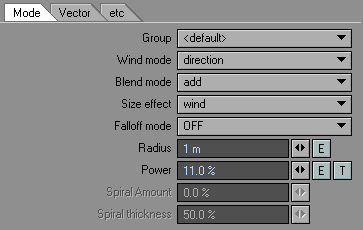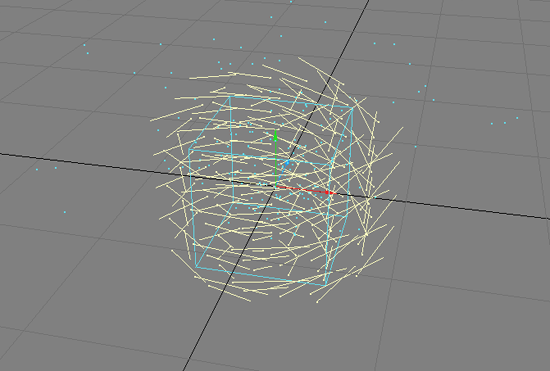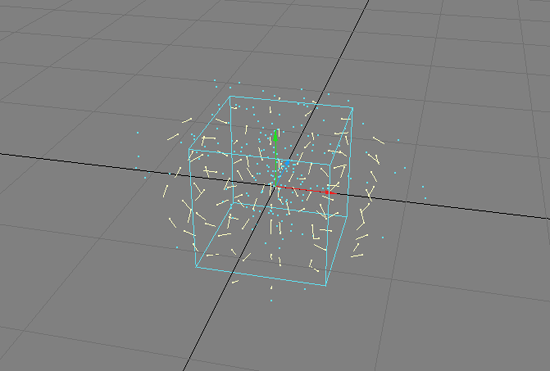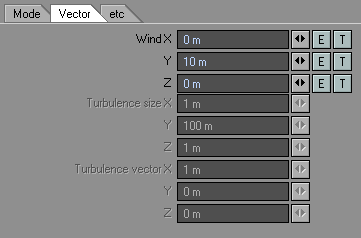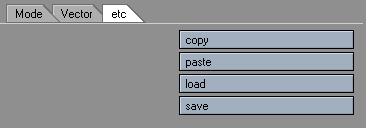Dynamics: Wind Controller
The Wind controller lets you add wind to blow your particles and dynamic objects around. The Wind controller appears in a Layout viewport as a cloud of wind indicators—a bunch of short lines with pivot point dots at one end. The length of the lines indicates the force of the wind: the longer the line, the more powerful the wind. The angle of the line indicates the direction of the wind at the line’s location.
Wind controllers (FX Wind) can be added in the Dynamics Tab of the Object Properties Panel or on the Items Tab in the Dynamic Objects drop down menu.Mode TabOn the Mode Tab, you set the basic characteristics of the Wind controller.
The Wind mode setting determines the type of wind and how it changes over time. You can get a feel for what the setting does by looking at the wind indicators. There are a few special indicators, however. If you select Turbulence, you can set the size of the effect and direction using the Turbulence settings on the Vector Tab. If you select Direction as the Wind mode, you can use a Texture Map (Texture button on Vector Tab) to control the wind power and turbulence. Animate the texture to animate the wind. If you select rotation(y) or doughnut, use the Spiral setting at the bottom of the panel to adjust the intensity of the rotation. Sticky wind pushes items away. Vortex creates effects similar to a tornado or water spout.
rotation (y)
doughnut
Animation Path is a bit different. It uses handles which can be used to control the path of the wind effect. The path can be controlled by the position and rotation of the handle.
One way to add extra handles is to add a null and parent it to the wind controller. Or, you can clone one of the other handles.
The Blend mode sets how the wind blends with other overlapping winds. Add is additive. Max means the highest wind controls. With overwrite; the wind is replaced with itself. Heavy-wind disregards particle weight.
If winds have different Blend mode settings, obviously only one can control the blend. The priority order from highest to lowest is: overwrite, max, add, and heavy-wind. So, if Wind1 is set to add and Wind2 is set to max, the overlapping area will use max blend because it has the highest priority.The Size effect setting determines how scaling the Wind controller in Layout affects the wind. Setting it to Wind scales the wind power. Setting it to Region scales the overall size of the effect area.
The Falloff mode setting determines how the wind’s effect tapers off at its region borders, if at all. Linear means the wind is the same throughout its borders. The Inverse Distance setting tapers off the wind’s power from its center. The Distance setting makes the wind falloff towards its center. OFF means no falloff. With this setting, the particles do not need to be within a controller region to be affected.
The Radius setting sets the radius of the controller region.Use the Power setting to scale the overall force of the wind.The Spiral Amount setting is used for the rotation(y) or doughnut Wind modes.The Spiral Thickness setting controls the thickness of the doughnut wind.
Vector Tab
On the Vector Tab, you set the direction and force characteristics of the wind controller. The vectors are scaled per second.
The Wind XYZ settings determine the basic direction and force of your wind.
If you are using the Direction, Rotation, Cylinder-Explosion, or Hemisphere Wind mode, use the Envelope E button to animate the wind direction and force. To remove the envelope, Shift+ Click the E button.
If you are using the Direction Wind mode, use the Texture T button to add a 3D texture that affects wind direction and force. Note that the texture is added to the base Wind XYZ settings. To remove the texture, Shift + click the T button.
Textures are three-dimensional. Thus, adding a texture adds it to all channels. Also, for envelopes, make sure you have the correct channel in the channel bin.
If you are using the Turbulence Wind mode, the Turbulence Vector sets the direction and power of wind turbulence. Turbulence size sets the wavelength of the turbulence.
Etc. Tab
On the Etc. Tab, you can Copy, Paste, Load, and Save settings for the wind controller.