Frames
Frames are a good way of organizing your nodes and can be useful to provide additional information for users not familiar with how your node network functions. You can move nodes inside frames for them to be "captured" so they move when the frame moves, but equally drag them outside to free them. Nodes are only captured on release of the mouse button. The top-left corner of a node needs to be inside a frame to be captured. You can equally drag Frames over nodes to capture them and select nodes to be captured and click the right mouse button on the title bar of the frame to Fit the frame to selected nodes.
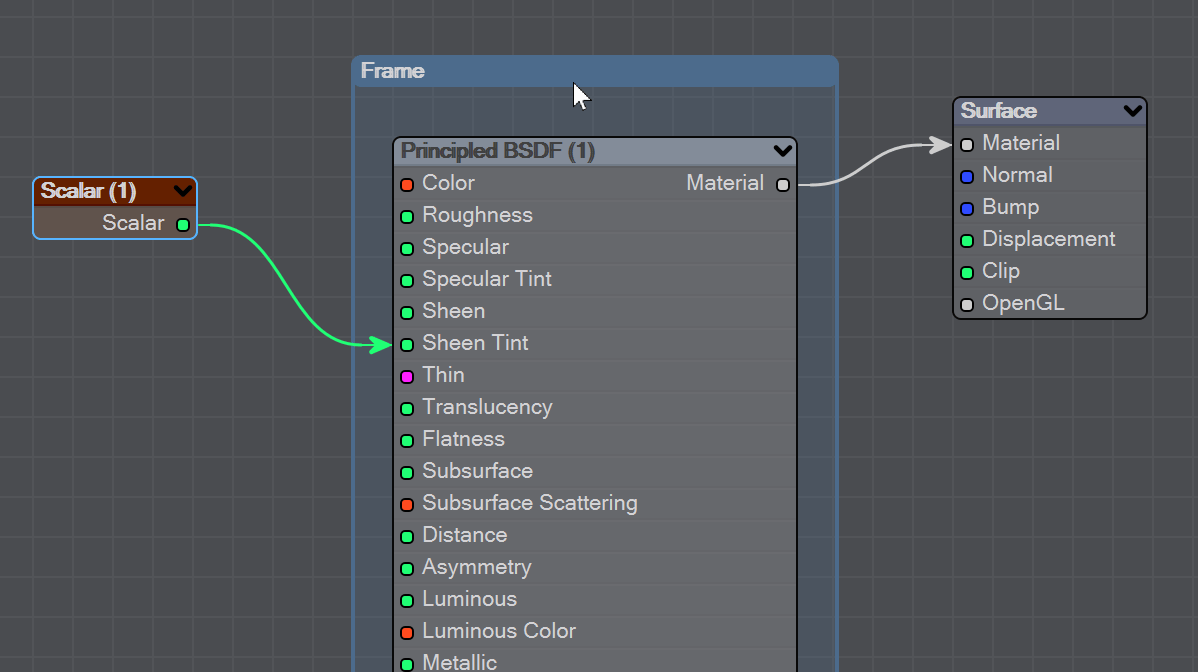
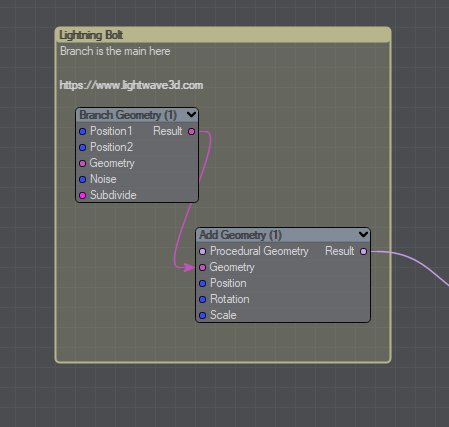
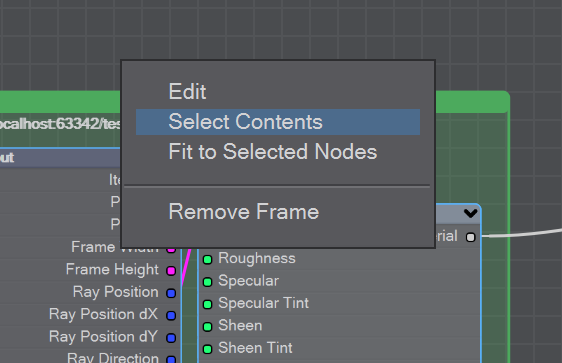
Select node(s) and hit Ctrl F to create frame. Hit Ctrl-Shift-F to edit the frame immediately.
RMB click on Frame title bar to edit the frame:
Edit -

Choose the colour of the frame, the title, text to be contained within the frame (including HTML links). Be aware that there are no text formatting rules (all carriage returns need to be hard, etc.) and an "Export even when empty" button. This allows for purely informative frames to be preserved when saving scenes. Hit OK to see the changes
Select contents - Selects the nodes encompassed by the frame
Fit to selected nodes - Adjusts the frame to surround selected nodes
Remove Frame - Deletes the frame
Removing frames
Right-clicking on a frame gives the option to delete that frame. Right-clicking in open space gives the option to delete all frames.
