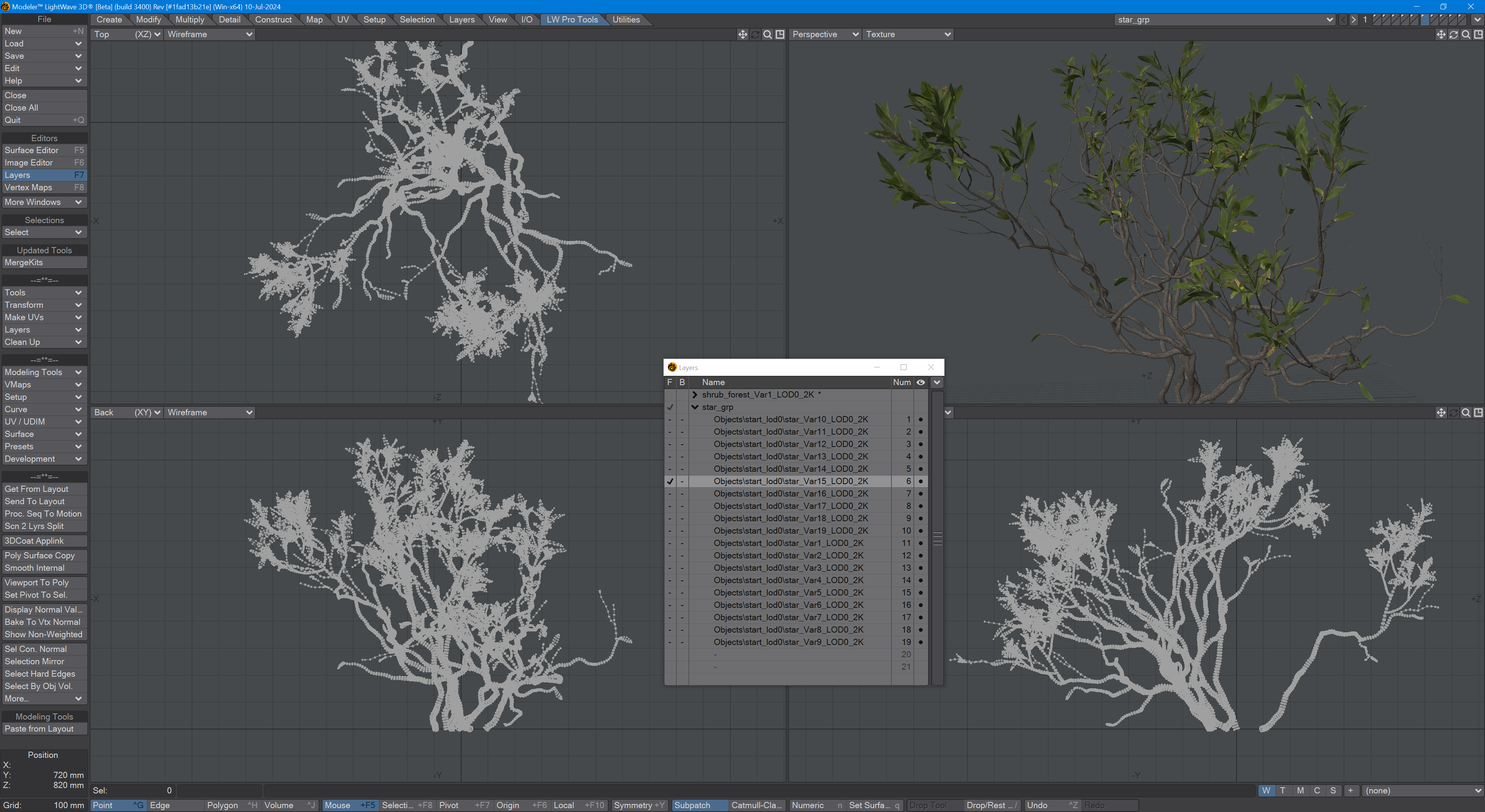Kit Surfacer
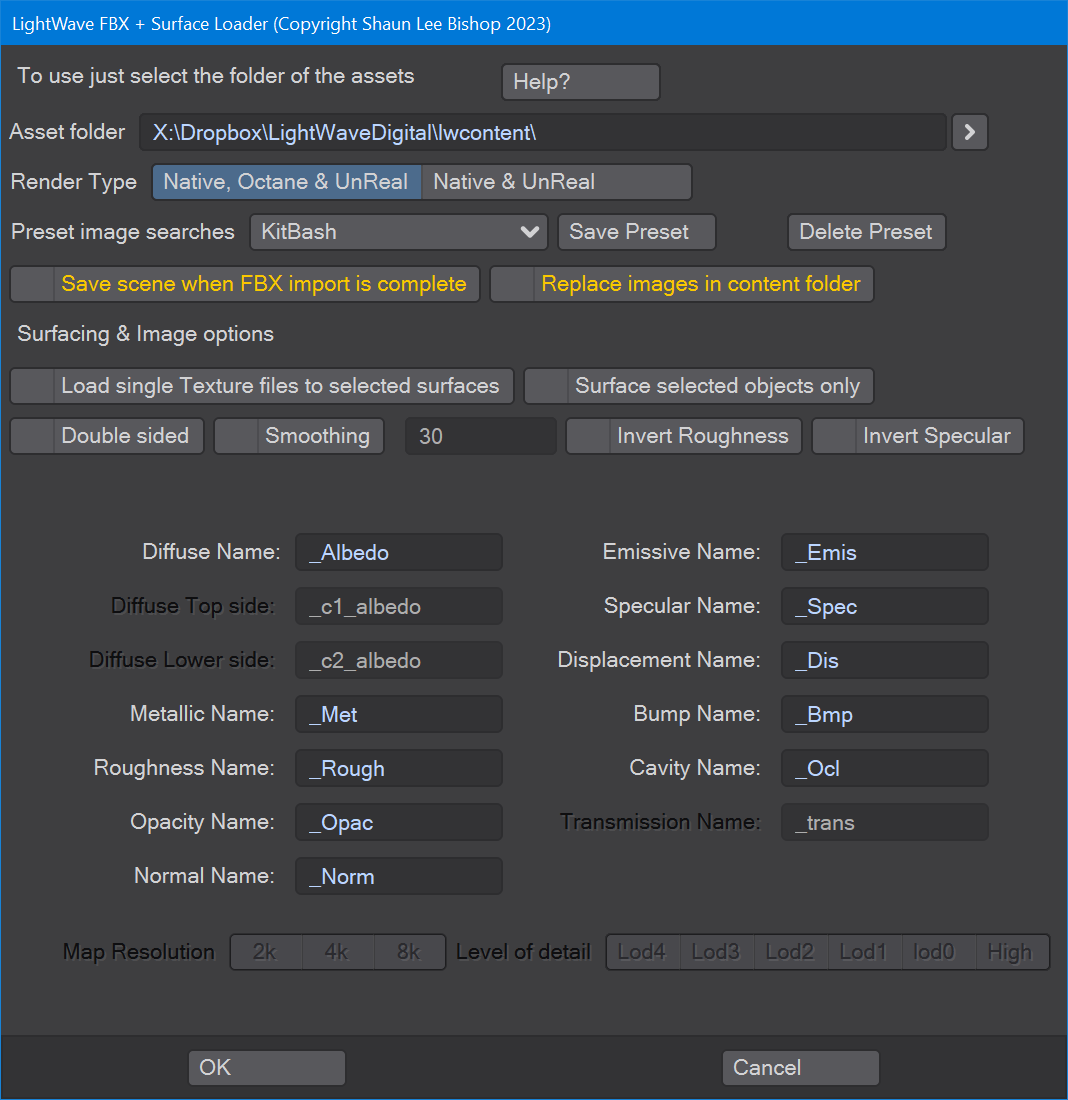
A tool to automate the conversion of surfacing for commercial assets. It handles assets from KitBash 3D, Quixel Megascans, Adobe Substance, Maxtree and Textures3D.com
Options
There is a Help button at the top of this panel that give additional safety tips for use of this tool
- Asset folder
This is the folder where your assets from the above-mentioned libraries are on your hard drive.
- Preset image searches
This dropdown contains different presets and any you add. You can take a snapshot of the current settings by clicking on Save Preset. Your newly-created preset will appear at the bottom of the dropdown, prefaced by an underscore. You can delete any presets you create.
- Save scene when FBX import is complete
When the import of your assets is complete, a LightWave scene will be saved if this option is checked.
- Replace images in content folder
If you are refreshing content you already have and the images are already in your content directory, leaving this setting unchecked will save a lot of time that would otherwise be spent copying over images.
- Load single texture files to selected surfaces
If you are working with Megascans assets, use the included _MegaSurface preset, which has everything set up for this task immediately. Otherwise, select a specific surface in the Layout Surface Editor then run Kit Surfacer. Choose this option and the plugin will only load the textures necessary for that surface. We're not saying the result will necessarily be pretty, but the option is there.
- Surface selected objects only
Select an object before running Kit Surfacer and then select this option to completely replace surfacing for the selected object.
- Double-sided
Some asset files require surfaces to be double-sided, particularly the leaves of plants.
- Smoothing
Turns on LightWave's smoothing at the smoothing angle field value.
- Invert Roughness / Specular
If you know specific assets will have reversed Roughness and Specularity, you can save an inverted preset to bring them in correctly.
- Map names
The default naming for the different texture maps for your asset.
- Map resolution
When available, you can choose the specific texture resolution you wish to use
- Level of detail
When available, you can choose the level of detail you wish to use for a scene. LOD0 is tbe original resolution of the object file.
Merge Kit

The Mergekit window doesn't have many controls. The Path is from where your assets will be loaded. This tool gathers all objects in the Path into a single- or multi-layered LWO file. If the contents of that folder are from a converted Kitbash asset, this tool will load a cfg file & create multiple LWO files based on the grouped objects in the converted scene.
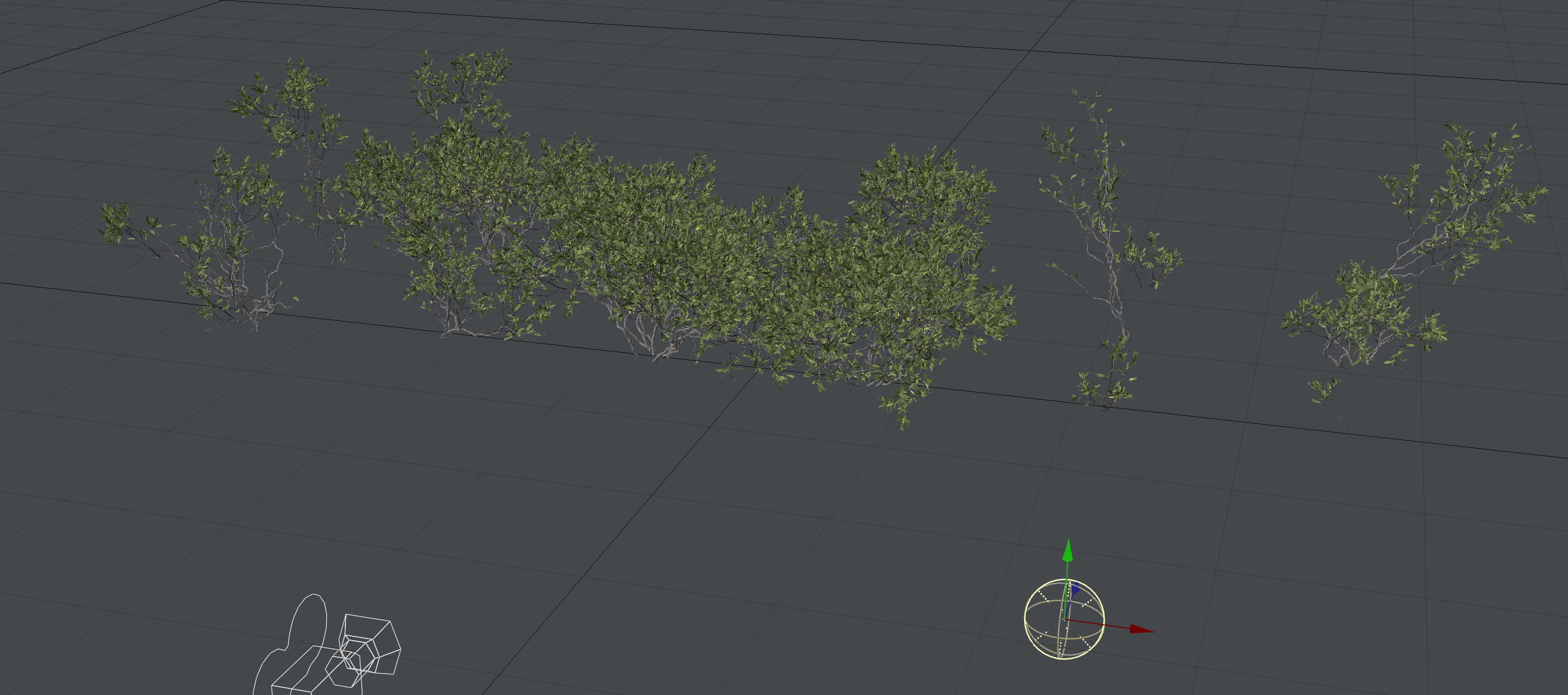
If you check the Save as Layered object button, everything will be brought across from Layout as single layers, as shown.