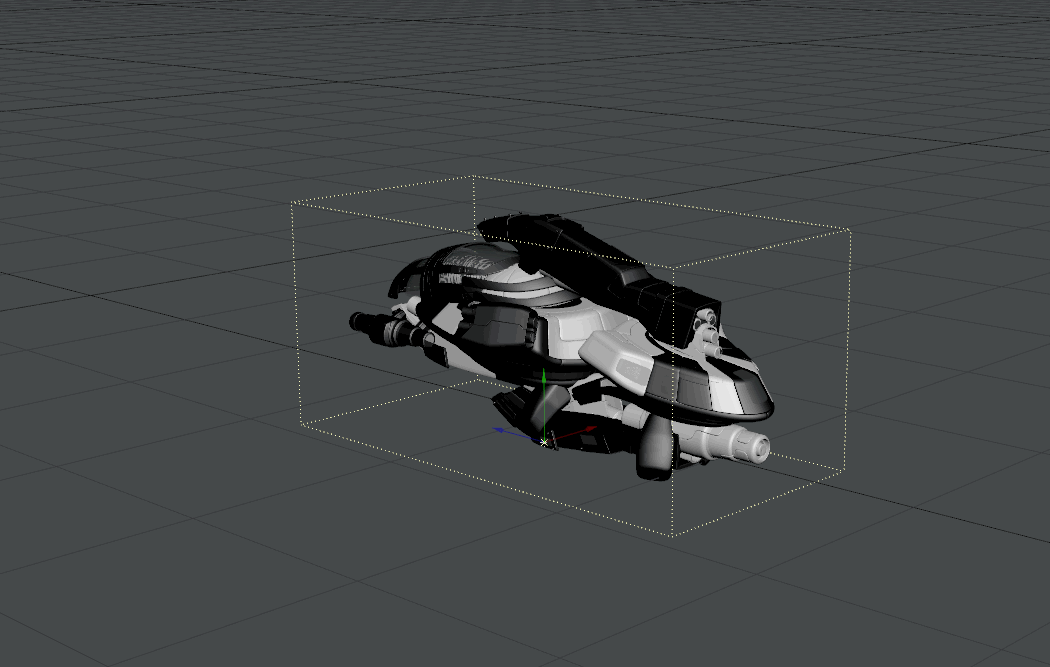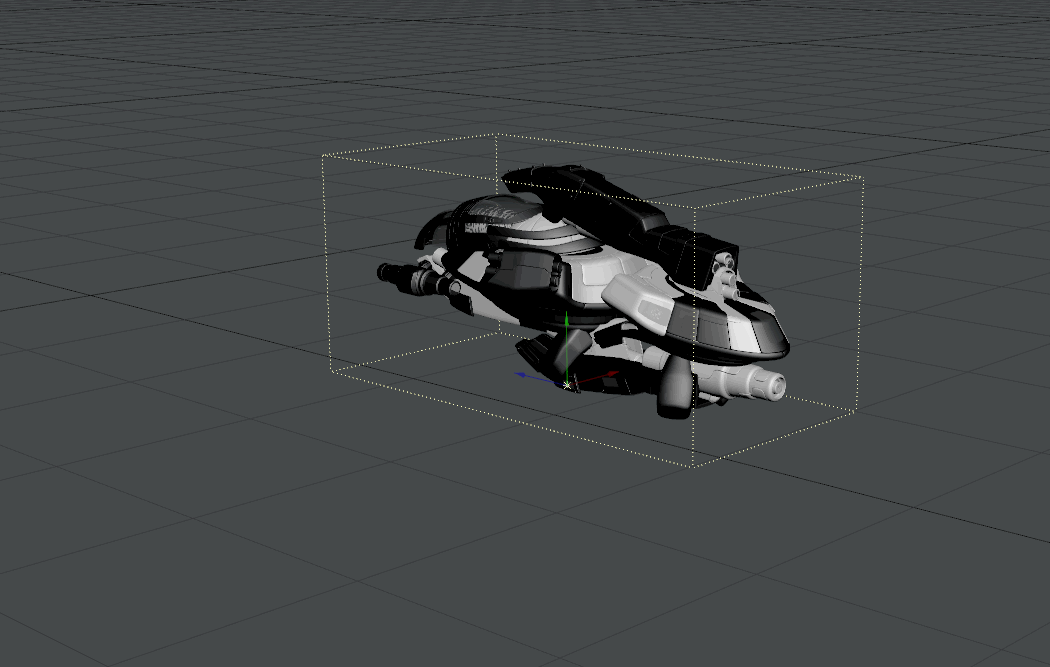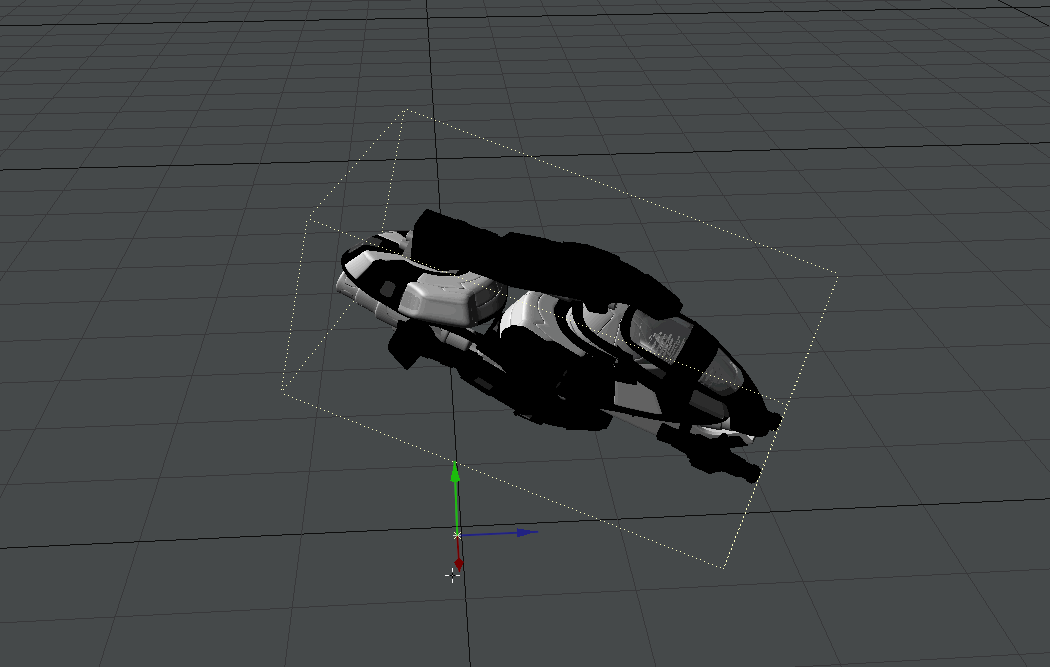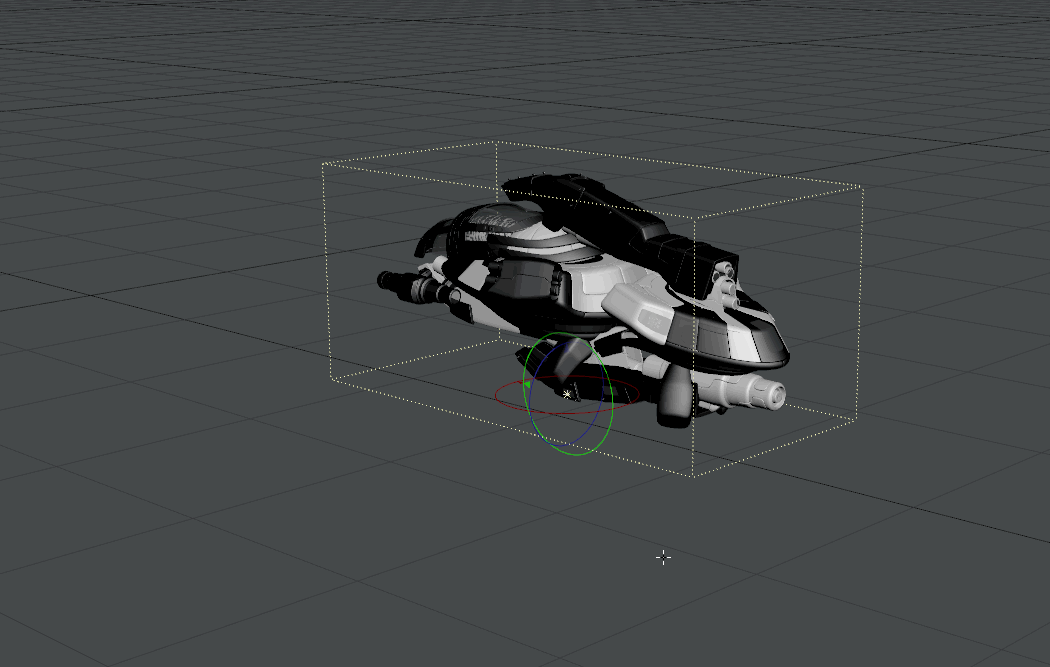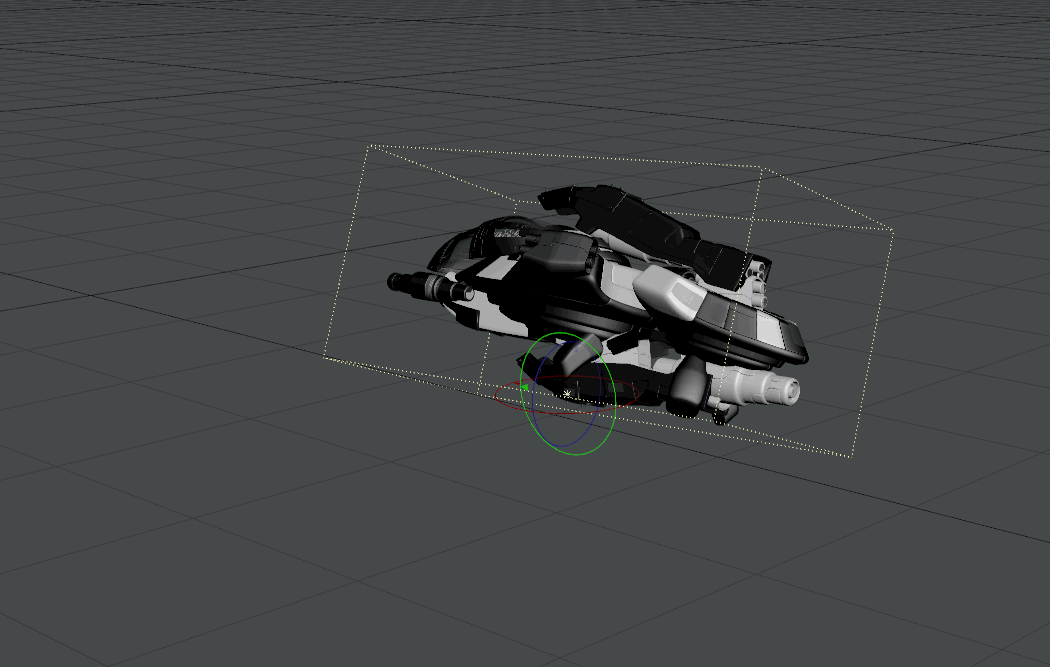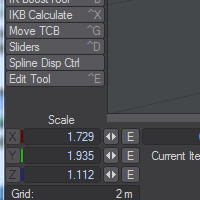Manipulating Items
Moving
LightWave, like all other 3D packages has handles to move, rotate and scale your items. Unlike most other 3D packages, you don't have to use them.
To move on the X and Z plane, you can click the left mouse button (LMB) anywhere in the viewport when an object is selected. When you hold down the LMB, the cursor is hidden to aid visibility of your scene.
To move in the Y axis, simply use the right mouse button (RMB).
To move an object using local coordinates (in our case, the ship has been rotated on all axes), hold CTRL while dragging on the handles.
Rotating
For rotation, a similar process. LMB is rotation on Heading and Pitch, RMB is rotation on Bank. If you wish your rotation to be on just the Heading or Pitch axis, it's quickest to still use the handles.
Scaling
Scaling can be either axis-independent or uniform. With uniform scaling there is no handle, just the star of the pivot. As you might imagine, positioning the mouse anywhere in the scene and using the LMB or RMB has the same effect - your object is made bigger or smaller. With axis-independent you will probably want to continue to use the handles for the accuracy they give. Again, LMB and RMB give the same effect.
New to 2018
Scale can have problems if an axis-independent scale operation has been performed on the object first. In 2018, using Uniform Scaling with the RMB will keep proportions even if a non-uniform scale has been made.
Readout
In all cases, you can keep track of the changes you make at the lower left of the screen:
You can also lock off channels by clicking on the button highlighted in blue next to the channel. This will limit changes to only the channels that are available. Equally, if you wish to be precise about changes, you can enter them numerically here.