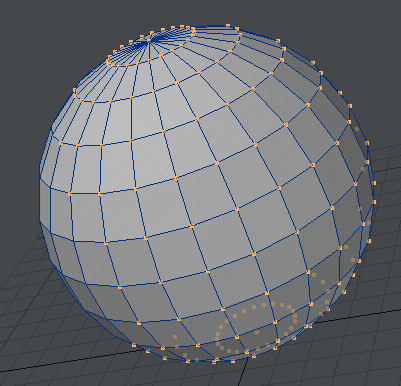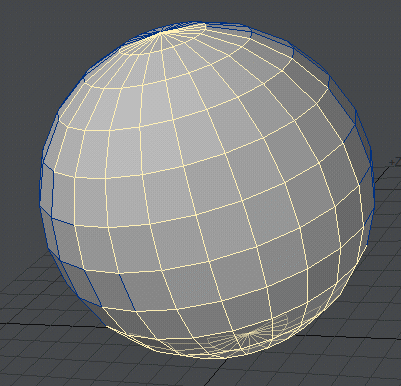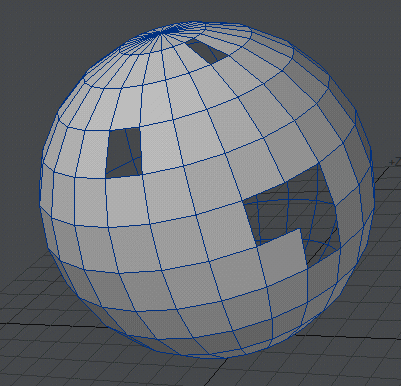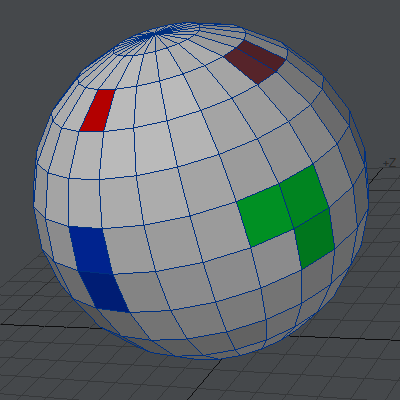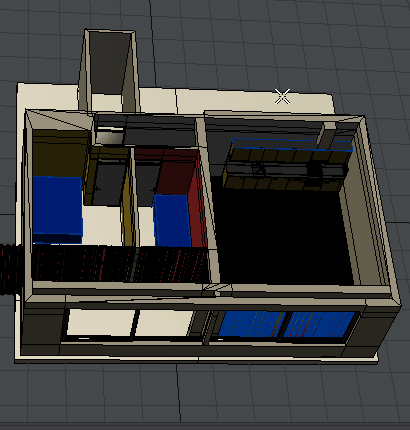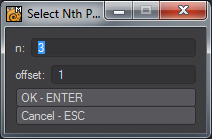Select
Select Loop
Next / Prev Loop
Ring
Select Connected
Expand Selection
Contract Selection
Select by Normal
Invert Selection
Invert Connected
Convert To
The Convert To commands take an existing point, edge or polygon selection and convert it to the format chosen.
Switch Selection
Is like Convert To, but without having to make a choice - a point selection becomes an edge selection becomes a polygon selection becomes a point selection.
Outline Points
Takes a point selection and only leaves the points on the outside edge of the selection selected.
Outline Edges
Takes a polygon selection and only leaves the outer line of edges selected.
Open Edges
Looks for holes in manifold meshes and selects the edges surrounding them. Holes can be patched by converting the selection to points and hitting P, but in situations like the L-shaped hole, a single polygon will be created where perhaps three quads would be better.
Same Surface
With an initial polygon selection, using this tool will select any polygons belonging to the same surface(s).
Same Part
Similar to Same Surface above, Same Part takes an initial selection and expands to all polygons in the same Parts group(s).
Pick Surface
Changes the pointer to show the current surface you are hovering over. Clicking the LMB will open the Surface Editor with the selected surface active.
Select Surfaces
This window will let you select polygon groups belonging to one or more surfaces. You can match multiple surfaces to select the polygons belonging to them as the animation shows.
Select Nth Pattern
Opens a window permitting selection mathematically. The default setting will select every third polygon in a row, then jump to the next row.
By Vertex Map Value
Drop/Rest Sel
(default keyboard shortcut: /)
Is the same as the tool on the bottom and drop the current element selection.