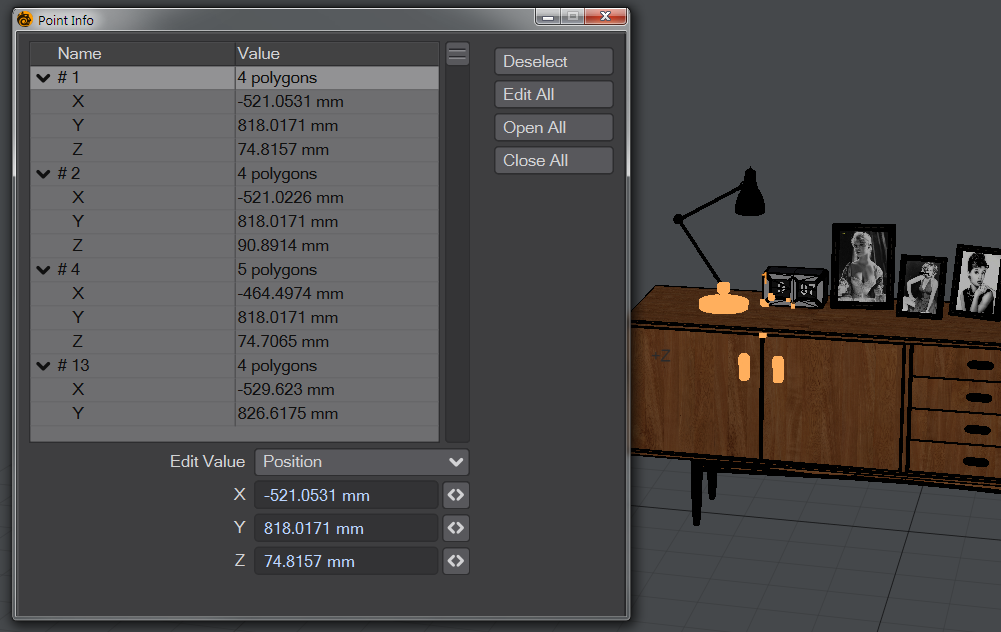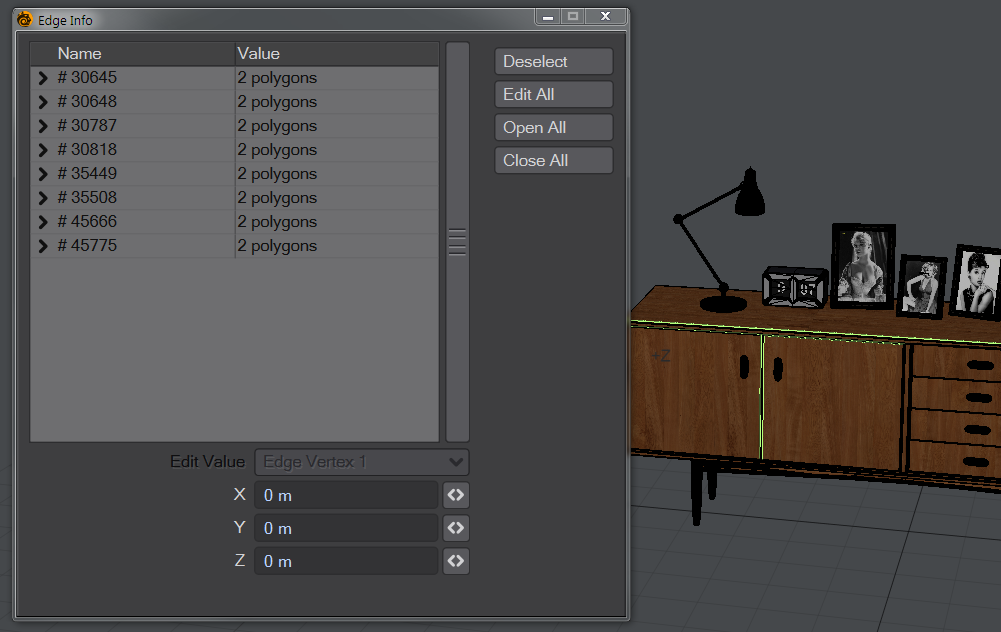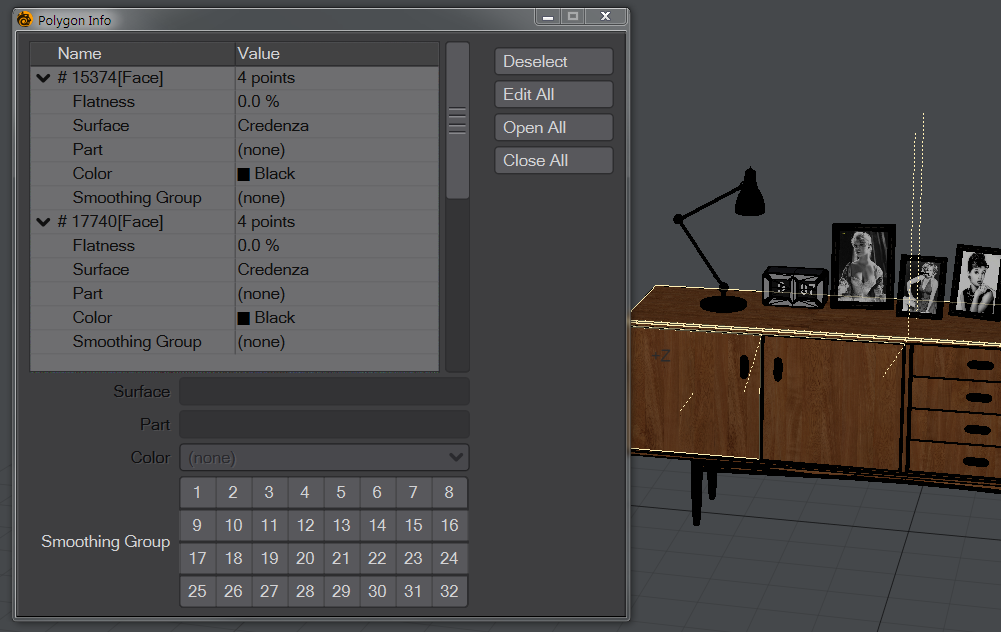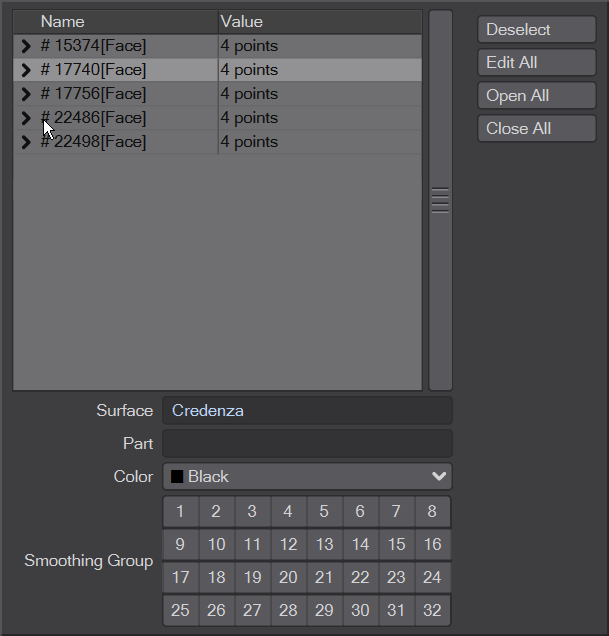Selection Info Panel
The Selection Info window works with Points, Edges and Polygons and offers various information about selected items.
Points
Information here is the specific Point number, how many polygons the point is attached to and the X, Y, and Z positions of the individual point.
Edges
Information here is the Edge number and how many polygons the edge is attached to and the positional information for the two vertices that make up the edge.
Polygons
If the Selection window is opened in Polygon mode, the information shown is the internal polygon number, how many points make up the poly, how flat it is (polygons that are not flat enough risk rendering errors), the Surface name attached to the poly, the Part name (if any) and the OpenGL color used for display in Modeler. New to 2019 is Smoothing Groups information.
Common
In each mode, selecting an individual point, edge or polygon in the list will open a section at the bottom of the list where details can be edited. In this way new positions can be edited for points or edges and surface or part names can be re-assigned for polygons. The Info window is non-modal meaning that it can be left open while other points, edges or polygons are chosen and the Info window will fill with the chosen elements.
The keyboard modifiers of Ctrl and Alt can be used in this display to keep it tidy. Ctrl clicking on an arrow in the list will open or close everything, while Alt clicking will open a specific selection and close another. The animation shows Ctrl-clicking first to open and close all entries, followed by clicking on a single entry, then Alt-clicking on four others.