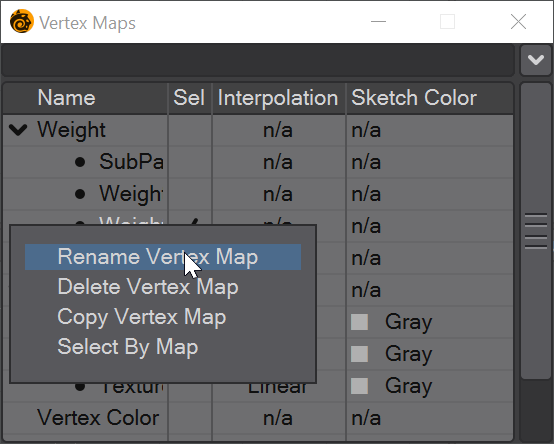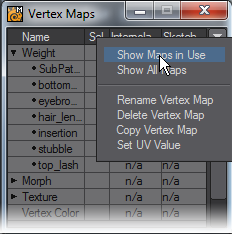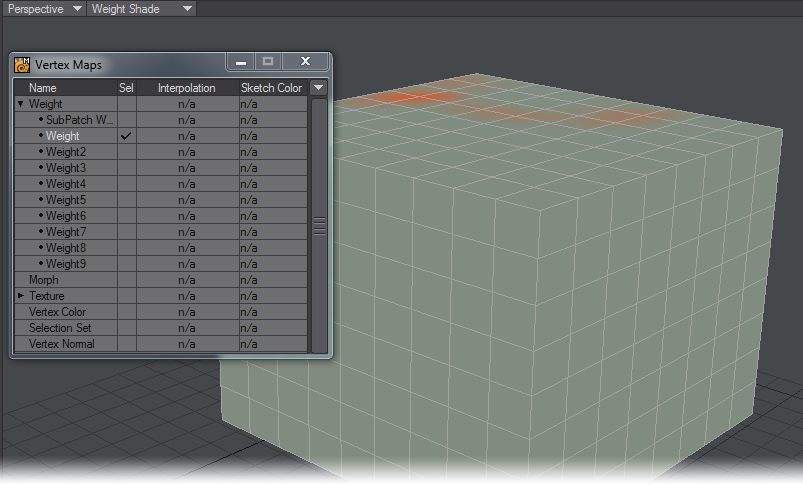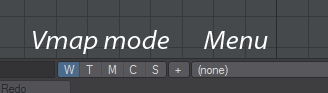Vertex Map Panel
(default keyboard shortcut F8)
You can display a non-modal window listing all Vertex Maps in the current object, grouped by type, by choosing Windows > Vertex Maps Panel.
New to 2019.1 is a filter field at the top of the panel to allow name filtering and even Regex use for tracking down a specific vertex map.
Right-clicking on a map will display a pop-up menu where you can select various maintenance operations. This menu is also available for the VMap selected in the list using the pop-up menu button (down arrowhead) in the upper-right corner. All operations can be applied to multiple vertex maps. Much like LightWave working exclusively with points or edges or polygons in Modeler, or Objects or Lights or Camera in Layout, you cannot delete multiple VMaps of different types at the same time, but deleting multiple UV maps, or Vertex Color maps or Weight maps is now possible.
The pop-up menu also has options to show all Vertex Maps or to only show those that are in use in the current object, the default.
VMap Selection
There are two levels of selection. First, one main VMap, regardless of type, can be selected by clicking on its name in the window (or selecting it in the pop-up menu in the lower-right corner of the Modeler interface). Its name will become highlighted. This is used by various commands that work on any type of Vmap (e.g., Copy VMap and Delete VMap).
Generally, one VMap from each type (e.g., Weight and Morph) may be selected by clicking in the Sel column. A checkmark appears for these. (Note that the main selected VMap is always the selected VMap for its type.) This selection state is used by tools that only deal with certain VMaps, like the Airbrush tool.
Changing the VMap selected in the pop-up menu on the (main) Modeler interface will change the main selected VMap and the VMap selected for its type. However, remember that not all VMap types (e.g., color VMaps) are accessible from this pop-up menu.
Since LightWave 2015, you can select up to eight Weight Maps for display. They will be visible in Weight Shade Mode using different colors. You can rename or delete multiple selected maps (of one sort) at a time now as well.
Vertex Maps Shortcuts
VMaps can also be accessed using the buttons in the lower-right corner of Modeler. These are simply shortcuts to the same options that can be found in the Vertex Maps Panel. Choose a Vmap Mode to work in by clicking on one of the Vmap Mode buttons (W, T, M, C, S). Select which Vmap to edit from the Vmap drop down menu located next to the Modes buttons.