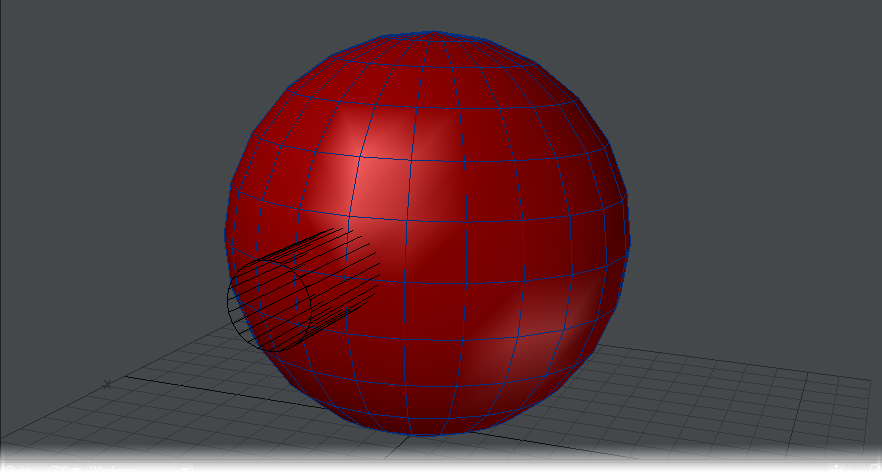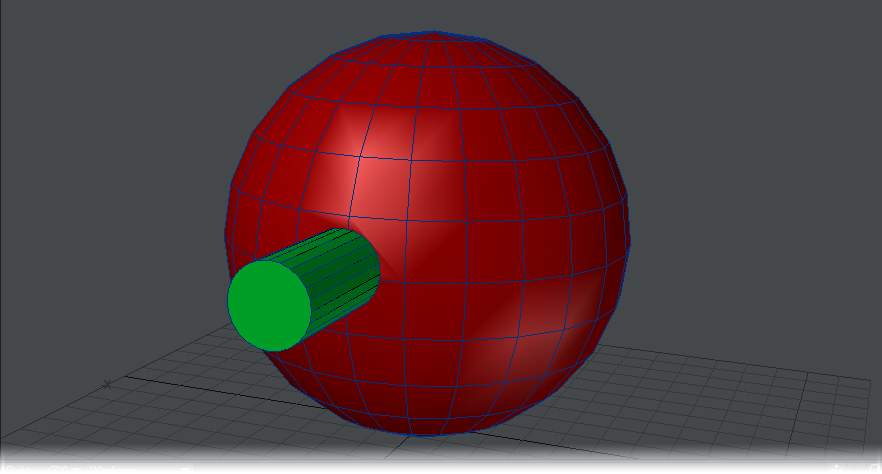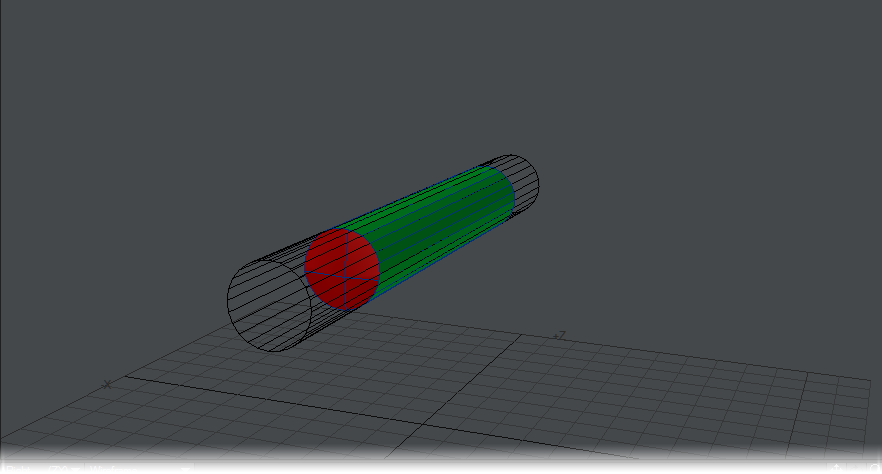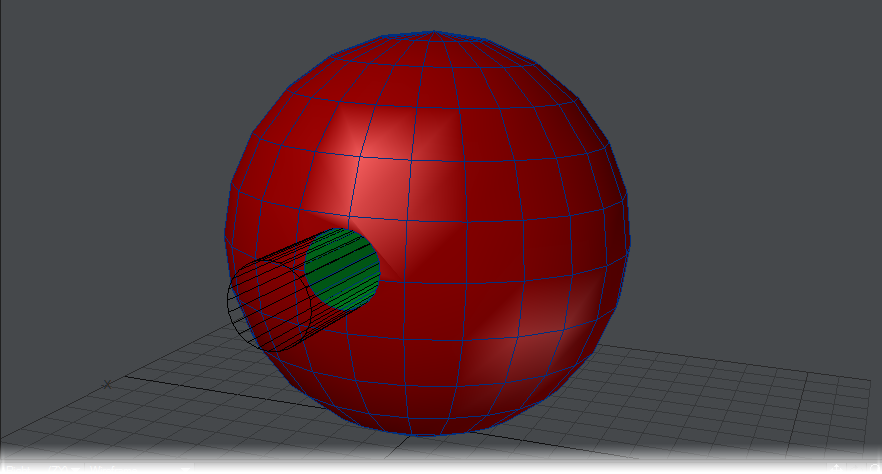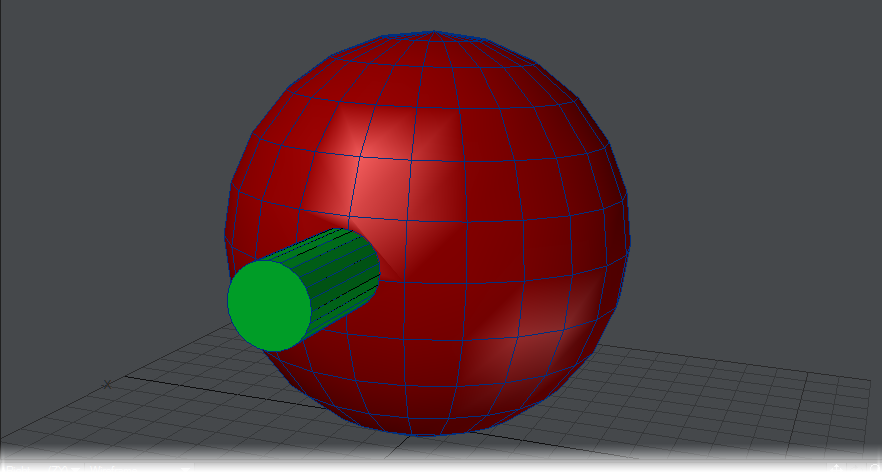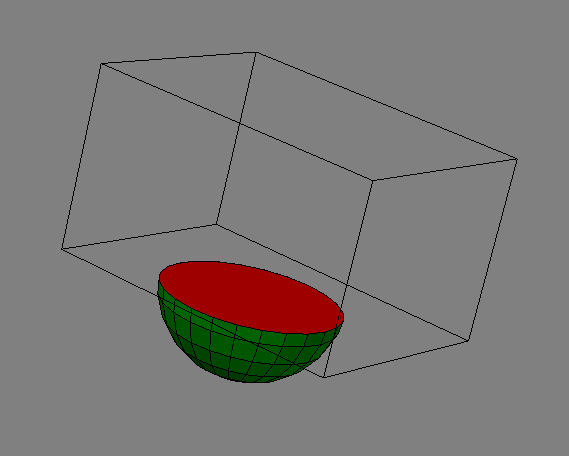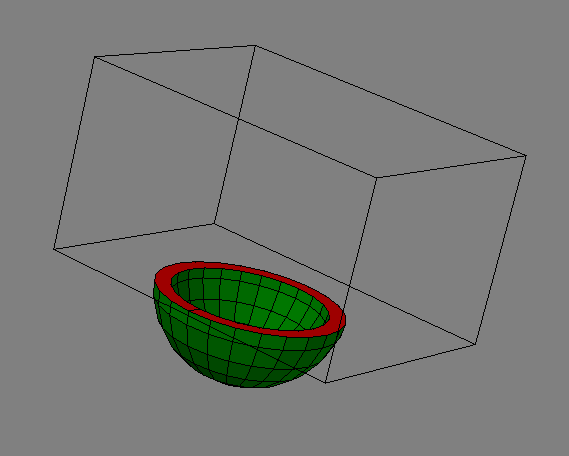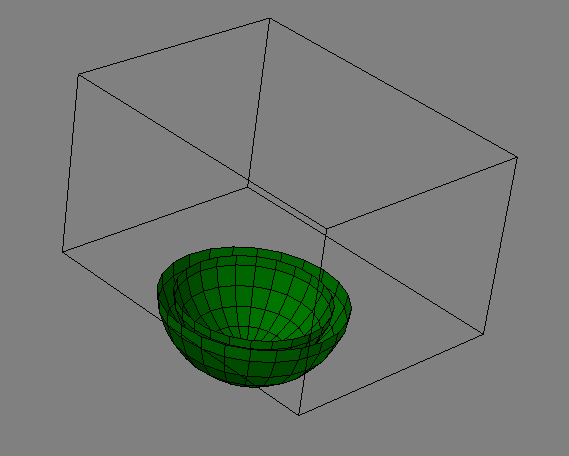Boolean
(default keyboard shortcut Shift B)
The Boolean command (Construct > Combine > Boolean) is similar in some respects to the Solid Drill command, discussed later. However, Boolean operations treat objects as solids with volume, instead of hollow 3D objects. They will merge, split, carve, and join objects in a variety of ways.
Like the drilling tools, you must have an object in the background layer. The major distinction of Boolean is that it treats the foreground object as a solid mass and thus creates inside surfaces along cut edges. There is also the Speed Boolean tool, described later, that can work on a single layer.
Our example geometry is this red box in the foreground layer and a green tube in the background layer.
With Boolean, some portion of the foreground and background objects must physically overlap in 3D space.
Union
Union joins the background layer with the foreground layer, taking the solid objects and combining them into a single object. Interior faces are removed and no new polygons or surfaces are created; therefore, all surfaces will retain their original names. To work properly, both objects must be closed 3D solids. You will need to merge points for the two objects to be truly in union.
From the rendering perspective, you could get a similar result by just pasting both objects into one layer; however, Boolean results in the fewest polygons and smaller object files, which will use fewer system resources and render faster. There may be times, however, that due to the complexity of objects, Boolean will not produce acceptable results.
Intersect
Intersect takes solid objects and leaves behind whatever portion was common between them. It leaves behind only those portions of the background layer and foreground layer that were overlapping. (This corresponds to the portion that the Union operation discards.) No new polygons or surfaces are created; therefore all surfaces will retain their original names. To work properly, both objects must be closed 3D solids.
Subtract
Subtract removes the background drilling template object from the foreground object, leaving a copy of itself embedded there. Essentially, it carves the background layer out of the foreground layer, leaving new inside surfaces in its wake. New surfaces will take on the names of the surfaces that carved them. To work properly, both objects must be closed 3D solids.
The results of this operation will vary depending on whether the polygons being drilled consist of single-sided or double-sided polygons (see subsequent discussion).
Boolean commands such as Subtract will produce much better results if your objects contain plenty of geometry to begin with. If a boolean does not appear to produce favorable results, or generates an error when run, then consider increasing the amount of polygons with tools such as Multiply > Subdivide > Subdivide before performing the boolean operation.
Add
Add joins the background layer with the foreground layer so that the overlapping shapes are fully combined as one. You can use combinations of 2D and 3D objects. This is different from simply saving two overlapping objects from two different layers, since the polygons that physically overlap are merged in a form of mutual drill operation. No new surfaces are created, although some polygons may be subdivided. Therefore all surfaces will retain their original names.
The result is similar to just cutting and pasting the tube object into the apple layer. The difference is that where surface polygons from the two objects intersect they are sliced by each other to form a common edge. All interior polygons and surface names are retained.
You can use more than two objects at a time, but it’s often better to work with a pair at a time. The math involved in Boolean operations is complex, and using multiple objects in a single operation is quite time-consuming.
To use the Boolean command:
- Make the object that you are going to use as the cutter
- Place the object to be cut in another layer and put the object from step 1 in the background.
- Click Construct > Combine > Boolean (or use the keyboard shortcut Shift B ).
- Select the type of Boolean Operation and click OK.
Single vs. Double-sided Polygons
Single-sided and double-sided polygons play a unique role in the Boolean Subtract operation. Imagine that you are a knife blade, slicing through a 3D sphere made of single-sided polygons. Every time you cut through a polygon layer, you pass from the outside of the sphere to the inside. If you passed through only one polygon, you are now inside the 3D sphere. Accordingly, a Boolean knife blade slicing through a one-sided sphere would leave solid halves.
Now say there are two spheres made of single-sided polygons, one sphere being smaller than the other, with the smaller one inside the other (normals facing in). You pass through the first polygon - from air to solid - then through a second polygon - from solid back to air. You would now be inside a hollow core inside the inner sphere. A Boolean knife slicing through this sphere would leave a hollow core.
Now, if our two spheres were double-sided instead, Modeler would treat each sphere as if it were constructed with paper-thin walls (double-sided polygons are just back-to-back polygons). Remember, normally the sphere would be treated as a solid ball. Upon encountering a double-sided polygon, Modeler will think that it has passed through two polygons. In the paper-thin space between the front-facing and back-facing polygon, the Boolean knife blade sliced through air, then solid, then air again.
Boolean will usually not operate as expected if the foreground and background objects are both double-sided.