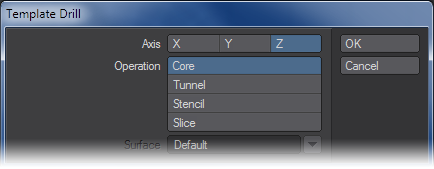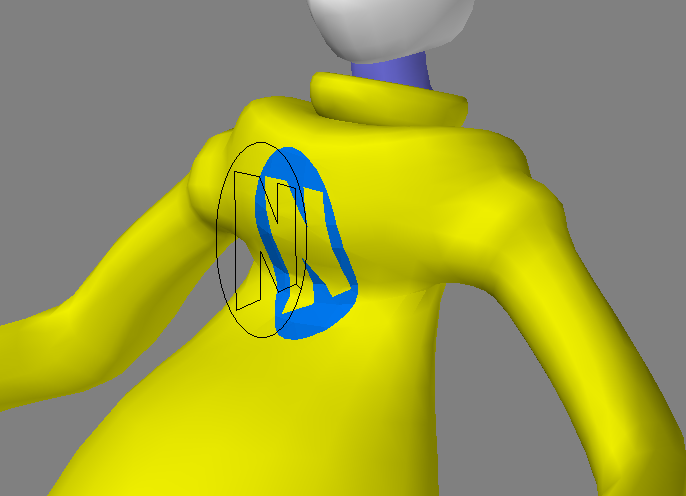Drill Tools
(default keyboard shortcuts: Drill Shift R)
There are two drill commands: Drill (Construct > Combine > Drill) and Solid Drill (Construct > Combine > Solid Drill). The difference is that with Drill you use a two-dimensional object as your drill bit. The bit extends infinitely along the drilling axis, so it has an imaginary third dimension. Think of it as looking straight down along the length of a drill bit. Forgetting the fact that you know it has length, it would look like a disc, right? With the Drill command, you just need a disc-shaped polygon and the length is assumed.
Solid Drill is essentially identical to Drill except - as you might have guessed - it uses an actual three-dimensional object as your drill bit.
When you use a drill in the real world, you must first place a drill bit in the drill. This same concept applies to Modeler. Modeler uses an item in the background layer as the drill bit that will cut the item in the foreground layer(s).
If your drill bit is an open curve, Modeler will treat it as a closed curve with its endpoints joined.
Both Drill tools have the same four options:
Core
The Core operation will include all polygons that reside inside the 3D space of the drill bit, plus portions of the polygons that straddle the borders.
Tunnel
Tunnel is the opposite of Core. It creates a tunnel in your object. All polygons that reside outside the 3D space of the drill bit will be included, plus the trimmed polygons that straddle the borders.
Stencil
The Stencil option stencils the drill bit’s shape onto any intersecting polygons. It also names all of the polygons that fall within the bit’s shape. You can either enter a surface name in the field or select an existing name from the pop-up menu.
This option is great for stenciling text or logos onto objects - an alternative to using surface color textures. To help draw attention to a stenciled area, you might wish to use the Bevel tool (Multiply >Bevel) or Smooth Shift tool (Multiply >Smooth Shift) on the stencil.
Slice
Slice is the same as Stencil, except it does not rename any surfaces.
To drill an object:
- Place the target object in a layer.
- Place your bit object in another layer and put the target object in the background.
- Position the bit object as desired. Use the viewport whose perpendicular axis (i.e., the axis you can’t affect) is the one you want to drill along. For example, if you wanted to drill along the Z axis, position the bit object in the Back type viewport.
- Swap foreground and background layers using the apostrophe key ( ‘ ) shortcut.
- Choose Construct > Drill .
- Select the drilling Axis and the type of drilling Operation. Click OK.