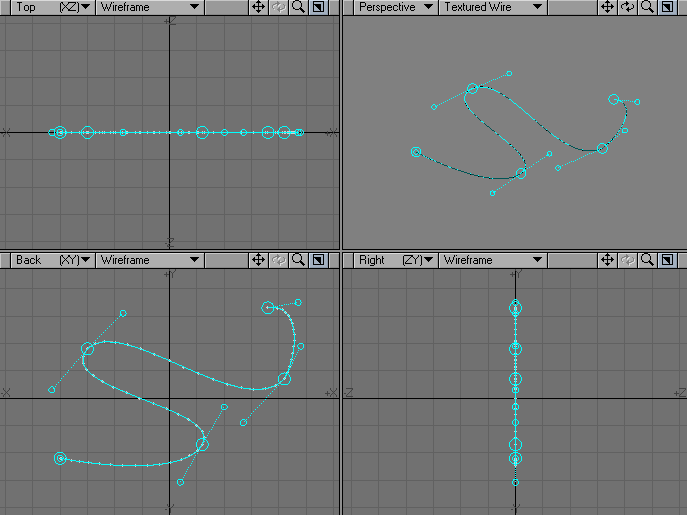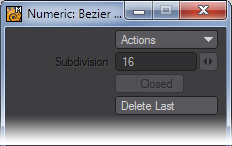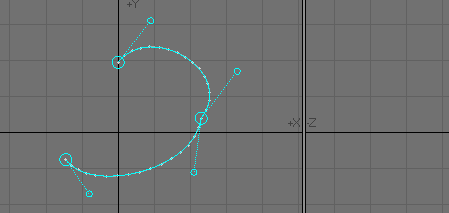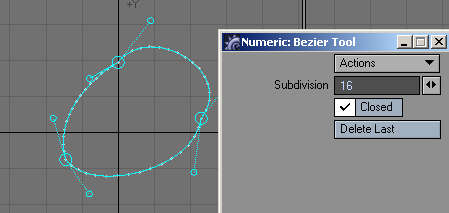Bezier
The Bezier tool (Create > Curves > Bezier) allows you to create standard spline curves using tangent controls. If you’ve used any vector program you will feel right at home using the Bezier tool.
To use the Bezier tool:
- Choose Create > Curves > Bezier .
- Place your mouse pointer where you would like to begin your curve.
- Click and hold your LMB - the beginning and ending of your first curve is created. Drag your mouse to where you want the curve to end and release the mouse button.
- Successive clicks will create additional curves.
- Drag the tangent handles (circles) to adjust the curve shape. Holding the Ctrl key while dragging will allow you to move both sides of the tangent simultaneously.
- Click and drag with the LMB in the large circles that represent the curve control points to change the control point’s position.
- Drop the tool by hitting the s pace bar.
Using the Bezier tool to generate a complex curve actually generates a normal Modeler spline curve between each control point. As such, you cannot re-edit the curves using the Bezier tool but, you can edit the control points created on the finished splines. To make the curves a single entity, select all the curves (you must be in Polygon selection mode to do this) and use the Detail> Merge Polygons tool (Shift Z ) to join all the curves together. (This is essential if the curve is to be used later on with Modelers Rail Bevel or Rail Clone tool).
On the Numeric Panel, you can set the subdivision level (for smoother or less smooth curves), create a closed curve, and delete the last tangent point.
Open Curve
Closed Curve