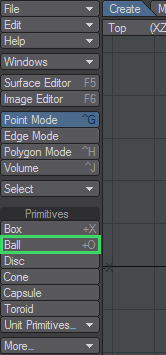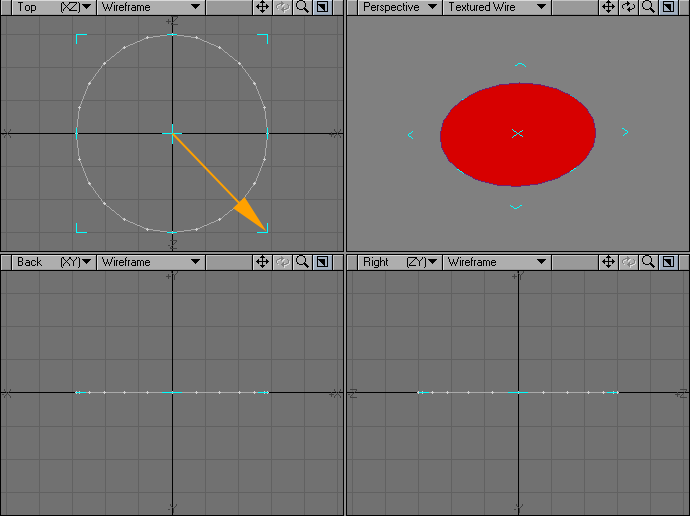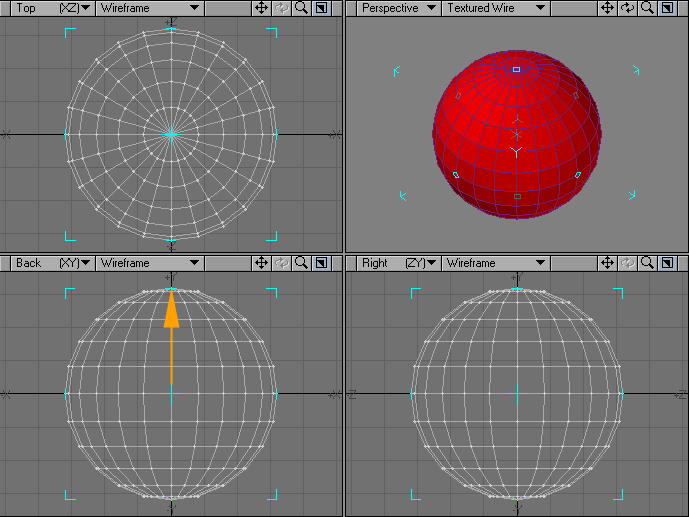Ball
Ball
(default keyboard shortcut Shift O)
The Ball tool is located in the Create Menu Tab under the Primitives group. To create a ball simply drag out a two-dimensional shape in one of the viewports and then add depth to your object by expanding it in a different viewport. The Ball tool is a great starting place for planets, eyeballs, disco globes and more.
Creating a Ball
- Select the Ball button located in the Create Menu Tab under the Primitives group.
- Drag out the initial 2D shape in any viewport with your LMB . This activates the tool. Pressing the Ctrl key before you click and holding it while you drag will symmetrically constrain the shape. The dimensions of your outline are shown in the lower left corner.
- After you release the mouse button, you can adjust the shape by dragging any of the sides or corners. You can reposition it by dragging the center.
- Go to another viewport and drag to extend the shape into the third dimension. Release the mouse button.
- You can continue to adjust the ball’s size and position.
If you find you need to start over from scratch, just click in an inactive toolbar area or use undo.
- When you are satisfied, deselect the Ball tool by clicking on it or choosing Make to turn your outline into an object. (Alternatively, you can select another tool.)
There are two types of Ball, Globe and Tessellation. The make-up of a Globe is determined by the number of Sides and Segments. Tessellation balls are set using a Level parameter; these balls are created entirely of triangles and are, therefore, smoother looking.
Left: Globe, Right: Tessellation
Use a Tessellation ball if the camera will be close to the object and the surface is smooth.
Numeric Panel Option: Ball
Globe:
- Axis - determines the major axis for the ball. This is also set when you click to first create the ball using the axis perpendicular to the (orthogonal) viewport.
- Sides - determines how many segments should be used around the ball.
- Segments - sets how many vertical segments should be used. Three-sided polygons are always used at the top and bottom. Elsewhere, the polygons used are dependent on the Polygons setting on the General Options Panel ( Modeler > Options > General Options ).
Tessellation: Sets the number of segments along the edges between the twelve polyhedral vertices. Higher settings will increase the complexity of the triangle matrix, taking longer to create and requiring more RAM.
- Center - The XYZ coordinates of the center of the ball.
- Radius - The radius of the ball along the X, Y, and Z axes.
Modeling a Tessellated Ball in perspective view.
Using the cursor Keys
| Right/Left cursor | Up/Down cursor |
|---|---|
| Incr./decr. Segments | Incr./decr. Sides |