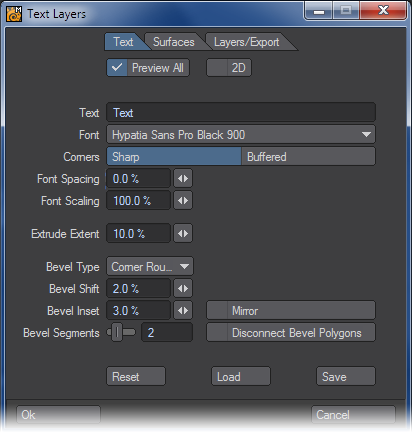Text - More
Text Layers
(Create > Text > More > Text Layers)
The Text Layers tool allows you to type letters, numbers, and other symbols and automatically have them beveled and extruded. Text Layers also has multiple layers and settings options.
Text Tab
- Preview All - Checked, this previews all text. Unchecked, this previews only the first character.
- 2D - Checked, previews the text in 2D only.
- Text - This is where you enter all characters. You can even copy and paste from a text editor and all characters will be copied over until a carriage return is found.
- Font - Select the font you want to use here.
- Corners - Some fonts, when converted into 3D objects, have additional points near their corner vertices. When these polygons are beveled, these additional points can cause beveling inaccuracies. Use the default setting, Sharp, for the majority of your text generation, as this will avoid the creation of such points. The Buffered setting allows the additional points to be created, should you decide that you wish it.
- Font Spacing - Increases/Decreases the amount of spacing between characters. Negative numbers will start spacing the letters in reverse.
- Font Scaling - Increases/Decreases the size of the characters.
- Extrude Extent - The amount the characters will be extruded.
- Bevel Type :
- Single - The bevel is made with only one segment
- Round - The bevel is made with a convex edge
- Corner Round - The bevel edge is rounded at the corner of the segment
- Hollow - The bevel edge is made with a concave edge
- Corner Hollow - The bevel edge is inset with a Hollow edge
- Bevel Shift - The distance the characters will be beveled out.
- Bevel Inset - Affects the size of the bevel.
- Bevel Segments - The number of segments created in the bevel.
- Mirror - Mirrors the effects on the characters along the axis.
- Disconnect Bevel Polygons - Unwelds the beveled edge from the rest of the model.
Surfaces Tab
- Separate Surfaces - Checked, allows you to save a surface name for Face, Side, and Bevel. Unchecked, a single surface name will be given to all of the characters surfaces.
- Face - The front and back surface of the characters
- Side - The side surface of the characters
- Bevel - The beveled edge of the character mesh
Layers/Export Tab
Determines how the characters are laid out in Layers for Modeler.
- Layers : Per Letter, creates a new layer for each character. Per Word, creates a new layer for each word. Single, creates one layer for entire text.
- Center All : Checked, will center all text at 0,0,0.
- Pivot Positions : Determines the pivot point for each layer. Center will create the pivot point at the center of the text in each layer. Bottom Left will create the pivot point at the bottom left of the text.
- Create Object : Create an object file for the text.
- Object File : Determines the name and location of the object file.
- Create Scene : Creates a scene file for the text.
- Scene File : Determines the name and location of the scene file.