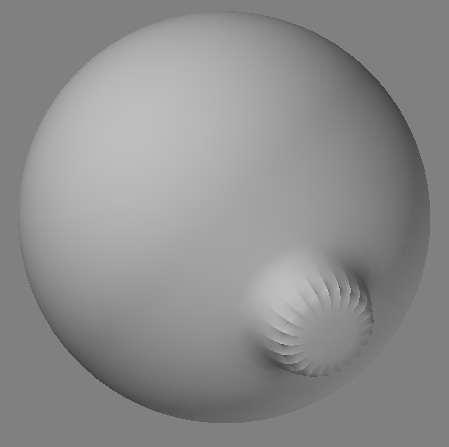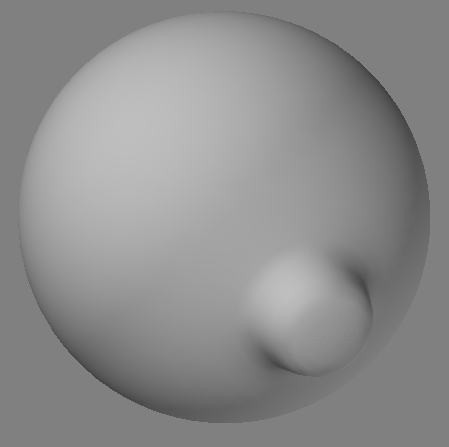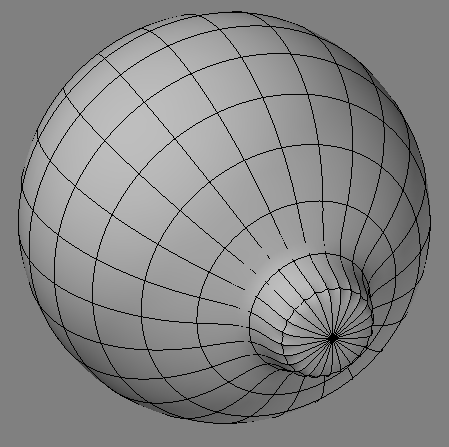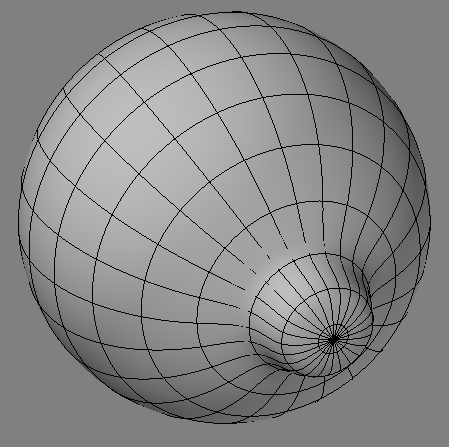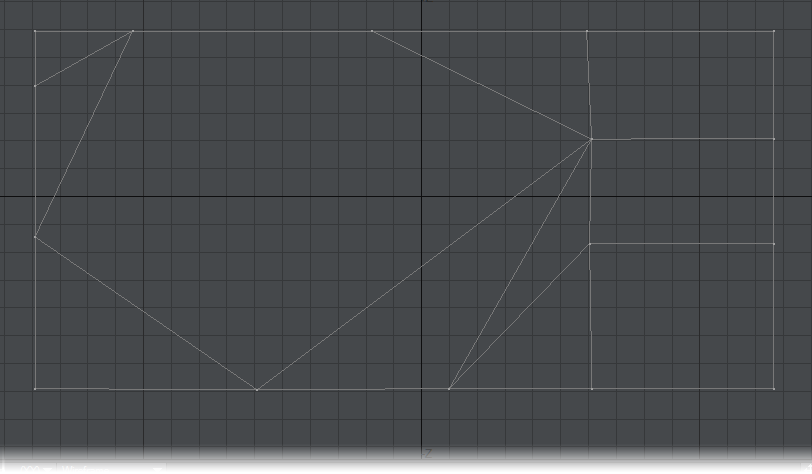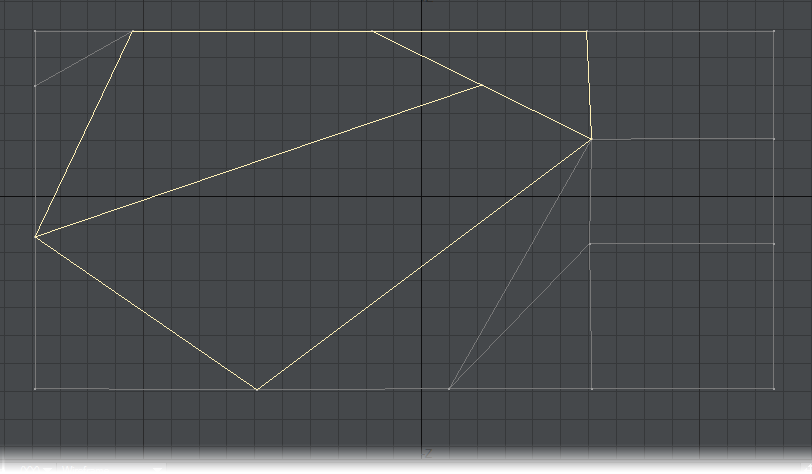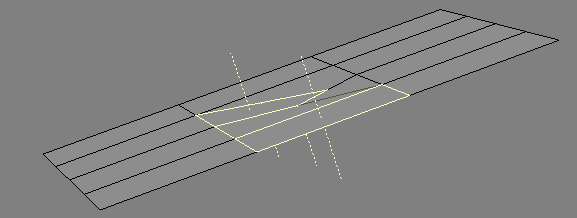Detail - Polygons - More
This group contain tools that are no longer so required, but could still prove useful in the right circumstances.
Fix Poles
Fix Poles (Detail > Polygons > More > Fix Poles) is a simple tool which will take the poles you have selected (or all the poles that exist in your geometry if no points are selected) and will modify them to look better in subpatch mode by making cuts to form a tiny flat disc section at each pole, flattening and reducing the smoothing tension caused by the triangles all around it.
Left: Before, Right: After
Left: Before, Right: After
Note that it doesn’t perform any miracles and some slight bumps and abnormalities may appear on the surface with curved poles. However, it certainly does make them look much better and more concealed most of the time, and will often obliterate such smoothing artifacts completely on poles which span across broad, flat regions. You can often apply the tool multiple times to the same pole to reduce the tension.
Applying it twice on sphere poles looks best. Applying it too many times may cause the flatness of the discs created at the poles to become more pronounced.
Fix 3-5
Fix 3-5 (Detail > Polygons > More > Fix 3-5) is a simple tool to turn each pair of polygons consisting of a triangle adjacent to a pentagon into quads which will generally work better with Subpatch mode. The tool works with your poly selection, and will repair any 3-5 polygons it detects in the selection.
If no polygons are selected, the tool will analyze all the polygons in your object.
It is recommended that you always select the polygons you want to repair in a dense object, as the algorithm can take some time to search through all the polygons in a very dense model with high poly counts.
Double Sided
Sometimes you’ll actually want double-sided polygons, for example, when you need to go inside a hollow object. Most of the time, you can get away with simply using the Double-sided surface attribute on the Basic Tab of the Surface Editor. However, if you need to actually model the double-sided polygons, it is relatively simple. Just choose Detail > Polygons > More > Double Sided.
It is also possible to make double-sided polygons manually using the following procedure:
- Select the target polygons (even if it is the entire object).
- Copy the selection.
- Paste the selection.
- Choose Detail > Polygons > Flip to flip the (still) selected polygons.
- Choose Detail > Points > Merge Points to merge points.
Unify Polys
(default keyboard shortcut Shift I)
The Unify Polygons command (Detail > Polygons > More > Unify Polygons) converts selected polygons into a single polygon. The polygons must share the same points, such as double-sided polygons. It creates single-sided polygons with regard to the direction of their surface normals. However, unusual object shapes can occasionally fool its complex algorithms, resulting in single-sided polygons facing the incorrect direction. If this happens, you may need to use the Align Polygons or Flip Polygons commands to correct the resulting direction of the normals.
Normal Baker
Normal Baker (Map > Polygons > More... > Normal Baker) will store the (normalized) point normal for each vertex as three numbers into a VMAP called PNT_NORMALS. The values, starting with the first, represent the X, Y and Z directions of the vertex’s normal.