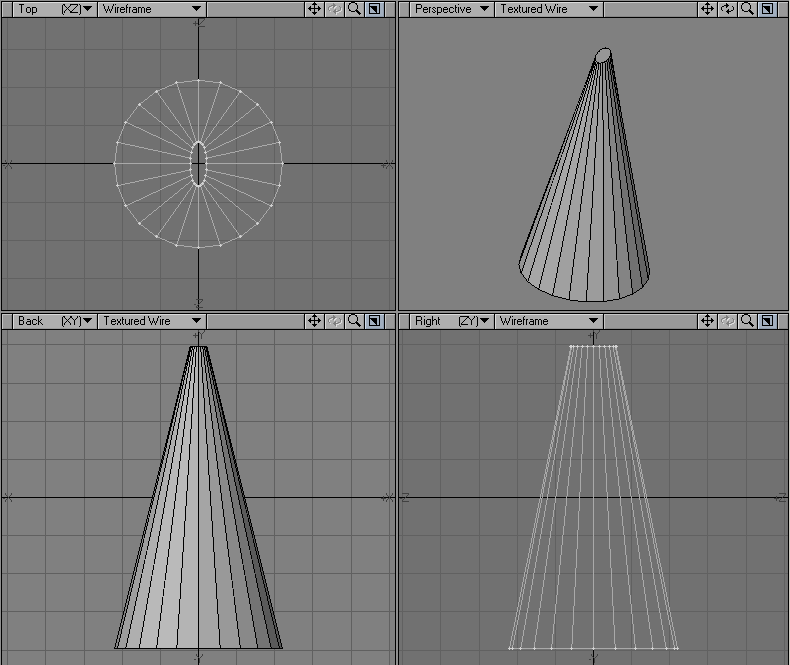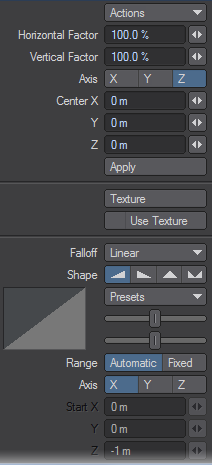Taper Tool
The Taper tool (Modify> Taper) is very similar to the Taper Constrain tool. The difference is that it allows you to scale the affected end independently on the two axes. Basically, Taper is to Taper Constrain, what Scale is to Size. Think of Taper as Stretch with axial falloff. That is, the strength of the moving influence is not equal across the object, but gradually falls off along a selected axis.
To use the Taper tool:
Select Modify > Transform > Taper and drag your LMB left/right to apply the scaling horizontally. Drag your LMB down to apply it vertically. The center of the effect is determined by the Action Center setting, discussed previously.
The information display indicates the Scale factor you applied along the two affected axes. Hold the Ctrl key down while dragging to constrain the tapering to your initial dragging axis.
The Horizontal Factor and Vertical Factor values on the numeric panel reflect the amount of scaling in those directions relative to the viewport used. The Axis buttons relate to the axis along which the effect occurs. If you use an arbitrary axis (i.e., taper in a perspective viewport), no Axis buttons are selected. The Center X, Y, and Z values indicate the center point of tapering, through which the axis runs.
The falloff modes for this tool are described in detail in Falloff Mode