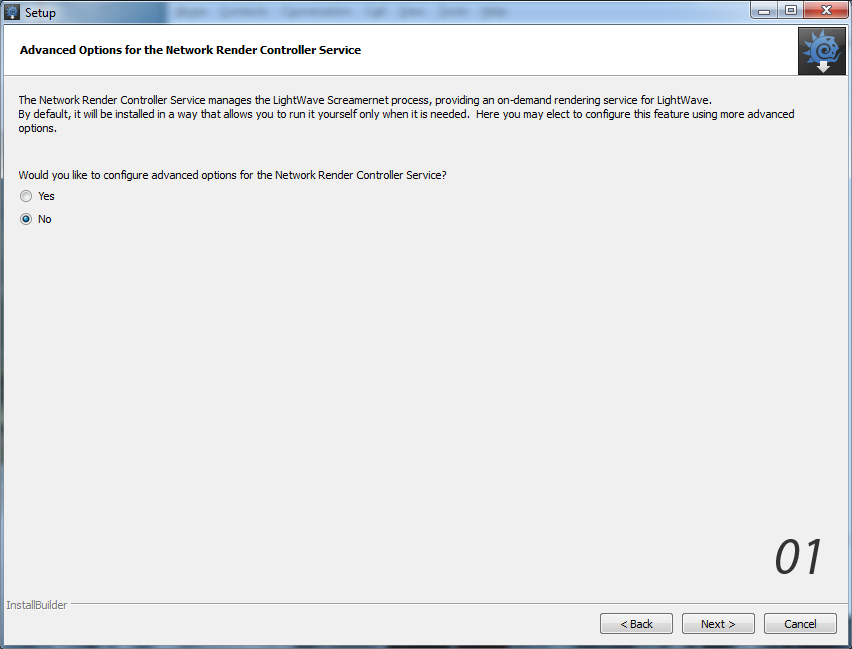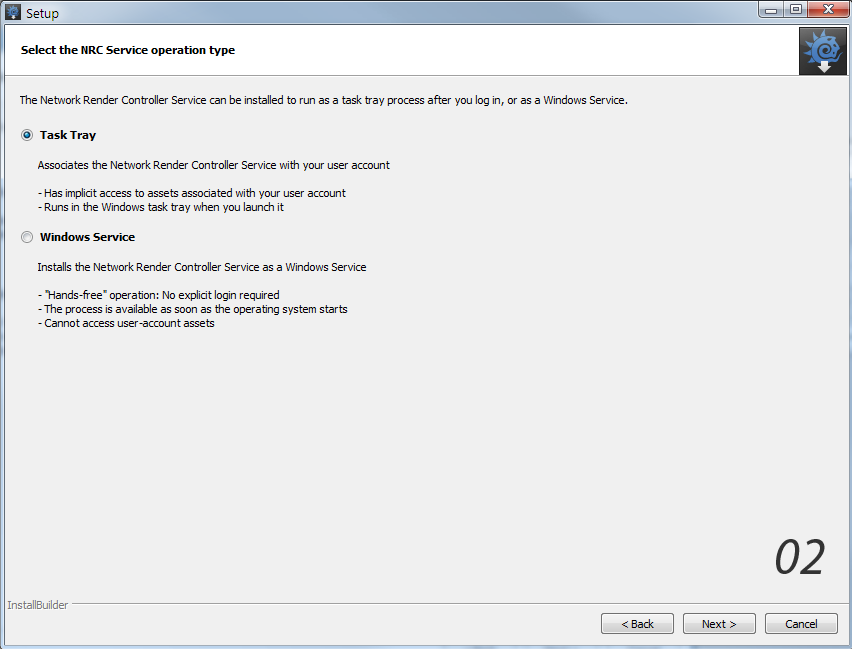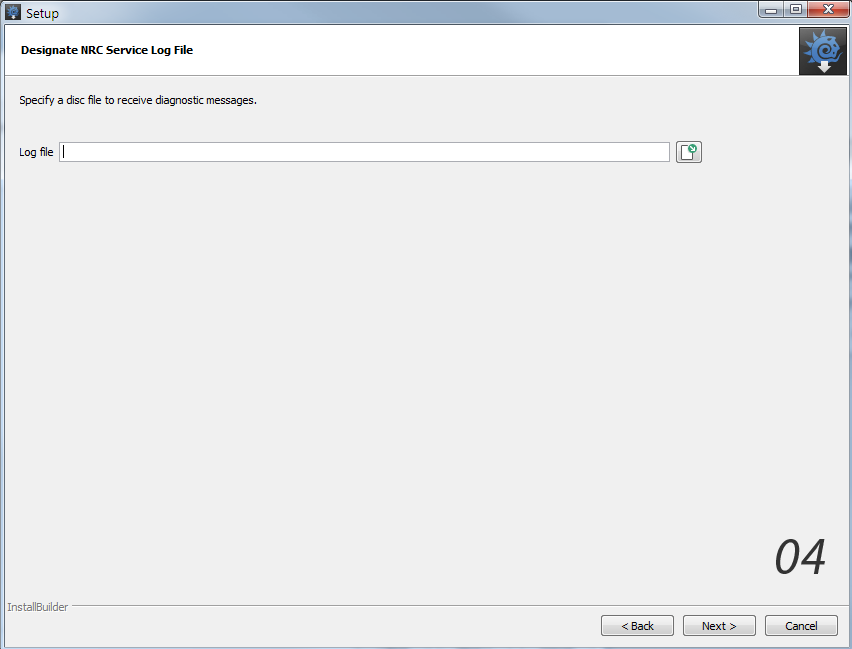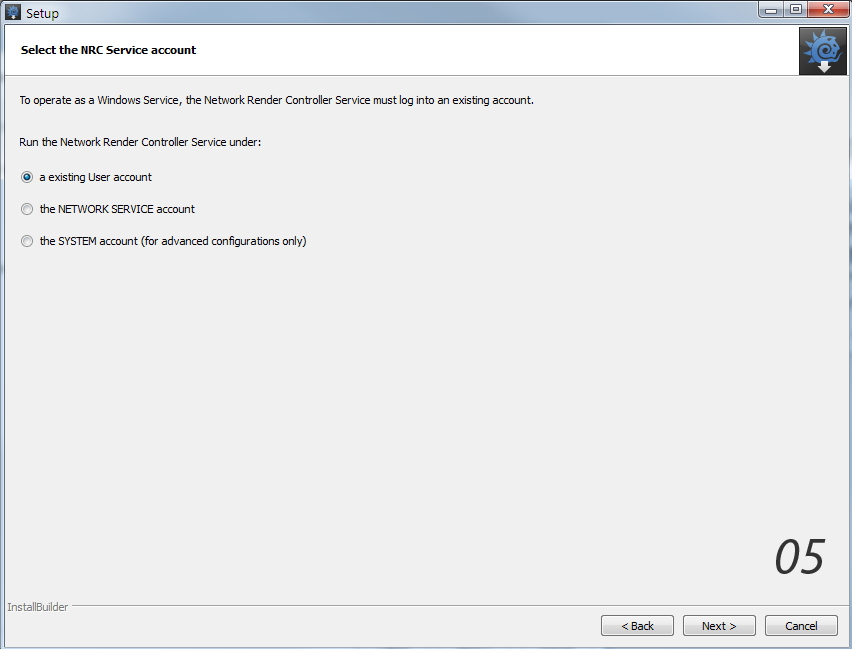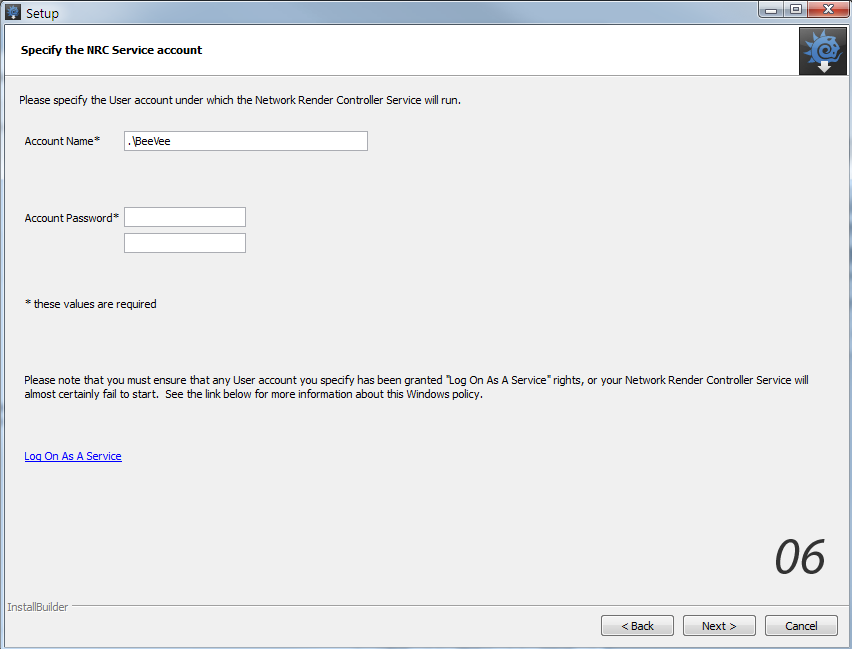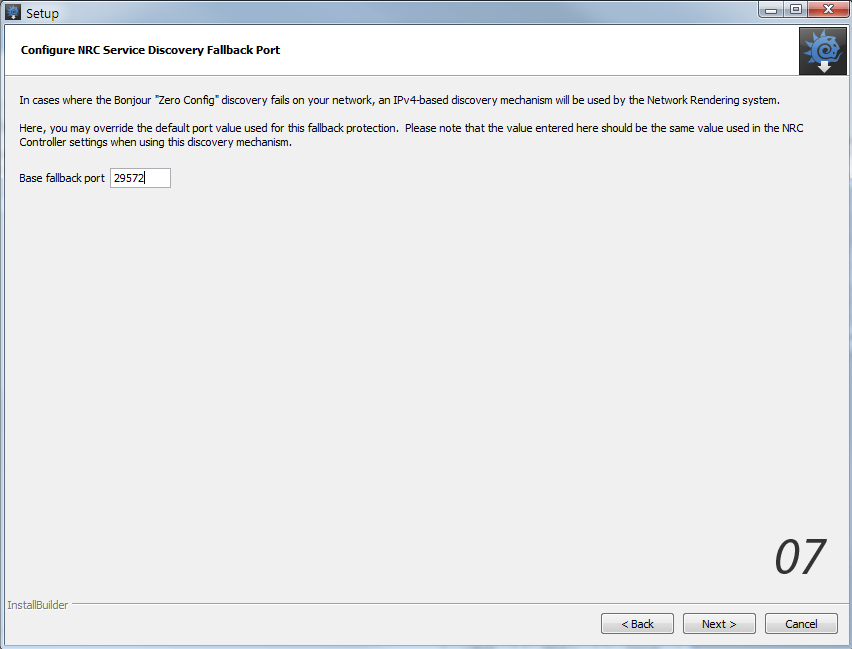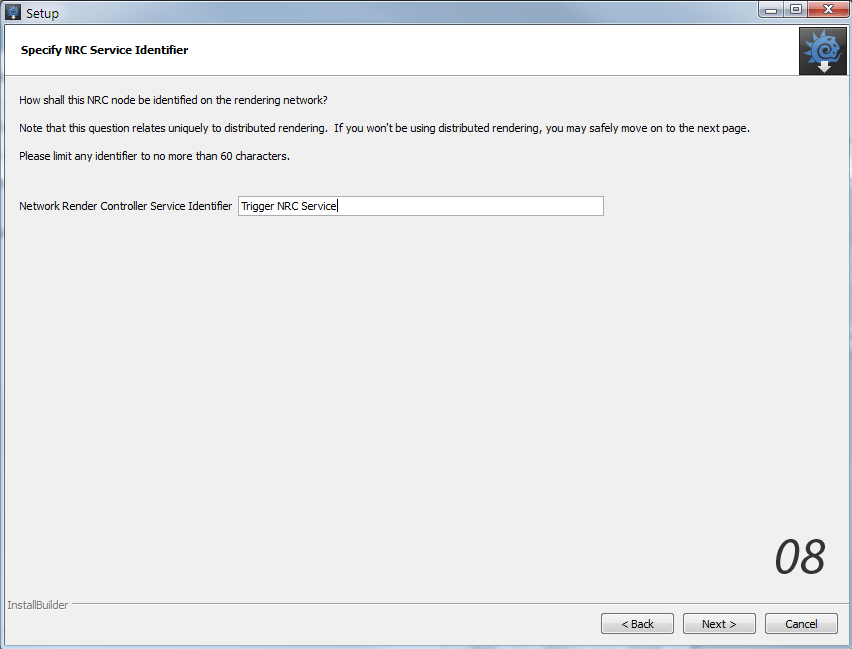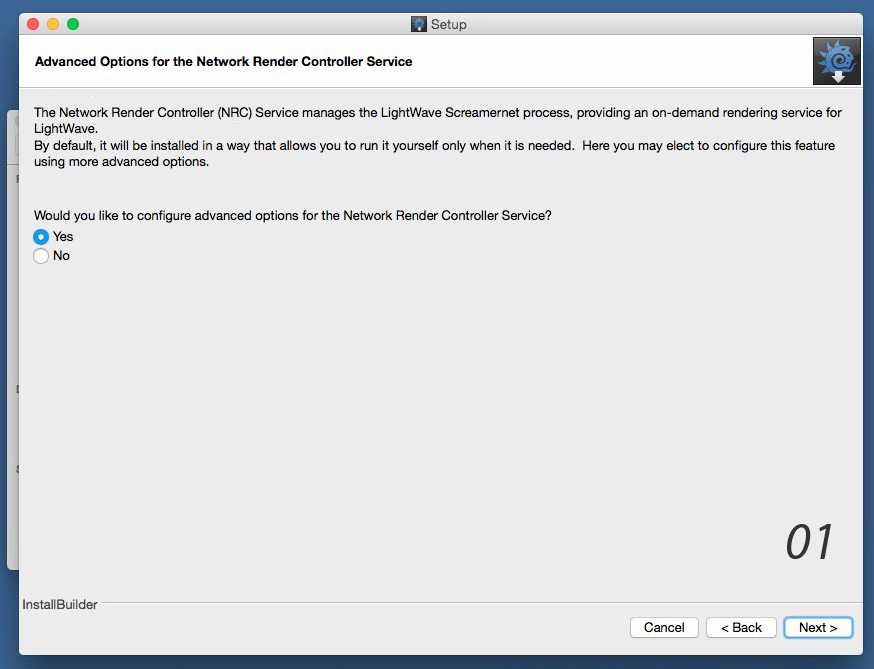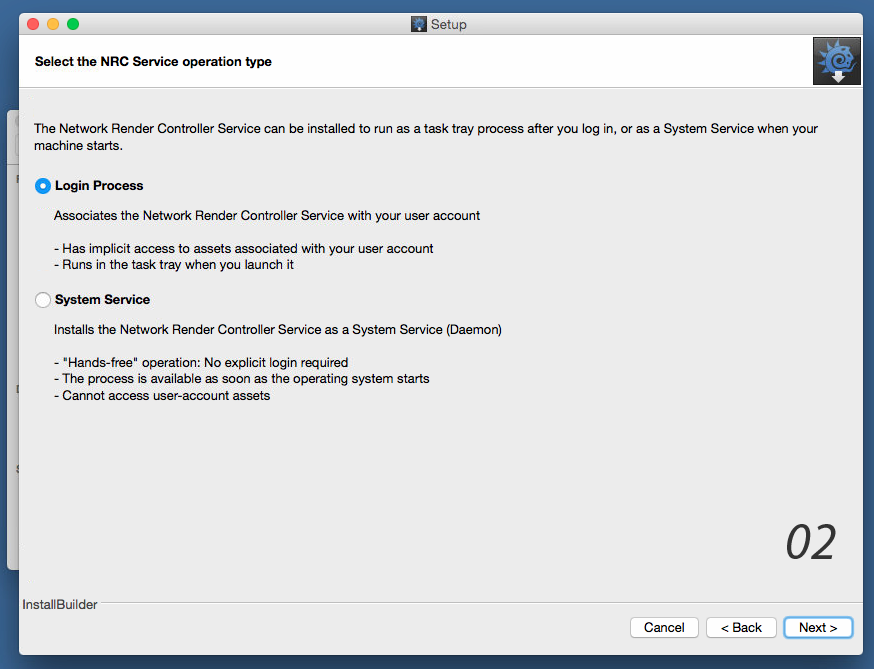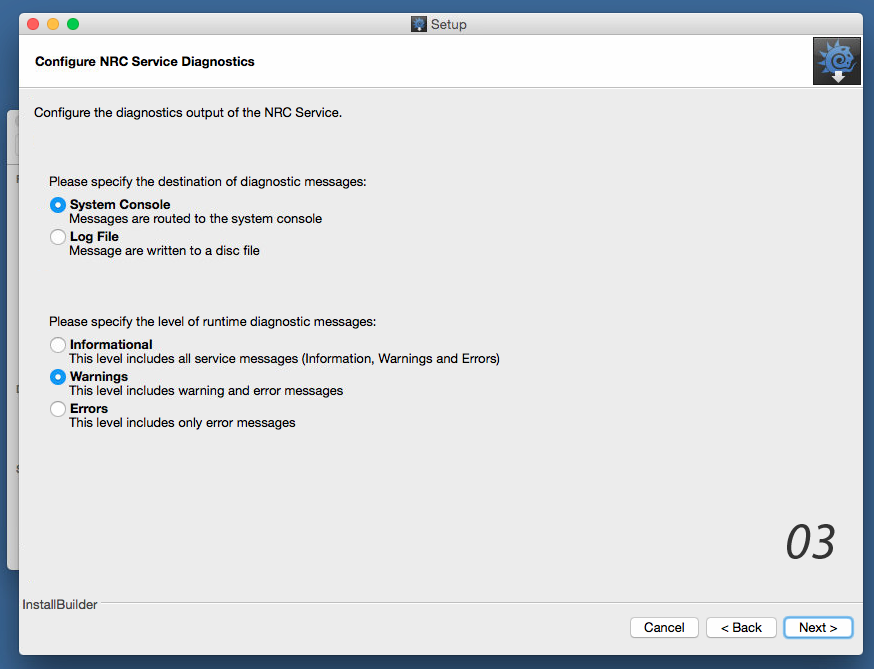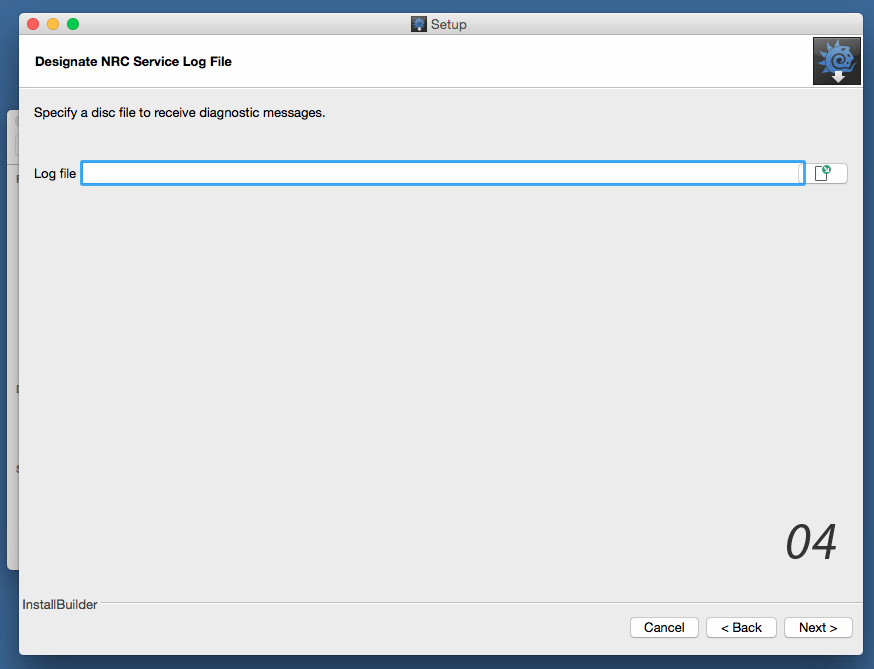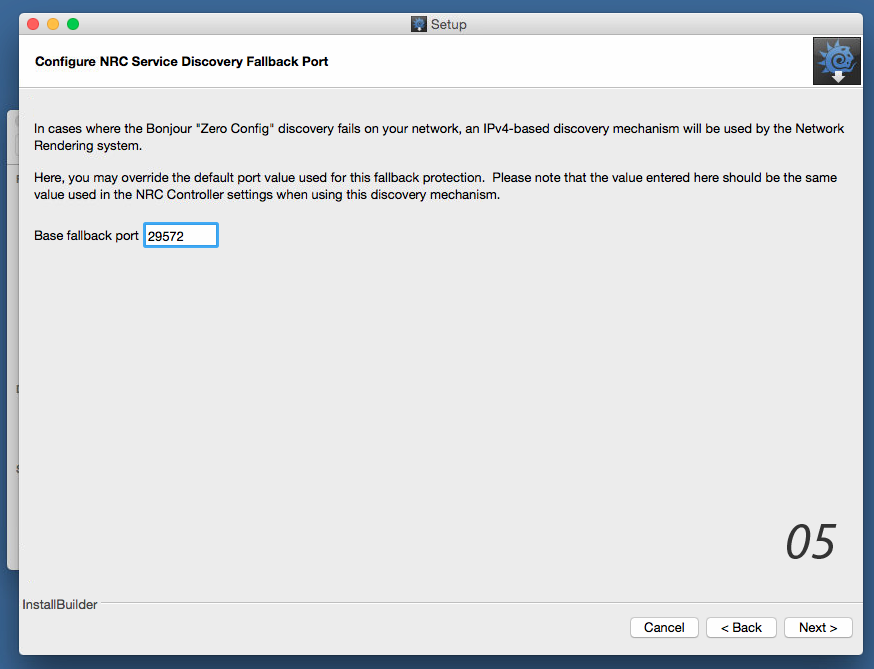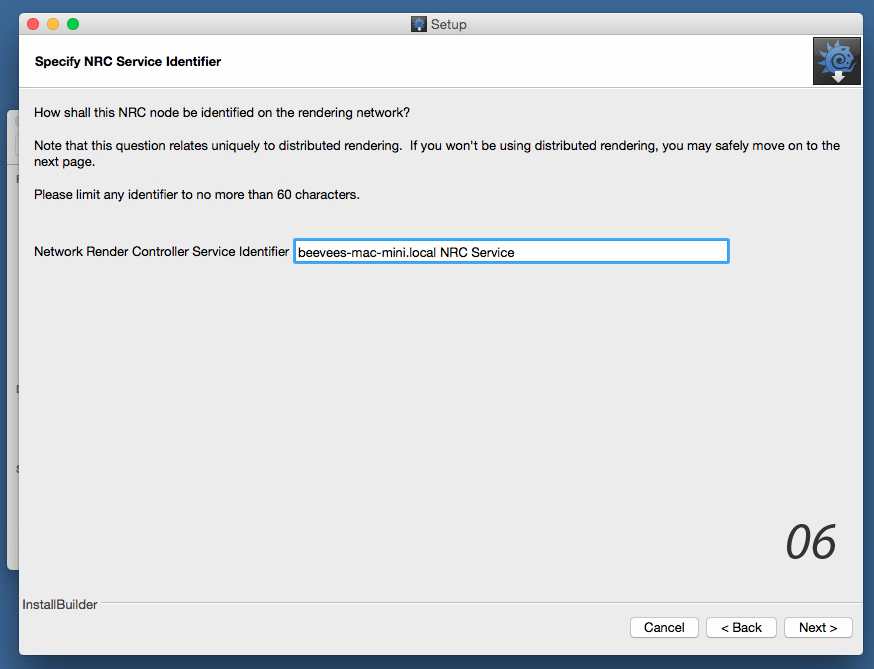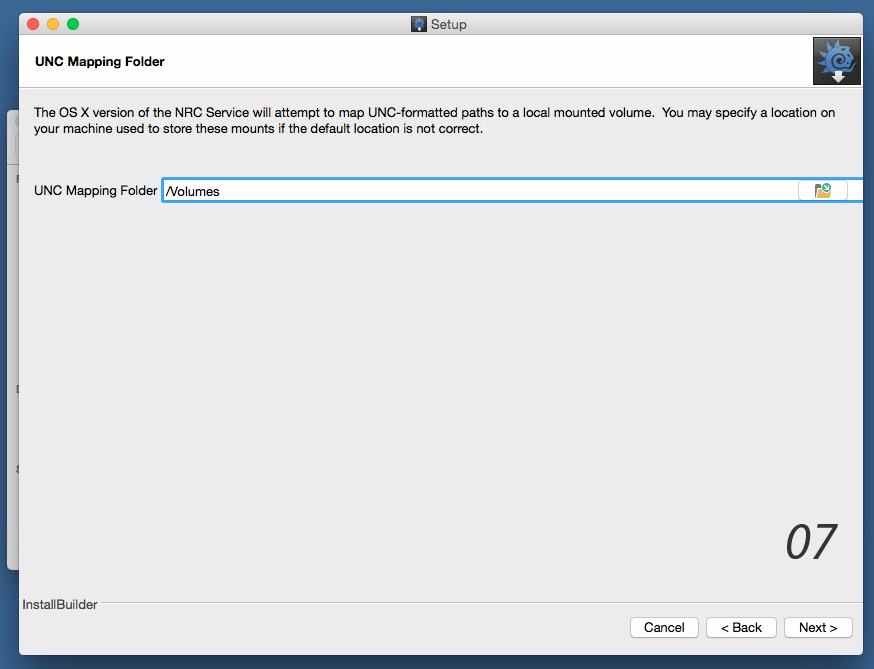NRC Installation
Introduction
LightWave 2019's distributed rendering system, the Network Render Controller - hereafter referred to as NRC - is a modern, GUI-based network controller designed to make network rendering simple to set up and control.
The NRC controller and Service are installed with LightWave. These two elements have questions asked about them at installation time:
Windows
Advanced Options
The first is whether you want to set advanced options for the service. If you select No, the controller will run as a Task Tray service on demand with the default System Console logging option.
Type of Service
Those advanced options are whether you want to run the service on demand, or as a Windows service when the machine boots for the LightWave user. If you choose Task Tray, you will then be asked:
Logging
Where the log file gets saved/displayed. Be aware that if you choose System Console the log file is truncated to whatever is in the NRC log window at whatever length you set it to in the NRC window. For a permanent log, select Log File and a path will be asked for next. Once complete, you will move to Discovery Fallback Port.
Windows Service
If you chose Windows Service you will be asked if the service should run under a user account, chosen in the next step (06), the NETWORK Service account - a limited account that deals exclusively with network-related tasks or the SYSTEM account that has more privileges than an Administrator account. We strongly recommend you do not use this type of account. Once completed here you will be sent to the Logging section.
Discovery Fallback Port
Once LightWave is installed, Bonjour is used by default to discover render nodes. In the NRC preferences you can uncheck Use Bonjour services to discover nodes, but if you choose not to use the Bonjour network discovery method for render nodes you will use IPv4 discovery. If, however, your network requires the default port number of 29572 to be changed, this needs to be set up when installing LightWave.
Service Identifier
Last is the name for the Service identifier - how your machine will appear to the NRC.
Once LightWave is installed, the name you supplied for the Service Identifier will be used by any controllers on your network to automatically find your machine and press it into service as a render node.
Mac OS X
Advanced Options
When installing LightWave you are asked if you'd like to configure advanced options for NRC. If you select No, the controller will run on demand when started with the default System Console logging option.
Type of Service
If you select Yes for Advanced options, you can choose between a Login Process (the default) or as a System Service. The advantages and limitations of both are listed onscreen.
Logging
Once Next is clicked, Logging options will be presented. The System Console will be limited to the settings in the NRC Controller Log view, but a permanent log file can be created on disk with the Log File option (04). The content level for the log is chosen below.
Discovery Fallback Port
If you choose not to use the default Bonjour node discovery service in the Controller Preferences, you can specify an IPv4 address instead. This address can be changed at installation if it conflicts with an address already in use.
Service Identifier
Specify the name by which you which to identify a machine's NRC service when viewed through the controller.
If you need to change the name of a an already installed node running on Windows, make sure the NRC tasker isn't running. Then, visit C:\ProgramData\NRC and look for a file whose name starts config_ followed by a hexadecimal number. Open this file in a text editor. The line starting id= is the name of your render node. You can change the name as you like, but keep the name length to below 60 characters.
UNC Mapping Folder
Lastly, for operating NRC on a mixed network of PCs and Macs, you can specify how UNC pathnames will be mapped to OS X Unix-style pathnames.