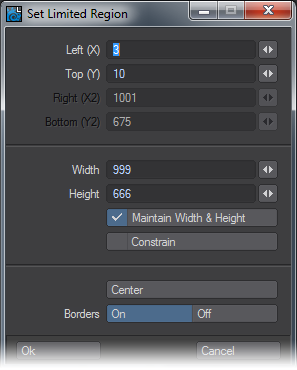Set Limited Region
On Layout’s Render tab, you can find the Set Limited Region command. This allows you to be precise about the size you wish to set, instead of just dragging the handles in the viewport.
Here are the settings:
- Left (X) - The offset for your limited region from the left side of the screen.
- Top (Y) - The offset for your limited region from the top of the screen.
- Right (X2), Bottom (Y2) - These values are ghosted while Maintain Width and Height is checked.
- Width , Height - These values are ghosted while Maintain Width and Height is unchecked.
- Constrain - Only available while Maintain Width and Height is checked. This keeps the proportion of Width and Height proportional.
- Center - this centers the Limited Region. The Left (X) and Top (Y) values will change to show revised settings, but if you already have a Limited Region displayed it won’t be updated until you hit OK in this window.
- Borders - You can choose to turn Borders On or Off. If you already have a Limited Region displayed it won’t be updated until you hit OK in this window.