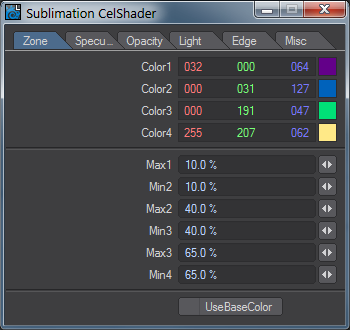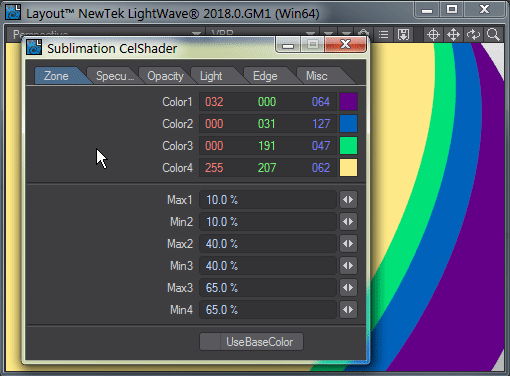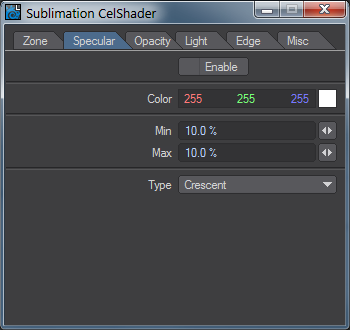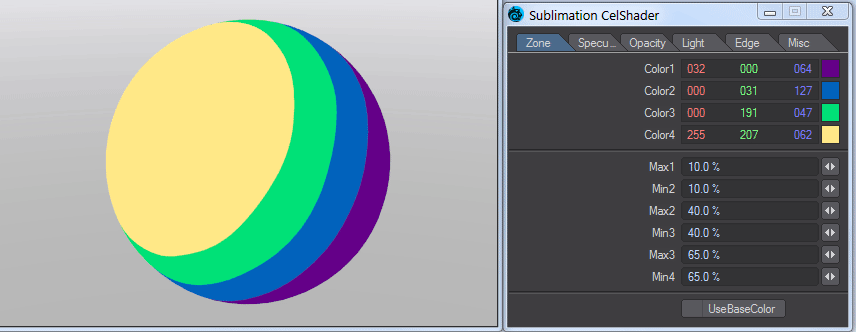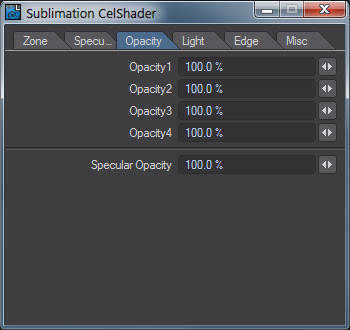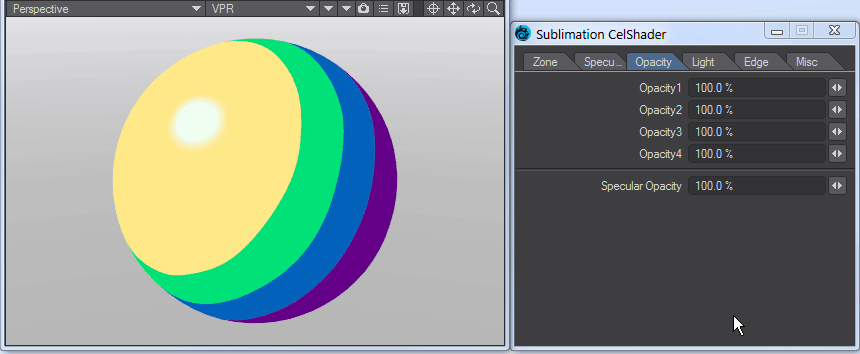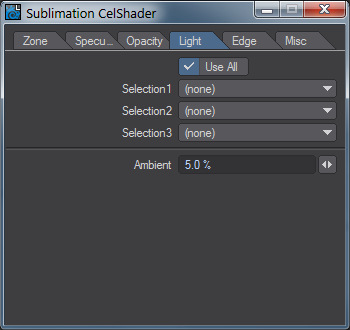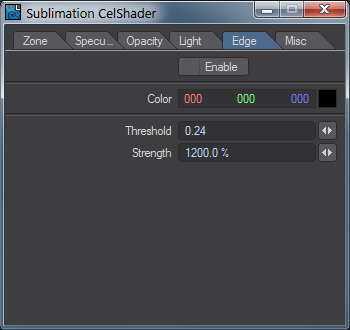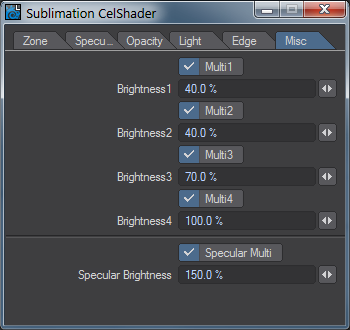Sublimation CelShader
Two things are necessary for the Sublimation cel shader to work - the surface to which Sublimation is applied has to be Standard and lights need to be set to 1 lx. Also, Sublimation won't work with object shapes, and if you use the Opacity settings, Double Sided needs to be checked.
The easiest way to reset default values for the Sublimation shader is to switch the Shading model to a different shading model and back
Zone
Sublimation always uses four color zones, that can set to any shade desired. The Min/Max values underneath are for where each band starts. By default, the next starts at the same place as the previous one ends, but by changing the values so that a Max value is smaller than the following Min value, you will create a softening of the border.
Specular
The Specular tab gives control over specular highlights. The control will affect all scene lights (unless changed in the Light tab).
- Color - The color of the spec hit
- Min/Max - the minimum and maximum sizes for the spec hit. If Max is bigger than Min, the edge of the spec hit will be softer.
- Type - The two choices are:
- Rounded - The spec hit will be circular (when seen head-on)
- Crescent - The circle will be made oblate
Opacity
Allows creating transparency for one or more bands.
Double Sided needs to be checked for the Sublimation surface when using Opacity!
Light
By default, Use All is checked, but you can select up to three specific lights to use.
Edge
Enabling Edge will create a silhouette edge for the surface. It can be combined with other Edge settings found in Object Properties.
Misc
Unchecking the labels here returns grayscale values, instead of any colors you might have associated with the different zones. The grayscales are the percentages shown, which mimic the default values.