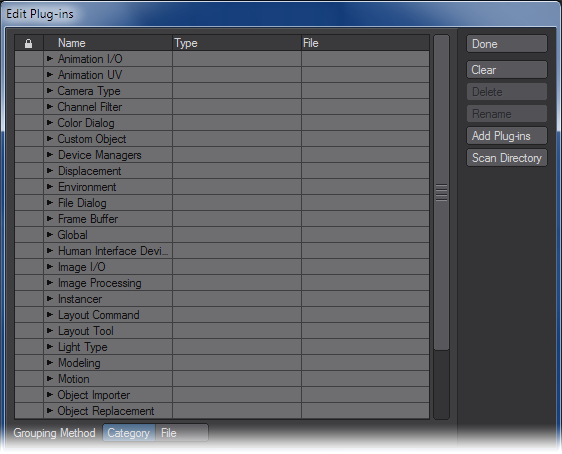Edit Plugins
Edit Plugins Command
(default keyboard shortcut Alt F11)
Use the Edit Plugins command to review and delete plugins that have been added. In Modeler, choose Utilities> Plugins > Edit Plugins.
To delete a plugin command
You can delete a plugin command by selecting it and clicking the Delete button. (Other commands from the plugin will continue to exist.) Click Clear to delete all plugins listed. These operations have no effect on the actual files stored on your hard drives.
To rename a plugin command:You can rename a plugin command’s name by selecting it, clicking the Rename button and entering a new name.
You can also add plugins on this panel. The Add Plugins and Scan Directory buttons operate the same as they do for the Add Plugins Panel, discussed earlier.
File Grouping Method
If desired, you can list the Plugin commands by their .p plugin filenames. Just select the File Grouping Method button at the bottom of the Edit Plugins Panel.
It's a good idea to keep all third-party plugins separate from the NewTek-provided ones. Make a folder in your LightWave Support folder called 3rdParty or similar, and use that for any plugins you add to LightWave from third-party providers. Doing this has two benefits. 1) In case of problems, you can narrow down issues by moving the whole folder out of the directory structure and rescanning for plugins. 2) Updating to a new version is made easier by having all the third-party plugins in one place - most of the time, if you have this folder at a level above individual LightWave installations you won't even need to move the folder.