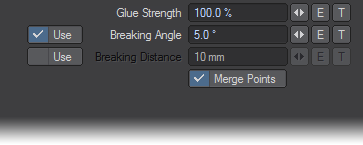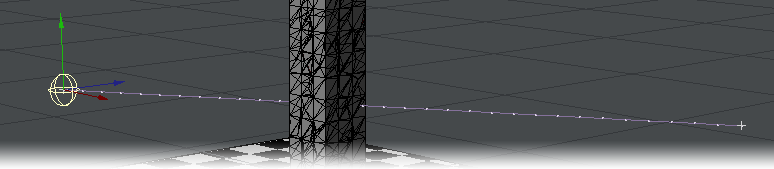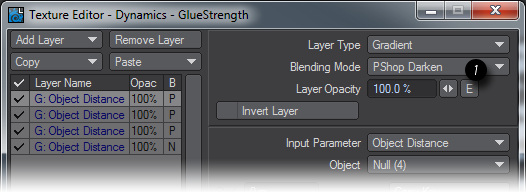Example - Choreograph your destruction
Choreograph.zip - This zip contains Choreograph and Multiple Hits scenes (248 KB)
Example - Choreograph your destruction
Achieving realistic destruction is as much as matter of choreography as it is modeling. You need the parts to break when most dramatically suitable. To do this you need more than just Bullet on its own. Let’s start with a modeled floor and tower. Use the box tool to create a wide and deep box, but don’t give it much height, the example here is 65 m2 by about 1.5 m high. Our tower stands about 30 m tall and is 4 m square. Note that the tower is subdivided - Fracture works better with square polygons so if it had been left as a single polygon we would have long thin splinters from a fracture.
Our Tower with the Floor in a Background layer. Fracturing the Tower using Voronoi shatter and 300 cells. The resulting Tower showing its exploded Morph. (The layer with the original tower model on should be removed from the Send to Layout list by clicking in the rightmost column in the Layers panel (F7) in case you wish to make further changes to the original.
Now that the preparation for our model is complete, we turn to Layout. In Layout, make the ground a Static object and the tower a Parts object in the FX Tools tab. If you run the scene now the tower falls apart instantly. What we want is for the tower to break only where and when we want it to. To do this, first we need to set our Tower not to fall apart immediately. Setting the Glue Strength to 100 % and turning off Breaking Distance will achieve that. Now if we run the scene we see that nothing breaks.
We need a way to reduce the Glue Strength in an area of the Tower so it can break in that area. The way to do it is with a gradient on the Texture button of the Glue Strength. First, add a null to the scene and set a path for it that directly intersects the tower over the course of the animation.
We have given our Null an Item shape at 2 m to give some idea of the volume of breakage our null will cause. The ball won’t appear in the render, this is purely an invisible cause for the breakage.
Now we need to create the gradient for the Glue Strength value. In the Bullet Item Properties window click your Tower object's Glue Strength T button and change the Layer Type to Gradient as shown.
Things to note here are:
- Set the Input Parameter to Object Distance
- The name of the object you are using to provoke the breakage
- Set the 0 m Parameter to a value of 0
- Set the next parameter to the distance away you want to start reducing the Glue Strength
- Switch the Smoothing to Step to get a clean break.
If you’d like to use multiple nulls to break your tower in different places at once, you must set the Blending Mode for each additional null to PShop Darken.
All you now need do to complete your choreography is judge when and where the impacts on the tower take place by animating your nulls to suit. Don’t forget to turn off Enable Dynamics while you are creating the motion paths for the nulls and go to frame 0 to turn it back on, then go to the end frame of the scene to make Bullet calculate all the dynamics in one go.
In order to further improve your simulation, consider adding an Envelope to Breaking Distance to simulate overall weakening of the entire structure as impacts occur. The envelope should start large and get smaller with time to show increased fragility.