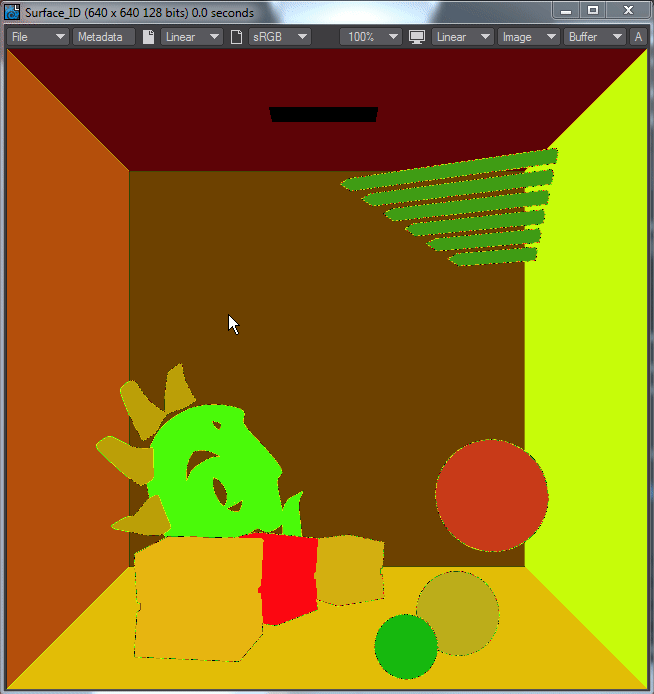Buffer Appearance
Our scene, shown in Final Render VPR mode
We can change the buffer display mode by selecting from the Buffer menu at the top of the viewport.
Object ID, Surface ID and Depth buffers
If your normalized depth buffer is only showing black or white for geometry, make sure the Depth Buffer options are set correctly for your scene. Visit Render Properties (Ctrl+F9) > Buffers > Depth and set the Options to an appropriate range for your scene.
For VPR
Things are always colorized in VPR to make it easier to visualize the data. Likewise, the depth buffer is normalized (see above if your depth buffer does not look right). When you are performing final renders, things change.
For HDR
Floating Point (FP) images (EXR, RAD, Cineon and so on) will use floating point numbers to separate scene elements. If you were to look at a rendered image with buffers in Photoshop or an image viewer capable of displaying a floating point image, but capable of no further processing, all you would see is white. There are different shades of white, but not in a human-visible way. Compositing programs don't care, they can see the differences very well and that's what is important.
Images will be colorized when viewed in LightWave's Image Viewer (and normalized for the Depth Buffer), but FP grayscale in other applications.
Holding down the LMB in the Image Viewer and moving over an image will show the ID number for the scene elements in this buffer
For LDR
LDR buffer images are always colorized. Additionally if you use TIFF or JPEG, the Blue RGB channel is used to contain the Surface and Object ID, which can be seen in Image Viewer (the lossy nature of JPEG compression means that item borders are not always clean). No other LDR format image contains the necessary metadata channels to enable this view of IDs, but all image formats work equally well outside LightWave. In Image Viewer, the RGB values will be shown on mouseover as they always have been.
Be aware that there is a limit of 255 Object or Surface IDs if you output LDR images. If your scene requires more of either (or both), you should use HDR output to avoid problems.